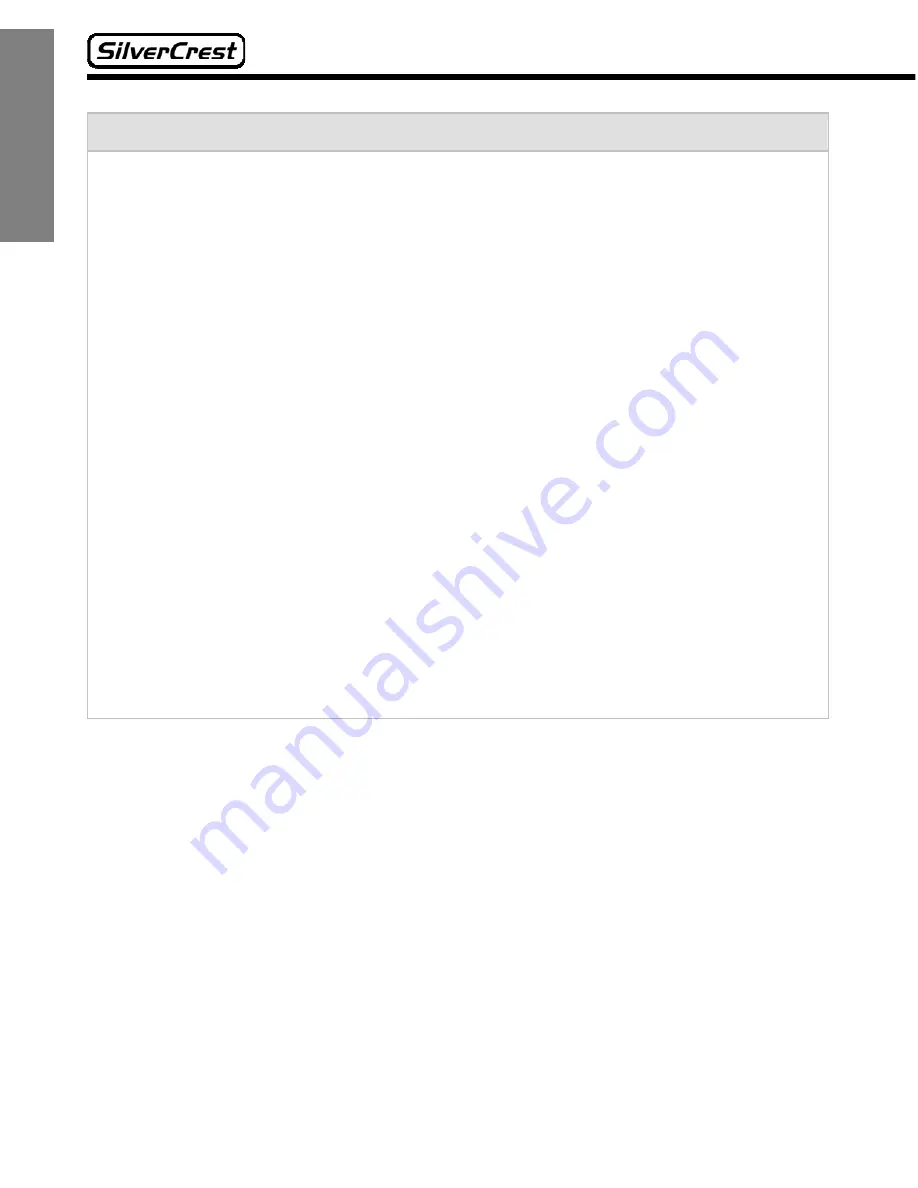
14
English
Important information about the battery:
Make sure that the battery is always inserted in the device with the correct
polarity. Only replace it with the same or an equivalent type. There is a danger
of explosion if the battery is changed improperly.
Don’t attempt to recharge a battery that is not intended for that purpose. There
is a danger of explosion.
Batteries can be fatal if swallowed. Store the batteries out of reach of small
children. If a battery has been swallowed, medical help has to be obtained im-
mediately.
Do not expose batteries to heat and especially not to fire. Never short-circuit
the batteries and don’t try to open them forcefully or recharge them. Otherwise
batteries can explode and cause severe injuries.
Never replace the battery in an environment that poses a risk of explosions.
During the insertion or removal of the battery there might be a spark that could
cause an explosion. Areas that are at risk of explosions are usually labelled as
such, although not always clearly. They include tank areas, such as e.g. below
the decks of boats, fuel overpasses, fuel storage areas, areas in which the air
contains chemicals or particles, such as e.g. grain, dust or metallic powder, as
well as all other areas in which you are normally instructed to turn off your ve-
hicle engine.
Also read the important information about battery disposal on page 31.















































