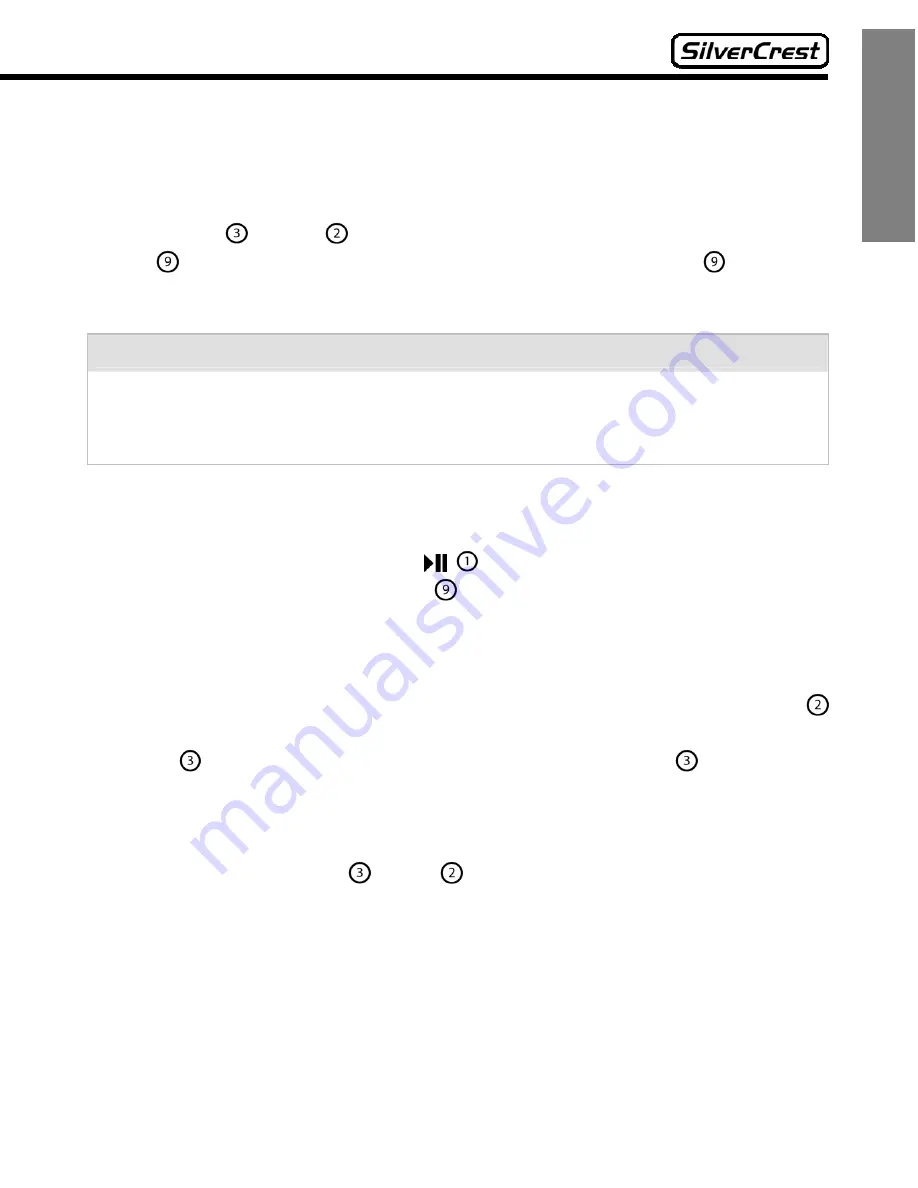
15
English
12
Play music
In music mode, you can play back MP3 or WMA music titles.
When you are in the main menu, you can switch into the music mode by pressing
the buttons
und
, selecting the menu item “Music” and pressing the M
button . You can exit the music mode by pressing the M button .again. You
will now return to the main menu. This does not cause the music playback to stop.
Note:
If you directly select “Music” from the main menu, the title that was last played
will always be played back again. If you would like to play back a different title or
different album, please use the menu item “Folders” to navigate (see 18).
12.1
Play / Pause
The playback can be paused with and then resumed. You can exit the
music mode by pressing the M button again.
12.2
Next title / previous title
During the playback, you can jump to the next saved title by pressing the
button. If you want to hear the current title again from the beginning, press the
button
. You can select the previous title by pressing the
button twice.
12.3
Fast forward / rewind
If you keep the buttons
or
pressed during playback, you can fast
forward or rewind within a title.
12.4
Section repeat function
The section repeat function will allow you to repeat parts of a title as much as you
prefer in the playback mode. This function is especially well-suited to learn foreign
languages, for example.






























