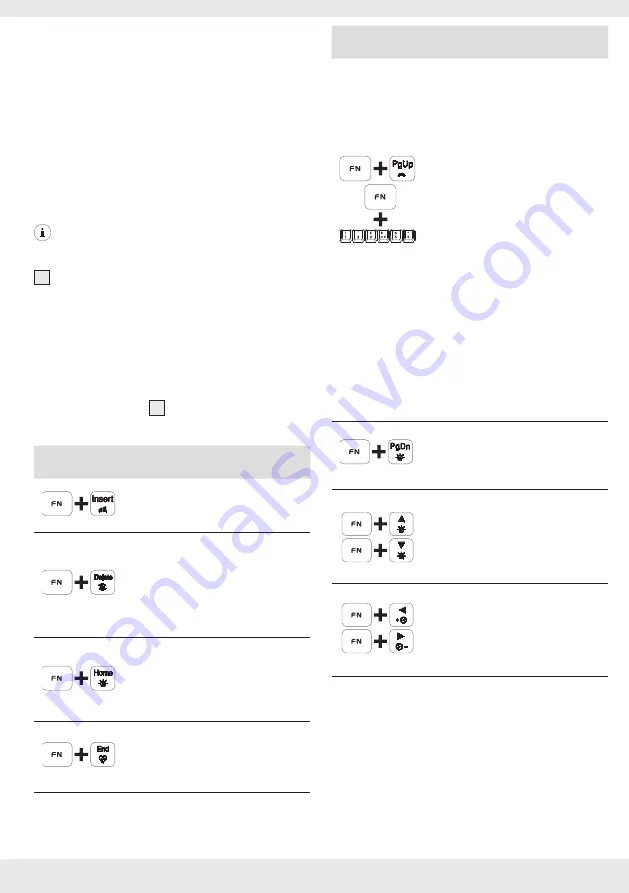
9
GB/IE/NI
Your gaming keyboard will be recognized by your
computer and, if necessary, the necessary
drivers will be installed automatically.
The keyboard is now ready for use.
The keys in the top row are reserved for special
functions. Corresponding to the symbols used,
they can be used to directly control program
features such as media playback. Depending on
the OS used, the keys may have slightly different
functions. Note that depending on the version of
the operating system, some standard and special
keys may not work with the described function e.g.
Windows key.
NOTE:
This keyboard fulfills all functions of a
normal standard keyboard, the special functions and
settings can be reached via the function key “
FN
“
14
.
Please refer to “
Function keys
“ section for more
details on the special functions that differ from a
standard keyboard.
Lighting modes key combinations
The lighting modes of the keyboards can be
alternated by using the following key combinations of
the function key “
FN
”
14
and the lighting mode keys
as described below:
Key
combinations
Functions
Run the 8 colours of the single
colour lighting in cycle.
Press the combination once
to activate the wave spectrum
lighting effect and repeatedly
to change over the wave and
running spectrum lighting effect.
Press the combination repeatedly
to change over different colours of
the static lighting. Total 8 colours
are available for option.
Press this combination repeatedly
to change over different colours of
the heartbeat lighting effects.
Key
combinations
Functions
This is for customizing the
combination of the colours for
the static spectrum over the entire
keyboard. The procedures are:
1. Press the key combination
once to enter the customized
spectrum. The three indicators
on the top right corner will
flash.
2. Press the FN+1, FN+2, FN+3,
FN+4, FN+5 and FN+6
repeatedly to set the colour
of the light on the 6 zones
from the left to right of the
keyboard.
3. Press FN+PgUp again to save
the setting. Then the three
indicators on the top right
corner will stop flashing.
Press the combination repeatedly
to turn on or off the lighting
effects.
Press the combinations repeatedly
to increase or reduce the
brightness of the lighting effects.
Press the combinations repeatedly
to increase or reduce the speed of
the lighting effects.





































