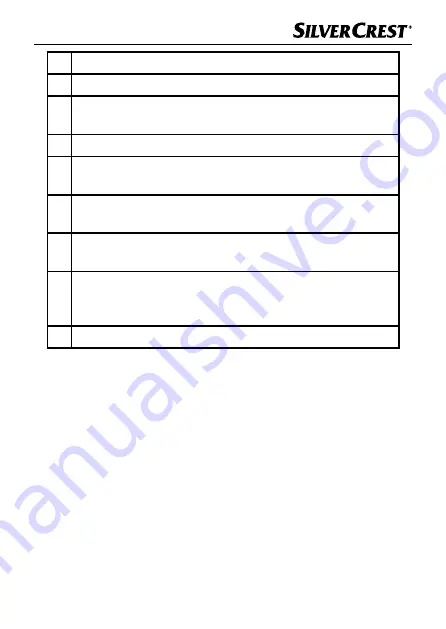
SND 3600 D3
GB
│
IE
│
NI
│
13
■
G Click this button to flip the currently selected image .
H Click this button to rotate the currently selected image clockwise .
I
Click this button to save the scanned images . If the path
entered is invalid, a warning will appear .
J
Click this button to close the program .
K Click this button to make colour or brightness settings before scan-
ning the image . The adjustments will be shown in the live view .
L Click this button to select a folder as a save location for the
scanned images .
M Here you will see the folder where the scanned images have
been saved .
N Here you can see scanned images which have not yet been
saved . The currently selected image is shown with a green
frame and displayed in the window (F) .
O Here you will see a live view of the inserted negative/slide .
Summary of Contents for 345185 2004
Page 3: ......
Page 4: ...2x 345185 345185_ _20 2004 04 SND 3600 D3 SND 3600 D3 Quick Start Guide ...
Page 30: ...SND 3600 D3 26 GB IE NI ...
Page 56: ...SND 3600 D3 52 DE AT CH ...






























