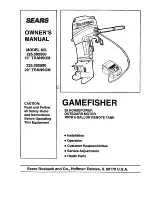C 8 0 5 1 F 2 x x - D K
2
Rev. 0.6
3. Software Setup
The included CD-ROM contains the Silicon Laboratories Integrated Development Environment (IDE), Keil software
8051 tools and additional documentation. Insert the CD-ROM into your PC’s CD-ROM drive. An installer will auto-
matically launch, allowing you to install the IDE software or read documentation by clicking buttons on the Installa-
tion Panel. If the installer does not automatically start when you insert the CD-ROM, run
autorun.exe
found in the
root directory of the CD-ROM. Refer to the
readme.txt
file on the CD-ROM for the latest information regarding
known IDE problems and restrictions.
4. Silicon Laboratories Integrated Development Environment
The Silicon Laboratories IDE integrates a source-code editor, source-level debugger and in-system Flash program-
mer. The use of third-party compilers and assemblers is also supported. This development kit includes the Keil
Software A51 macro assembler, BL51 linker and evaluation version C51 ‘C’ compiler. These tools can be used
from within the Silicon Laboratories IDE.
4.1. System Requirements
The Silicon Laboratories IDE requirements:
• Pentium-class host PC running Microsoft Windows 98SE or later.
• One available COM or USB port.
• 64 MB RAM and 40 MB free HD space recommended.
4.2. Assembler and Linker
A full-version Keil A51 macro assembler and BL51 banking linker are included with the development kit and are
installed during IDE installation. The complete assembler and linker reference manual can be found under the
Help
menu in the IDE or in the “
SiLabs\MCU\hlp
” directory (A51.pdf).
4.3. Evaluation C51 ‘C’ Compiler
An evaluation version of the Keil C51 ‘C’ compiler is included with the development kit and is installed during IDE
installation. The evaluation version of the C51 compiler is the same as the full professional version except code
size is limited to 4 kB and the floating point library is not included. The C51 compiler reference manual can be
found under the
Help
menu in the IDE or in the “
SiLabs\MCU\hlp
” directory (C51.pdf).
4.4. Using the Keil Software 8051 Tools with the Silicon Laboratories IDE
To perform source-level debugging with the IDE, you must configure the Keil 8051 tools to generate an absolute
object file in the OMF-51 format with object extensions and debug records enabled. You may build the OMF-51
absolute object file by calling the Keil 8051 tools at the command line (e.g. batch file or make file) or by using the
project manager built into the IDE. The default configuration when using the Silicon Laboratories IDE project
manager enables object extension and debug record generation. Refer to Applications Note
AN104 - Integrating
Keil 8051 Tools Into the Silicon Labs IDE
in the “
SiLabs\MCU\Documentation\Appnotes
” directory on the CD-
ROM for additional information on using the Keil 8051 tools with the Silicon Laboratories IDE.
To build an absolute object file using the Silicon Laboratories IDE project manager, you must first create a project.
A project consists of a set of files, IDE configuration, debug views, and a target build configuration (list of files and
tool configurations used as input to the assembler, compiler, and linker when building an output object file).
The following sections illustrate the steps necessary to manually create a project with one or more source files,
build a program and download the program to the target in preparation for debugging. (The IDE will automatically
create a single-file project using the currently open and active source file if you select
Build/Make Project
before a
project is defined.)