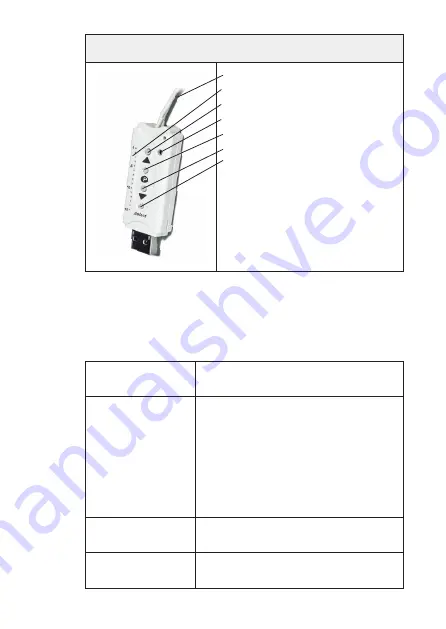
11 | EN
Move Transmitter Stick
1. Antenna
2. Channel display
3. OPEN
button
4. Status display
5. STOP/P
button
6. CLOSE
button
7. Select
button
3.4.5 Move Transmitter Stick: status display
The continuous light on the status display of the Move
Transmitter Stick indicates a radio signal: The different
colours mean:
Flashing orange
Channel is not configured for any
receiver
Orange
Flashing fast
Channel in bidirectional configura
-
tion mode. Operation of currently
configured channels is not possible
(unless by pressing STOP to cancel
configuration mode).
Every 2 seconds in group configura
-
tion mode (even without pressing
the button).
Orange then
green
Receiver has received the signal
Orange then
flashing red
One of the receivers did not receive
the signal.
Summary of Contents for Move
Page 22: ...22 EN ...
Page 43: ...www silentgliss com worldwide ...


























