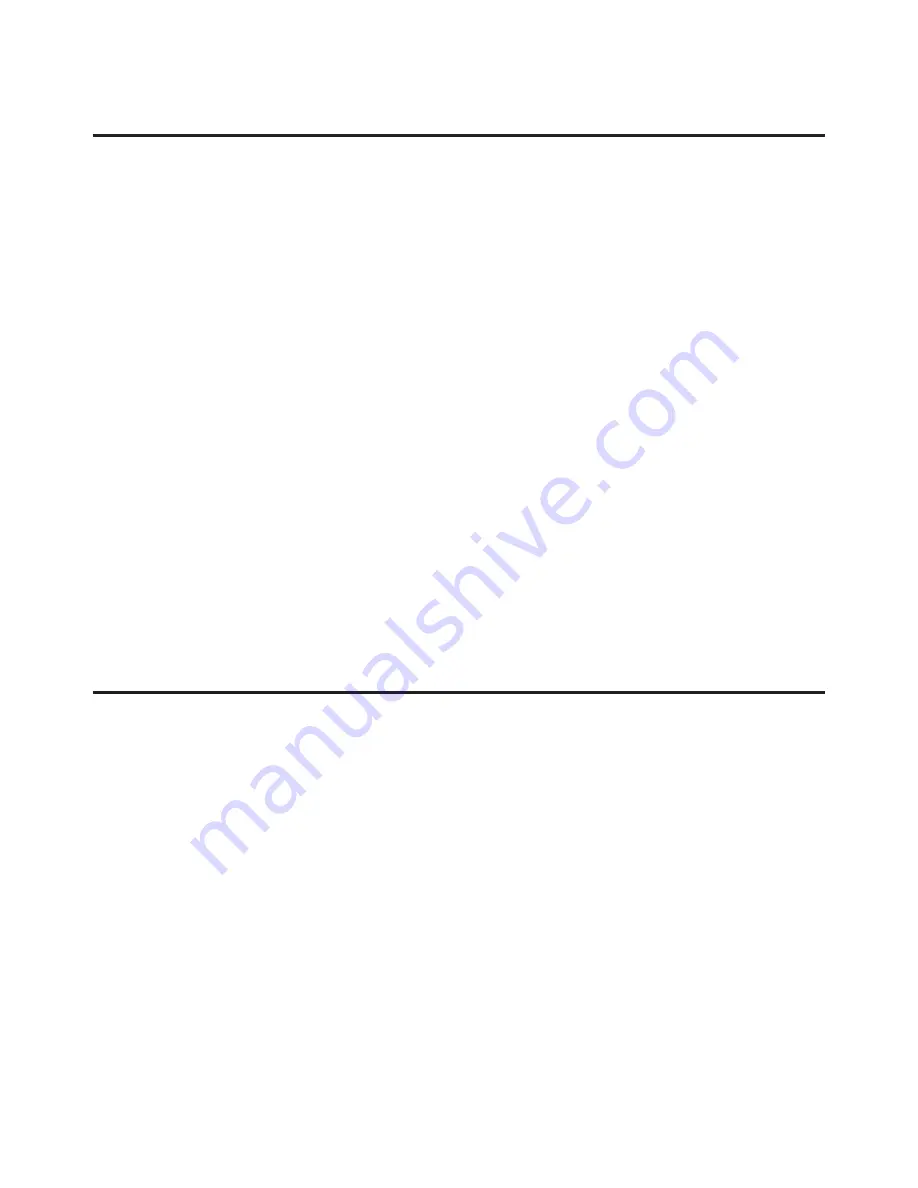
3
Safety Information
In order to keep the safety of users and your properties,
please follow the following safety instructions:
1.
This wireless network card is designed for indoor
use only. DO NOT expose this network card to
direct sun light, rain, or snow.
2.
DO NOT put this network card at or near hot or
humid places, like kitchen or bathroom. Also, do
not leave this inside a hot car.
3.
This network adapter will become warm when
being used for long time (
This is normal and is not
a malfunction)
. DO NOT put the network card on
paper, cloth, or other flammable objects after the
network card has been used for a long time.
Hardware Installation
General instructions for installing the cardbus are provided
below. Since the design of portable computers vary, refer
to your system's reference manual for further information,
if needed.
1.
Power off your notebook computer and any other
connected devices.
2.
Insert the Cardbus adapter into the cardbus slot of
your PC with its 68-pin connector facing the slot.
Make sure it is inserted all the way in for a solid
connection.
Summary of Contents for Wireless-N CardBus Adapter
Page 25: ...25 Blank Page ...
Page 26: ...26 Blank Page ...




































