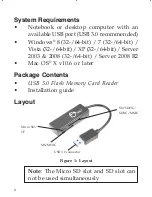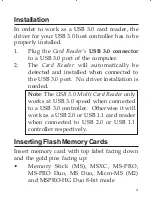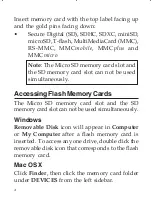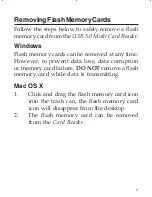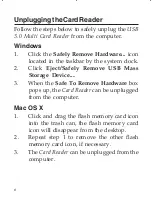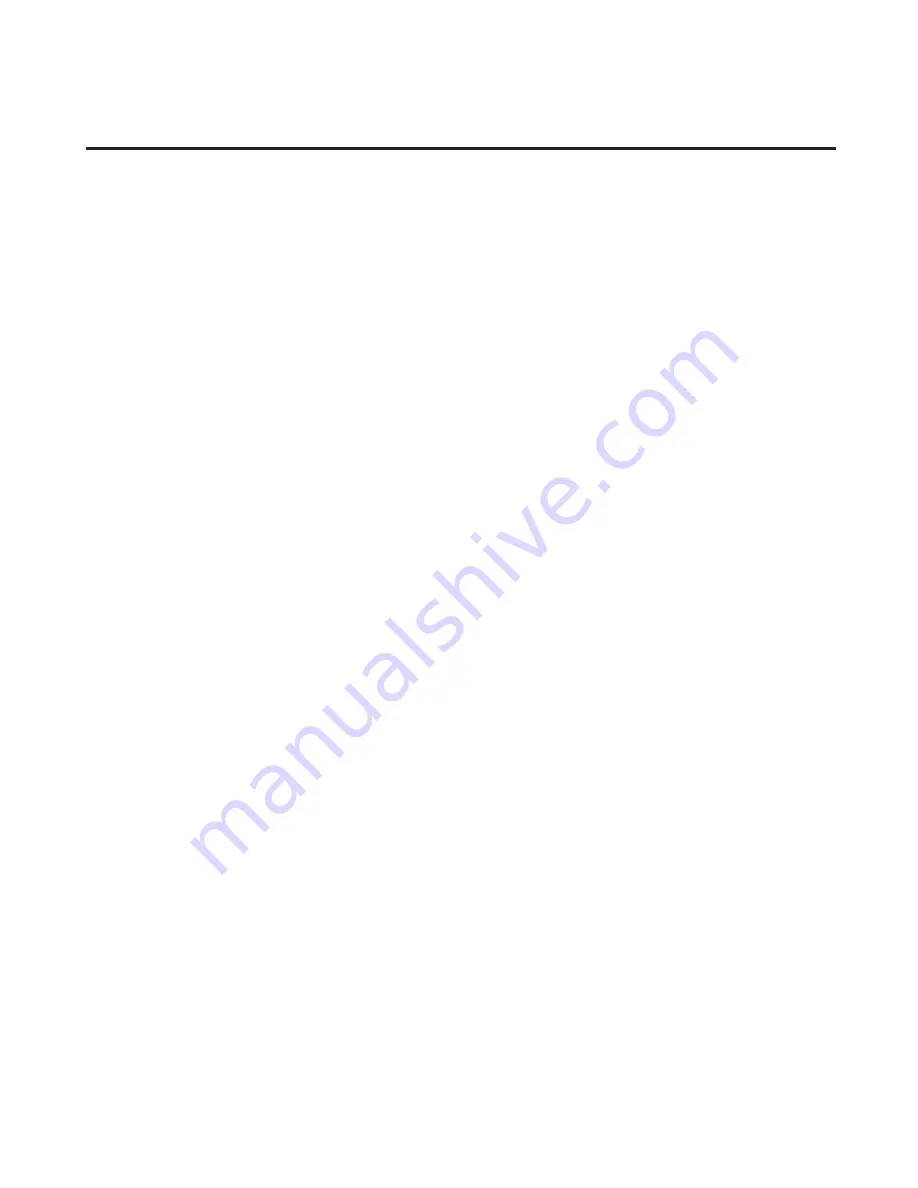
6
Unplugging the Card Reader
Follow the steps below to safely unplug the
USB
3.0 Multi Card Reader
from the computer.
Windows
1.
Click the
Safely Remove Hardware...
icon
located in the taskbar by the system clock.
2.
Click
Eject/Safely Remove USB Mass
Storage Device...
.
3.
When the
Safe To Remove Hardware
box
pops up, the
Card Reader
can be unplugged
from the computer.
Mac OS X
1.
Click and drag the flash memory card icon
into the trash can, the flash memory card
icon will disappear from the desktop.
2.
Repeat step 1 to remove the other flash
memory card icon, if necessary.
3.
The
Card Reader
can be unplugged from the
computer.