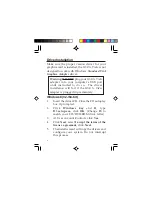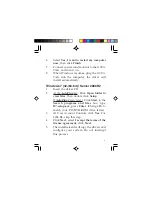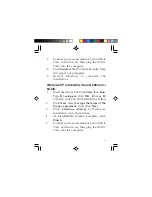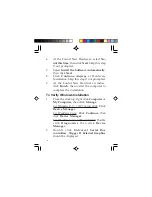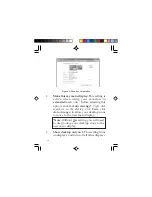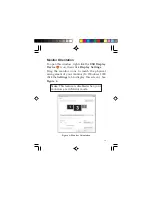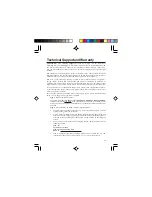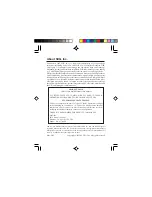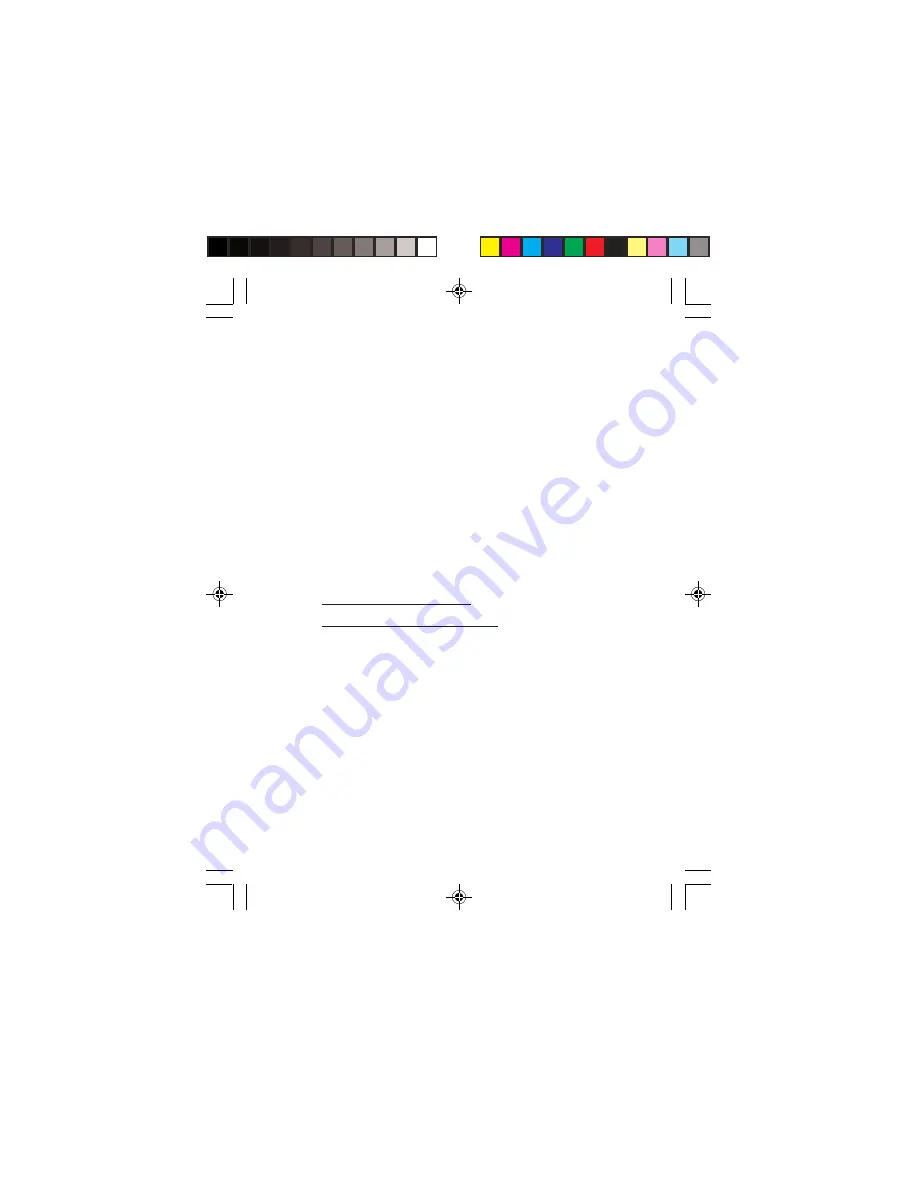
6
6.
Select
Yes, I want to restart my computer
now
, then click
Finish
. This step could take
several minutes to appear.
7.
Connect your second monitor to the
USB to
Video
and turn it on.
8.
When Windows resumes, plug the
USB to
Video
into the computer, the driver will
install automatically.
Windows Vista (32-/64-bit) / Server 2008
(32-/64-bit)
1.
Insert the driver CD.
2.
At the
AutoPlay
box
: Double click
Setup
.
If
AutoPlay
doesn't start
: Click
Start
, in the
Start Search
box, type
D:\setup.exe
, press
Enter
.
(Change
D:
to match your CD/DVD-
ROM drive letter)
3.
At User Account Controls, click
Continue
.
For Server 2008, skip this step.
4.
Click
Next
, select
I accept the terms of the
license agreement
, click
Next
.
5.
Click
Install
at the Windows Security up to
three times. Skip this step if not prompted.
6.
Click
Finish
.