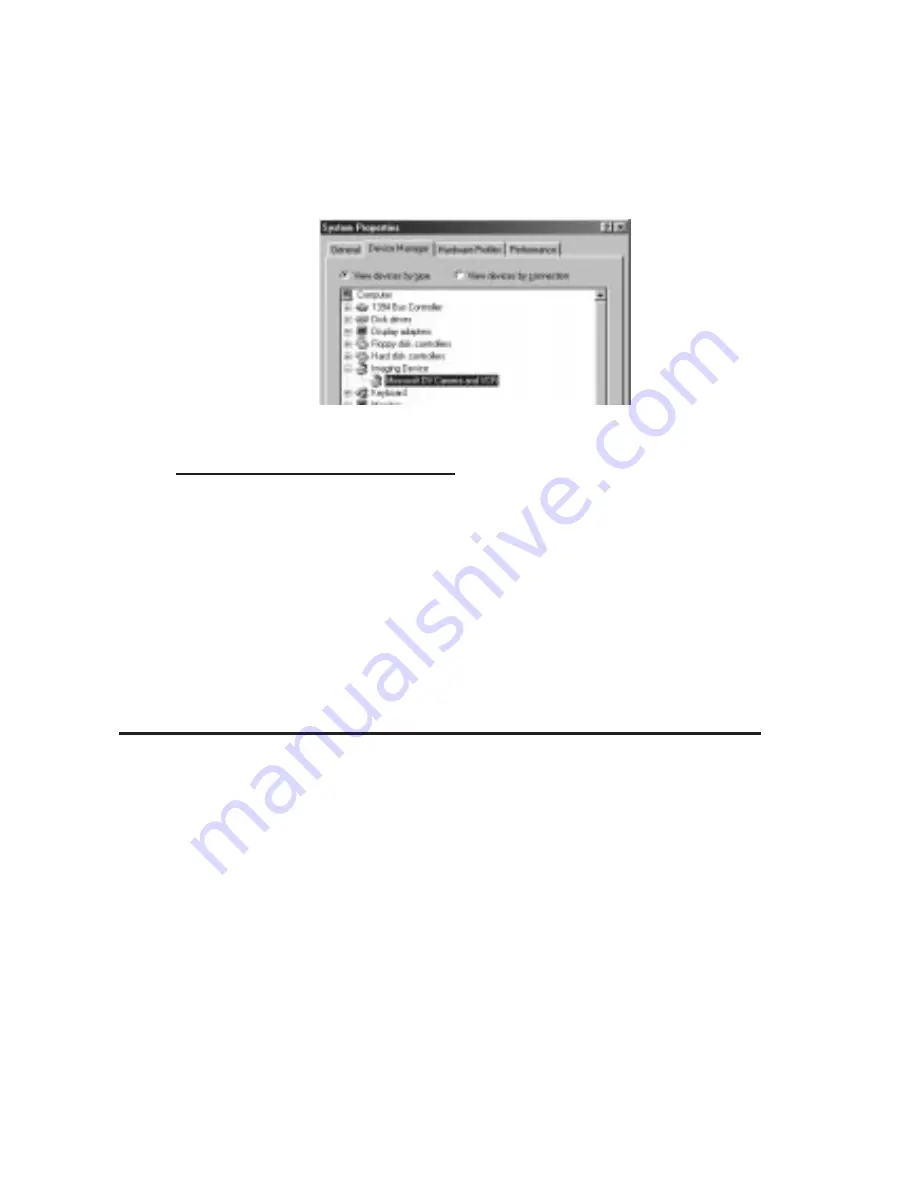
4
To verify successful device setup:
1. From the main desktop, double-click on My Computer, Control
Panel
, System, then Device Manager.
2. Double-click on Imaging Device option. “Microsoft DV Camera
and VCR”
should be displayed when the device is successfully
setup.
Ulead VideoStudio Software Installation
The 1394 DV-Cam Kit includes the deluxe Ulead
®
VideoStudio
TM
video editing software for producing home videos complete with
attractive titles, transitions and sound. To install:
1. Insert the software CD into the CD-ROM drive. Auto-run should
start automatically; if not, then click on Start, then Run. Type in
D:\setup\autoexec.exe
and click “OK”. (Assuming “D” is the
CD-ROM drive letter)
2. Choose “Install Ulead VideoStudio”, then follow the on-screen
instructions to complete the installation.
Note:
The Ulead VideoStudio software comes with the Netshow
Tools
and Quick Time utilities for optional installation. For details
on how to use the Ulead VideoStudio software, refer to the
vstudio.pdf
file located in “D:\Document\Manual\English”
directory on the CD.
Connecting Other Devices
For Windows 98: When connecting 1394 devices other than a DV
camcorder, you may need to install device drivers provided by the
device manufacturer . Refer to the device's manual for details.
For Windows 98 (Second Edition): Most 1394 devices are supported.
Please refer to the device manufacturer's manual for details.
Note:
Different devices may require a different type of cable.




