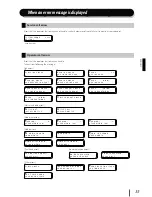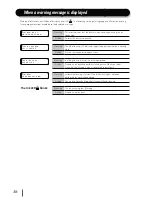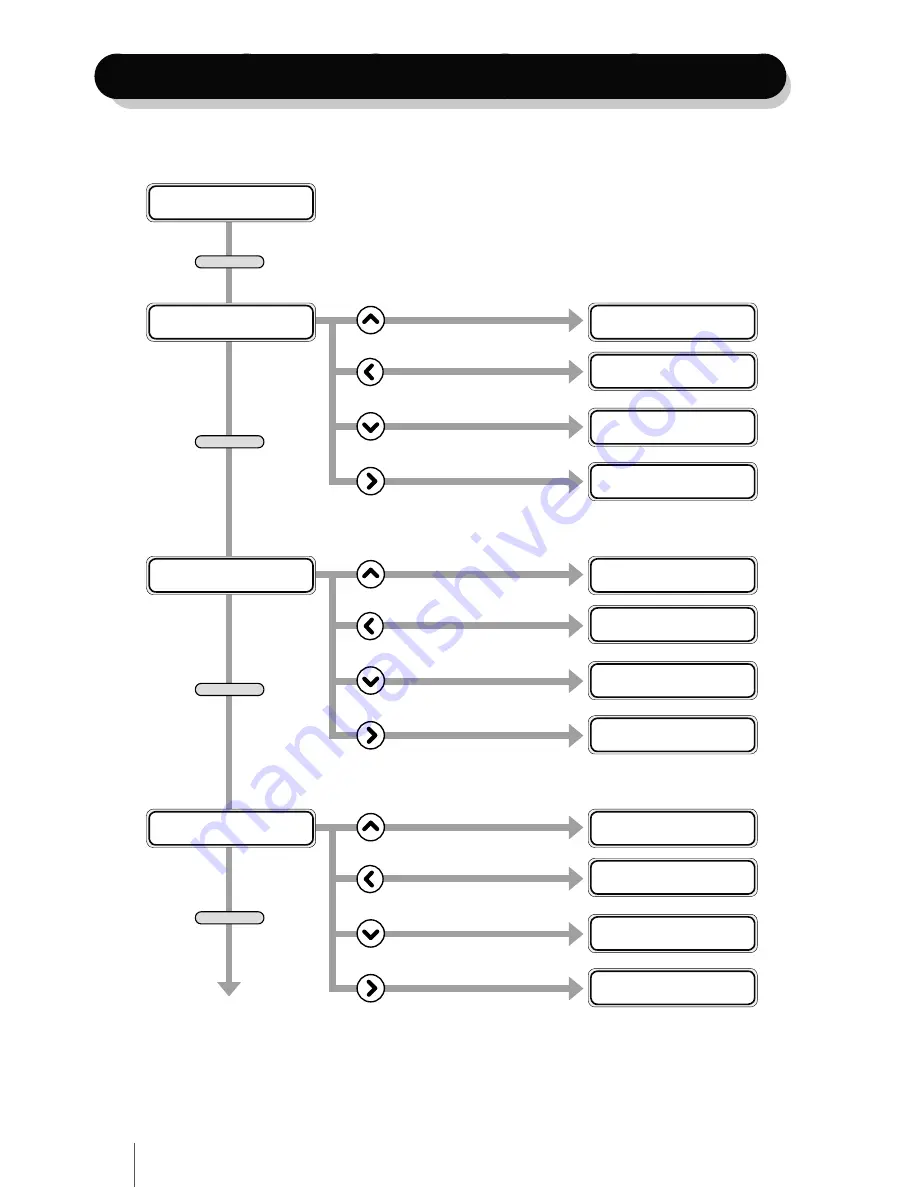
50
ADJUST MENU
PRINTER MENU
SETUP MENU
HEATER MENU
PH.REC MENU
REWIND MENU
FORM FEED MENU
PH.MAIN MENU
MEDIA MENU
Menu Tree
Ç
I N K M E D I A R E G
È
Å
M E D I A M . A D V
Æ
Ç
R E W I N D F O R M F E E D
È
Å
P H . R E C P H . M A I N
Æ
Ç
P R I N T E R S E T U P
È
Å
A D J U S T H E A T E R
Æ
X X X I N K L E V E L Z Z Z %
D A T E : Y Y / M M / D D
R O L L ( P A P E R )
X X X m m
# S E L E C T M E D I A
> 0 1 : T Y P E 0 1
# S I N G . A D V
# E X E C U T E >
R E W I N D I N G M E D I A
# P H R E C O V E R Y
> N O R M A L
F E E D I N G M E D I A
# C A P C L E A N I N G
>
# C O N F I G P R I N T
>
# N O Z Z L E P R I N T
# E X E C U T E
# L A N G U A G E
> J A P A N E S E
# H E A T E R S T A N D B Y T I M E
> 3 0 m i n
P R I N T E R R E A D Y
R O L L : 1 6 2 5 / P A P E R
INK MENU
MEDIA REG MENU
M.ADV MENU
LCD display 1
LCD display 2
LCD display 3
To LCD display 1
M E N U
M E N U
M E N U
M E N U