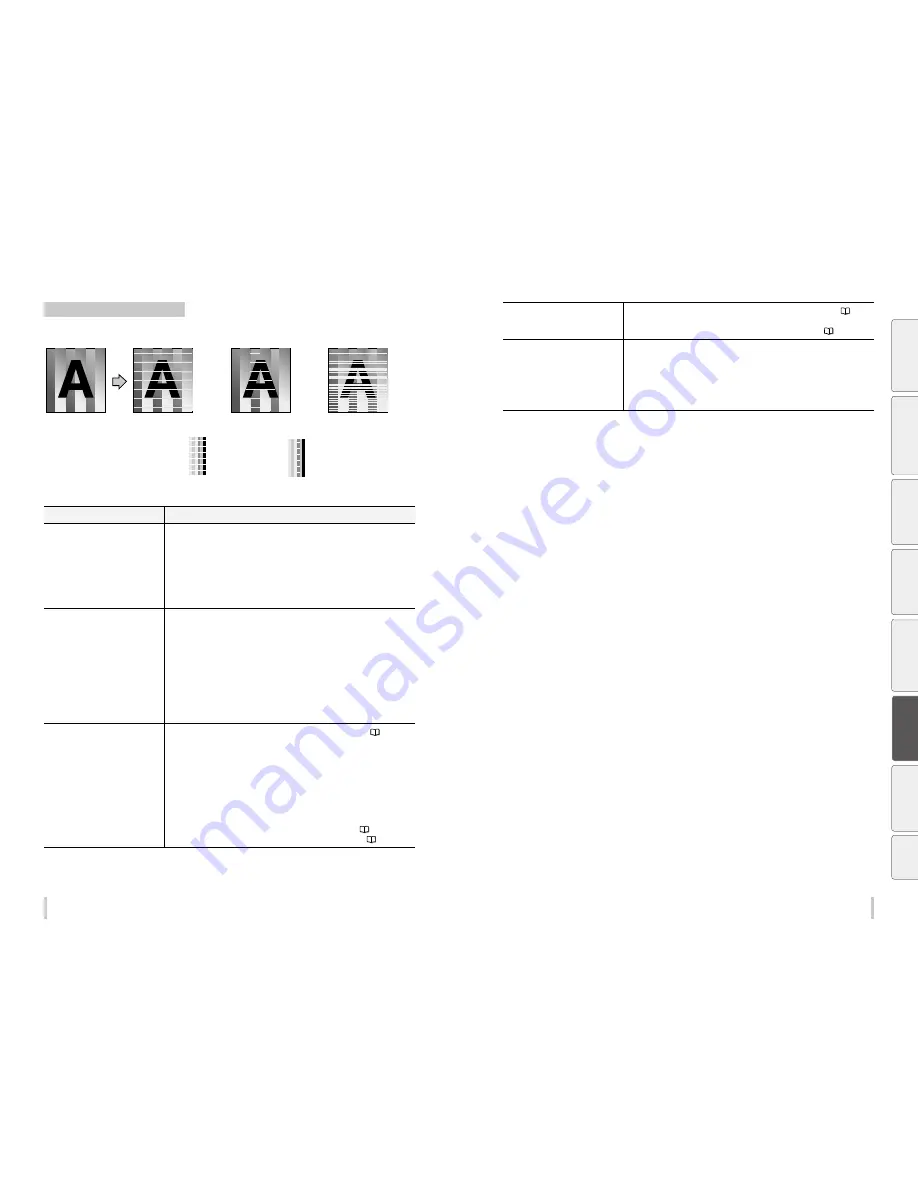
184
185
Troubleshooting
Troubleshooting
White stripes appear on the print.
Basic image
[Symptom A]
[Symptom B]
[Symptom C]
[Cause]
Media advance compensation is
not proper.
[Check]
White stripes appear in all
colors when a color stripe
bar is printed.
[Check]
White stripes appear in some
colors when a color stripe bar
is printed.
[Cause]
The ink does not match well with
the media.
[Cause]
The print head nozzles are
clogged.
Cause
Solution
[Symptom A]
Media feed is not adjusted properly.
Adjust the media advance adjustment value.
* The media advance adjustment value differs depending on the winding mode, loose or
tension.
- Be sure to adjust the media advance adjustment value again after changing the winding
mode (loose or tension).
- Be sure to adjust the media advance adjustment value again after changing the pressure
roller lever position.
- Be sure to adjust the media advance adjustment value again after changing the suction
fan setting of the media preset.
[Symptom A]
The media advance accuracy is poor, or
is not stable.
(1) Check that the media was installed properly in the conditions below.
- The installed media is installed parallel to the printer.
- The operation panel shows the media type correctly.
- The media winding mode is optimal for the installed media.
- If the media is curled or wrinkled, see the description on the problem, The media is
curled or wrinkled.
(2) Adjust the pressure on the media with the pressure roller lever. *
1
(3) Change the print mode to be slower. *
1
*
2
Check that the media is correctly stretched between the paper roll and the pressure
roller.
* If the media is loose when performing the media advance adjustment, the value will be
incorrect.
[Symptom B]
Print head nozzles are clogged.
(1) Perform a nozzle print, and set nozzle map for the clogged nozzles. (
page
80
)
(2) Check for obstructions such as media lint or ink clot in the nozzle scanning path
including the platen surface, and remove them.
(3) If the media is curled or wrinkled, solve the problem by referring to the description
on the problem, The media is curled or wrinkled.
(4) Perform the daily maintenance.
* Do not forget to clean the head guard and edge guards.
* Be sure to perform the print head cleaning.
(5) Perform SET CAP FOR CLNG.
(6) Clean the print heads surfaces with print sheet mount cleaning (
page 97
).
- Printing with a color stripe bar is effective to prevent missing dots. (
page 126
)
[Symptom C]
Print head nozzles inclination
(1) Print a nozzle print pattern, and set nozzle map for the inclined nozzles. (
page
80
)
(2) Printing with a color stripe bar is effective to prevent missing dots. (
page 126
)
[Symptom C]
The ink does not match the media.
(Media with low dot spread rate)
(1) Decrease the temperature of all three heaters by 5°C. *
1
* Before starting the print, ensure that the heater temperatures have been decreased to
the target temperature.
* With some media, the increasing the heater temperatures may be effective.
(2) Change the print mode to be slower. *
1
*
2
(3) Use proven media.
(4) Print in high density.
*1 Adjust the media advance adjustment value again.
*2 Note that the print speed differs depending on the mode selected.
Be
fo
re
p
rin
tin
g
Lo
adi
ng
the
m
edi
a
A
dj
us
tm
ent
M
ai
nt
enan
ce
A
dv
an
ce
d
op
er
ati
on
s
Trou
ble
sh
oo
tin
g
M
enu
tr
ee
Ap
pe
nd
ix
Summary of Contents for IP-6620
Page 112: ...222 ...
















































