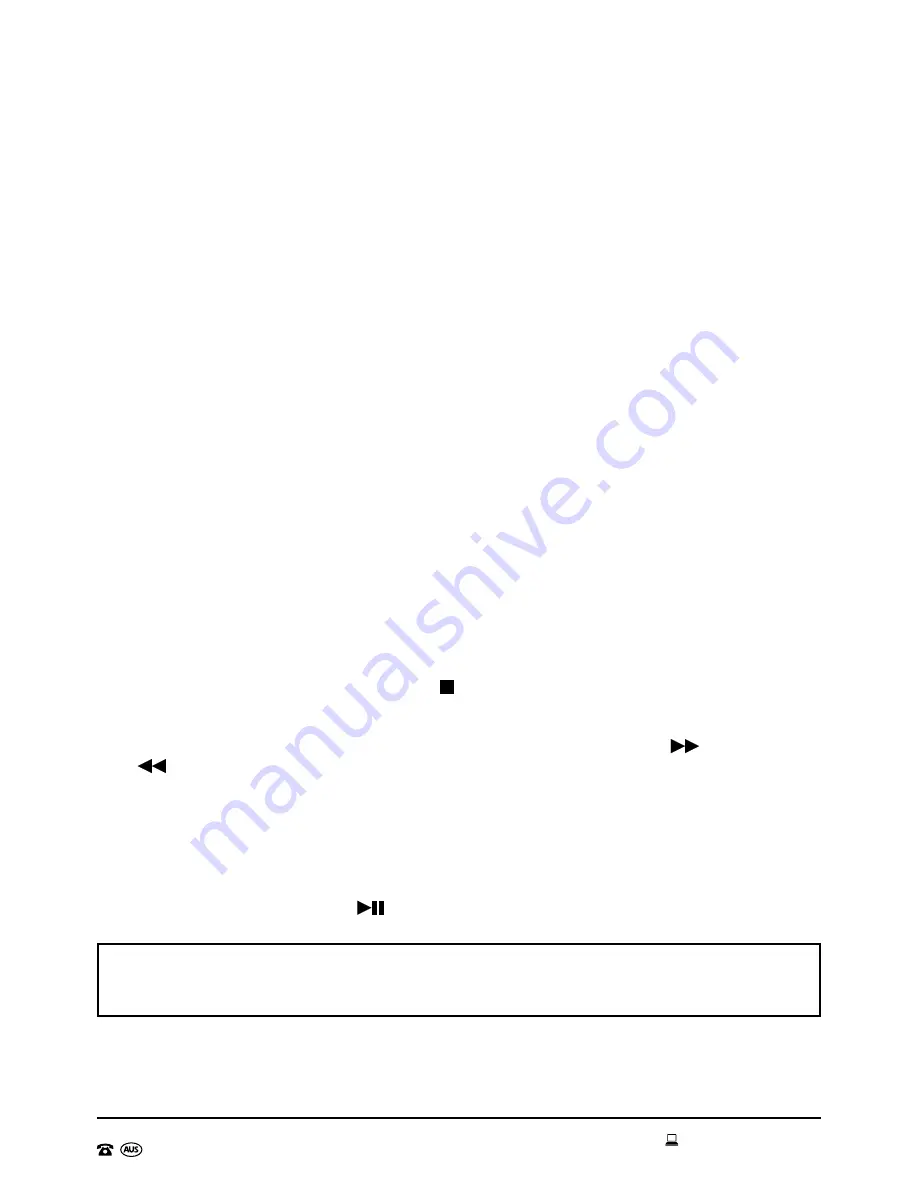
AFTER SALES SUPPORT
1300 777 137
17
MODEL: EA0588 PRODUCT CODE: 51830 11/2016
Instructions (cont)
To Repeat One/All Tracks or Select Random Play
1. To repeat ONE track, press the Prog/Play Mode button once (when there is no repeat
function selected). The repeat symbol “REP” will flash on the top left of the LCD
display.
2. To repeat all tracks in a folder (applicable for MP3 CDs with multiple folders only),
press the Prog/Play mode button twice (when there is no repeat function selected).
The flashing “REP” will now be solid, and the word “FOLDER” will also be displayed
on the bottom right of the LCD display.
3. To repeat all tracks on the CD, press the Prog/Play mode button again. The “REP”
symbol will stay solid, and the “FOLDER” will disappear.
4. To shuffle the tracks being played, press the Prog/Play mode button again. The letters
“RAN” will now be displayed on the bottom left of the LCD display.
To disable any repeat or random selection, press the Prog/Play mode button until “REP”
or “RAN” are no longer showing on the LCD display.
Programming Tracks to Play
The Jukebox allows the user to create a “playlist” in CD mode only if playing an MP3
CD. It will allow up to 99 tracks to be selected and played in order of P01 – P99. This is
particularly handy if the MP3 CD has many tracks loaded, but only specific tracks need to
be played (up to 99 tracks).
To program the tracks, first press the Stop /Band button to stop all tracks from playing.
Press the Prog/Play Mode button on the control panel. The LCD display will show “P01”
and at the bottom of the LCD display the letters “PROG” will be flashing. “P01” indicates
that the first programmed tracked is to be set (Program 01). Press Next
/Tuner+ or
Prev
/Tuner- buttons on the control panel to select the first track to be programmed.
When this track is reached, press the Prog/Play Mode button again to set this track into
“P01” (program 01). Once done “P02” will appear, indicating that the 2nd track to be
programmed is to be selected. The process to set track 02 is the same as the process
already completed to set track 01. This process will continue until all required tracks have
been programmed, or until all 99 program numbers (P01 - P99) have been filled. After
you have completed adding tracks to your playlist, ensure you press the Prog/Play mode
button to save. Press the Pause
/Play button straight away to commence playback.
NOTE:
If there are many tracks saved on to the MP3 CD, it is suggested to listen to the
tracks first and record down the track numbers required to be programmed to ensure
that all tracks are programmed easily.






























