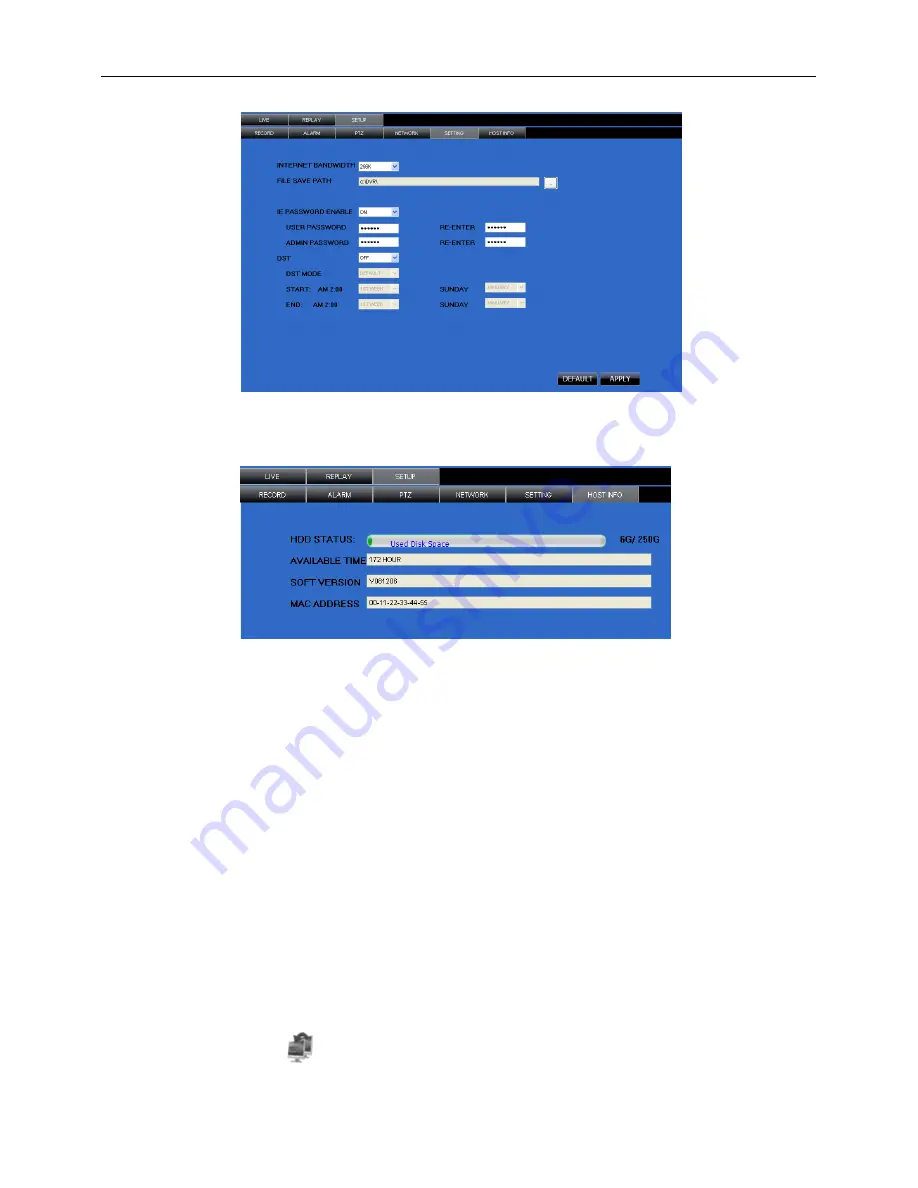
30
turn daylight saving time on/off, etc.
Host Info
⑥
Click [Host Info.] to enter into the sub menu (shown as Picture 6-12). Here you can check Usage rate of
HDD, available recording time, software version and MAC address.
6.3.1.4 Log out
Log out of the system.
6.3.2 PTZ Control
Note: below-mentioned series no will be consistent with the remark no shown as Picture 6-2.
○
2.
PTZ direction control:
Control PTZ moving direction
○
3.
Zoom, Focus and Iris Control:
control direction, zoom, focus and iris of PTZ.
○
4.
Presetting bit Control
CUR
:
display current presetting bit or input a presetting bit you want to fix at according edit box
。
Load
:
Load one presetting bit setting you have saved last time.
Save:
Save presetting bit.
Set:
set presetting bit parameter (Details setting method please refer to section 5.5- cruise set.
GOTO:
on the preview mode, please input one presetting bit no and click [GOTO] button, you could
fix the presetting bit quickly.
Clean:
clean presetting bit setting.
Cruise:
control cruise status (including on and off).
6.3.3 Live Play Control
⑤
On / Off Live display [ ]
:
When Live display status is “On”, Clicking the button closes Live display.
When “Off” clicking the button opens the Live display.
Picture 6-11
(Numbers 2, 3, 4 on Picture 6-3)
(Numbers 6 through 10 on Picture 6-3)
Picture 6-12






















