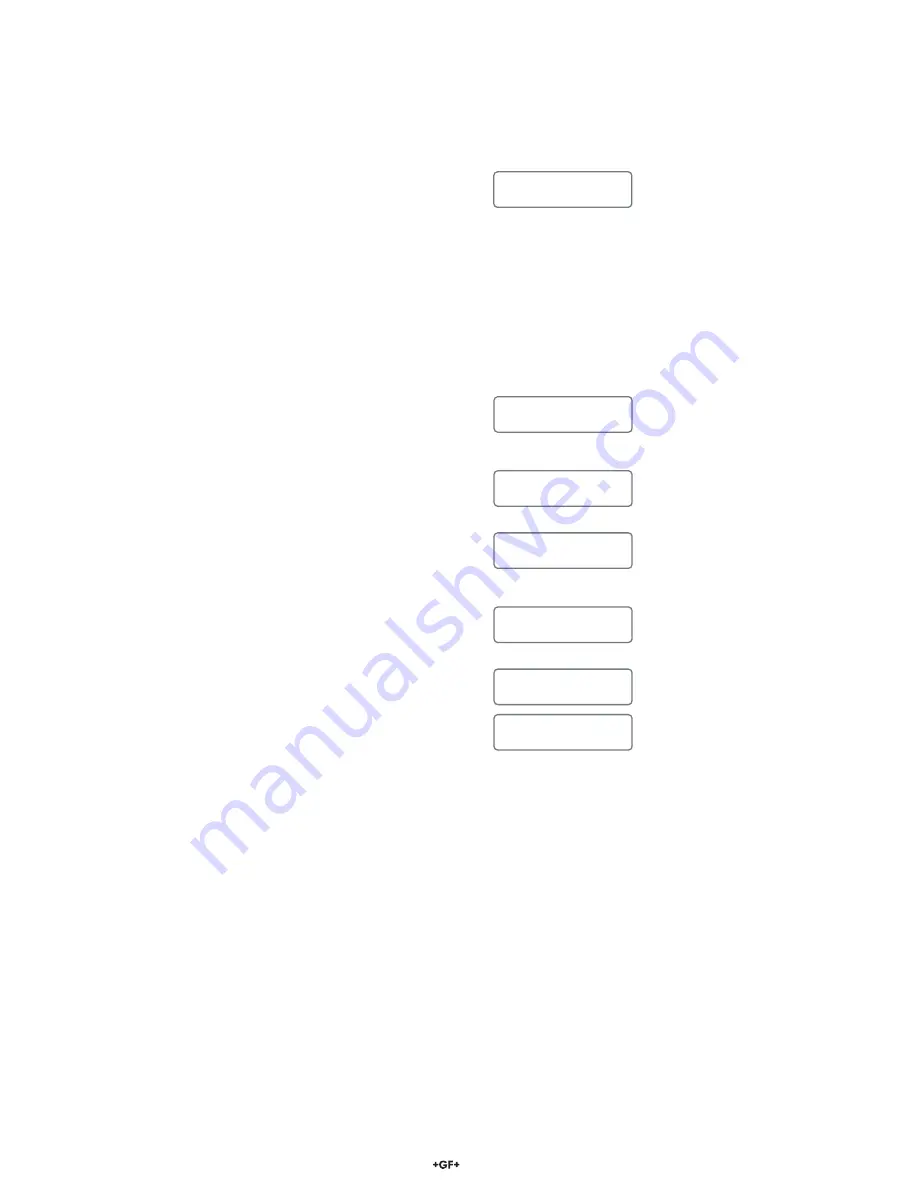
46
Signet 8900 Multi-Parameter
Step 4: Confi gure the Transmitting Controller
Now go to the Transmitting Controller’s Option menu and
1.
scroll until you see the “
Clone Port
” menu item and set the
selection to “
S3L
”, if not already set.
Scroll down to the “
2.
Clone Operation
” menu item and set
it to “
Send
”, if not already set.
Scroll down in the Option menu until you see "
3.
Clone
Instrument
".
Press the right arrow key to toggle the selection choices.
4.
Do not press the ENTER key yet.
5.
Step 5: Start and Finish Cloning Process
TIP: Due to timing constraints, please read through steps
1.
2 thru 6 below before actually executing them.
Place the two 8900 controllers near each other and press
2.
the ENTER key on the Transmitting Controller. The
message
"
Waiting for Request
" should be displayed.
Go to the Receiving 8900 controller and press the ENTER
3.
key.
(NOTE: This step must occur within 7 seconds of
the previous step)
. You should see the following message
displayed
"
Requesting Data From Host
":
The message "
4.
Transmitting Data
" is shown on the
Transmitting Controller’s display while data transfer is in
progress. The display on the Receiving Controller will remain
the same as in step 3 above.
When the following message "
5.
Transfer Complete
" is
displayed on both controllers, the cloning process was
successful. Otherwise, the cloning process failed and you
should see the following message, "Transmitting Data"
displayed on the Transmitting Controller. You should also
see " Error: No Data From Host" displayed on the Receiving
Controller’s display.
In either case, press the right arrow key and both 8900
6.
controllers will restart and the Receiving controller
confi guration settings will be adopted if the cloning operation
was successful.
Error: No Data
From Host >
Transmitting
Data...
Transfer
Complete >
Transmitting
Data...
Requesting Data
From Host
Waiting for
Request...
Clone
Instrument: >





















