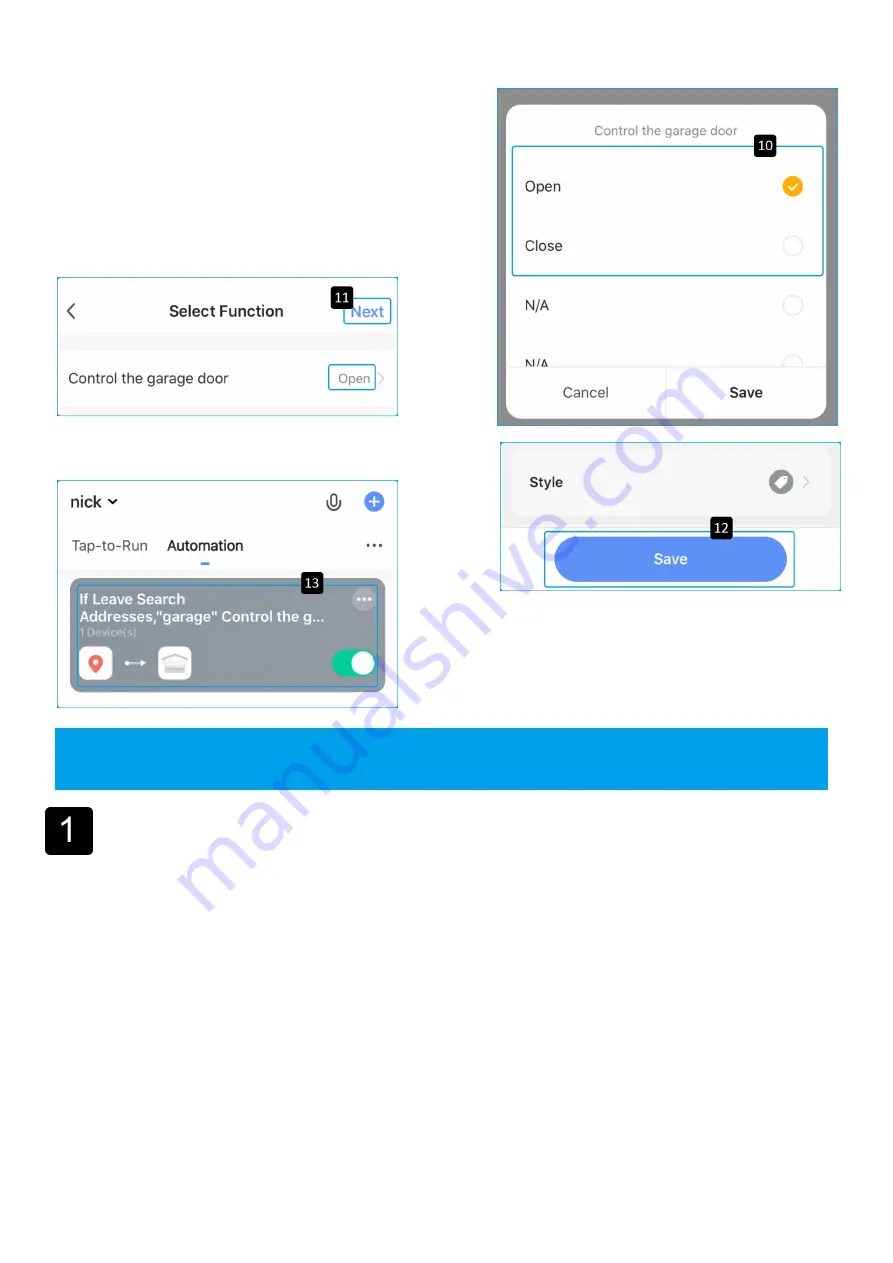
22
10.
Select the action, “Open” Or “Close”,
then click “save”.
11.
Click “Next” to continue.
12.
Click “Save”.
13.
It shows as left picture after saving.
Garage door does not open or close from the app, but it works normally
from the wall-mounted garage door opener and remote control.
1.
Make sure that your internet is working.
2.
Make sure that the controller’s Wi-Fi indicator LED is on (if the LED is not solid
green, the controller is not connected to Wi-Fi).
3.
Make sure that the motor control cable is
connected to the garage motor terminal
securely. Inspect the cable for any sign of cuts or damage and replace if needed.
4.
Make sure that the motor control cable is connected securely to the controller.
TOUBLESHOOTING

















