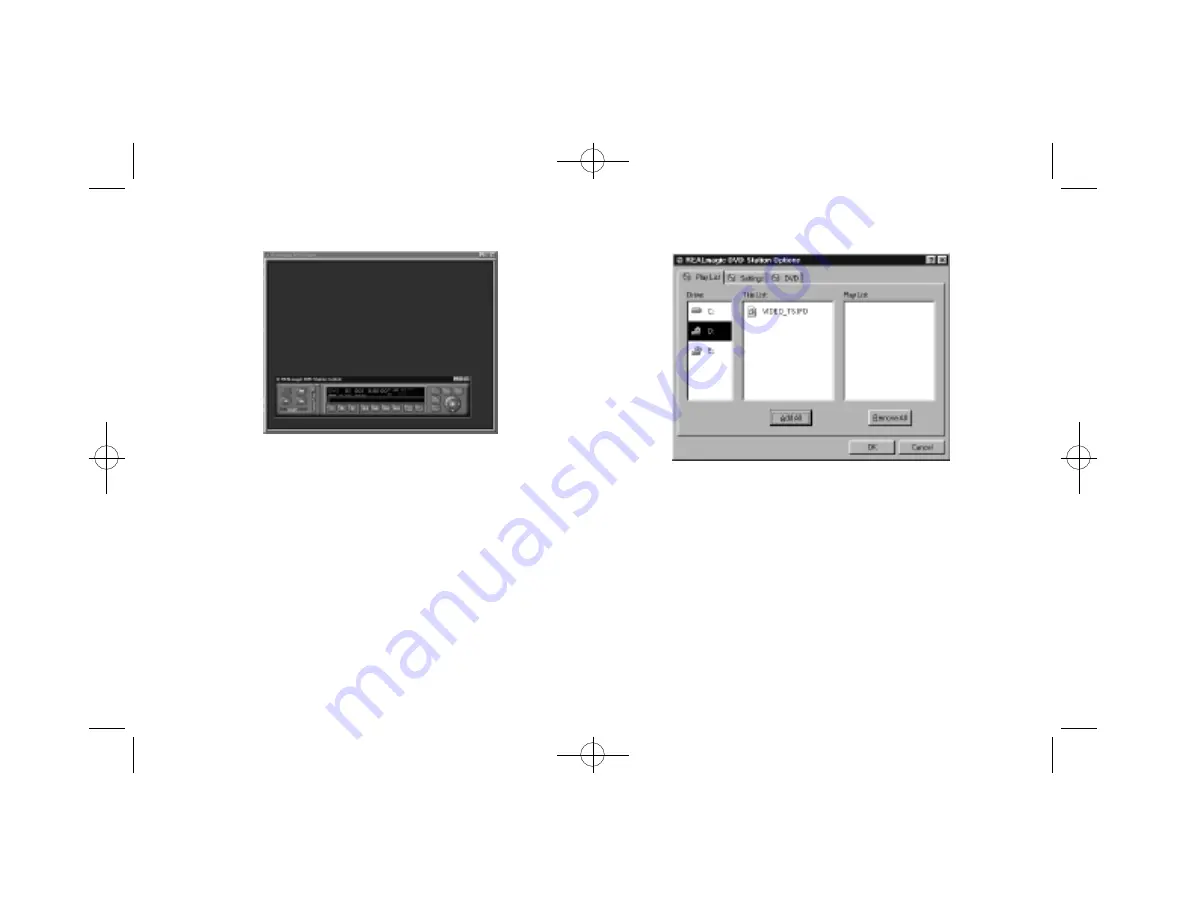
26
Chapter 4: Using the DVD Station
7. If a DVD movie disc is in the DVD-ROM drive, and the DVD-
ROM is the first logical drive after the hard disk (for example,
the hard disk is drive C: and the DVD-ROM is drive D: ), click
PLAY on the DVD station. The DVD movie should start.
8. If the DVD-ROM is NOT the first logical drive after the hard
disk, click the Options Button on the DVD Station. In the
Options dialog (Figure 21), select the drive that represents your
DVD-ROM drive. DVD Station will automatically search for all
available DVD files on the selected drive. A DVD information
file "Vts_01_0.ifo" (for a DVD-Video disc) should appear on
the Title List. Click OK to close the dialog.
9. Click the PLAY button on the DVD station.
Figure 20. DVD Control Panel and Video Screen
Figure 21. Options Dialog
NetStream 2000 Manual 6.6.2000 6/6/00 2:47 PM Page 31






























