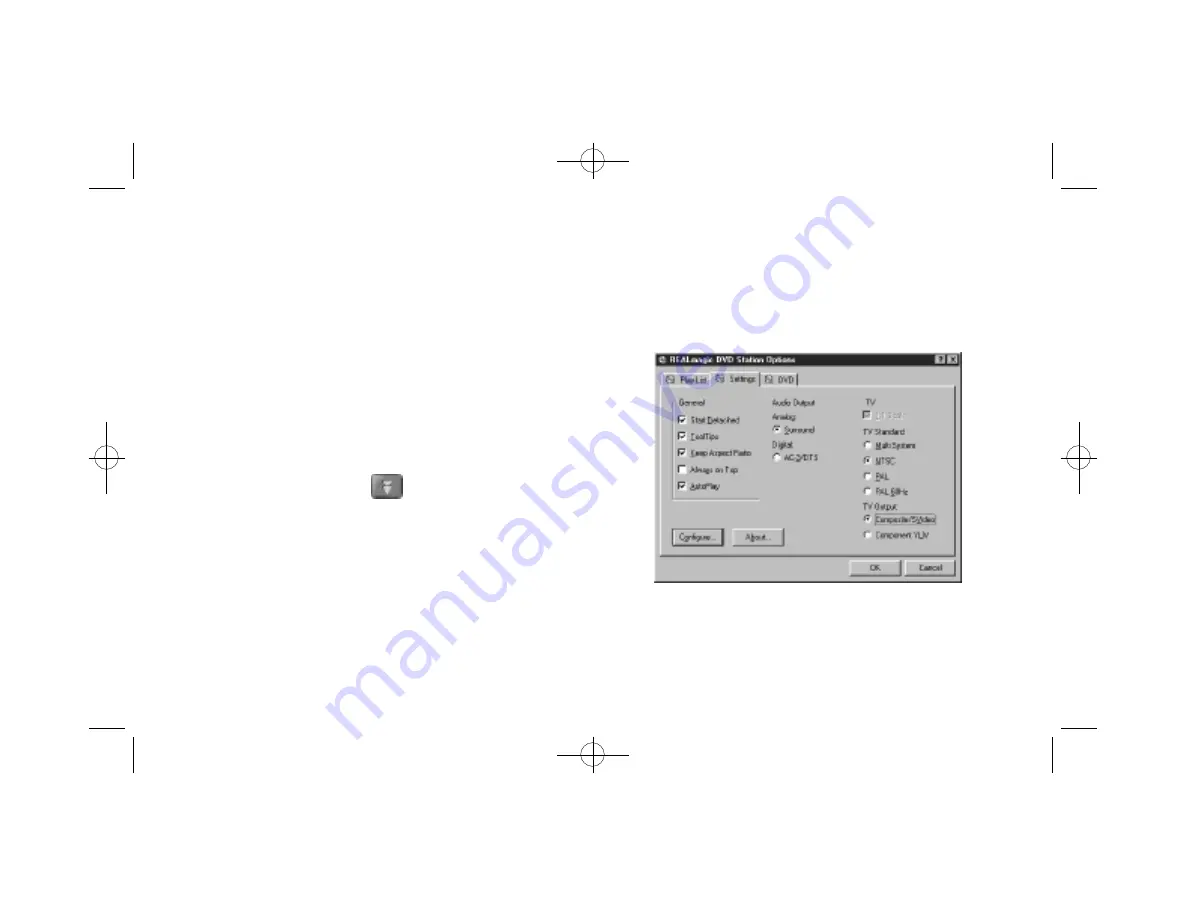
Chapter 4: Using the DVD Station 19
Perform the following steps to create a Play List:
1. Select the clip’s icon that you wish to add to the Play List from
the Title List window and drag it to the Play List window. To
move all of the clips in the Title List to the Play List, click the
Add All button. To clear the Play List, click the Remove All
button.
2. To remove a clip from the Play List, click on the clip’s icon and
drag it to the Title List box. To change a clip’s playing order, drag
and reposition its icon in the Play List box.
3. Click OK when you have finished adding, removing, and/or
changing the order of the clips to the Play List.
4. Click the Play Mode button in the main window (refer to
Figure 10) until the word Play List is highlighted in the Display
Panel. All clips included in the Play List will play in order.
Settings
Click on the Settings tab to display the DVD Station Settings (Figure
13). This section allows you to choose the various DVD Station set-
tings to enable and disable.
Figure 13. DVD Station Settings
NetStream 2000 Manual 6.6.2000 6/6/00 2:47 PM Page 24
















































