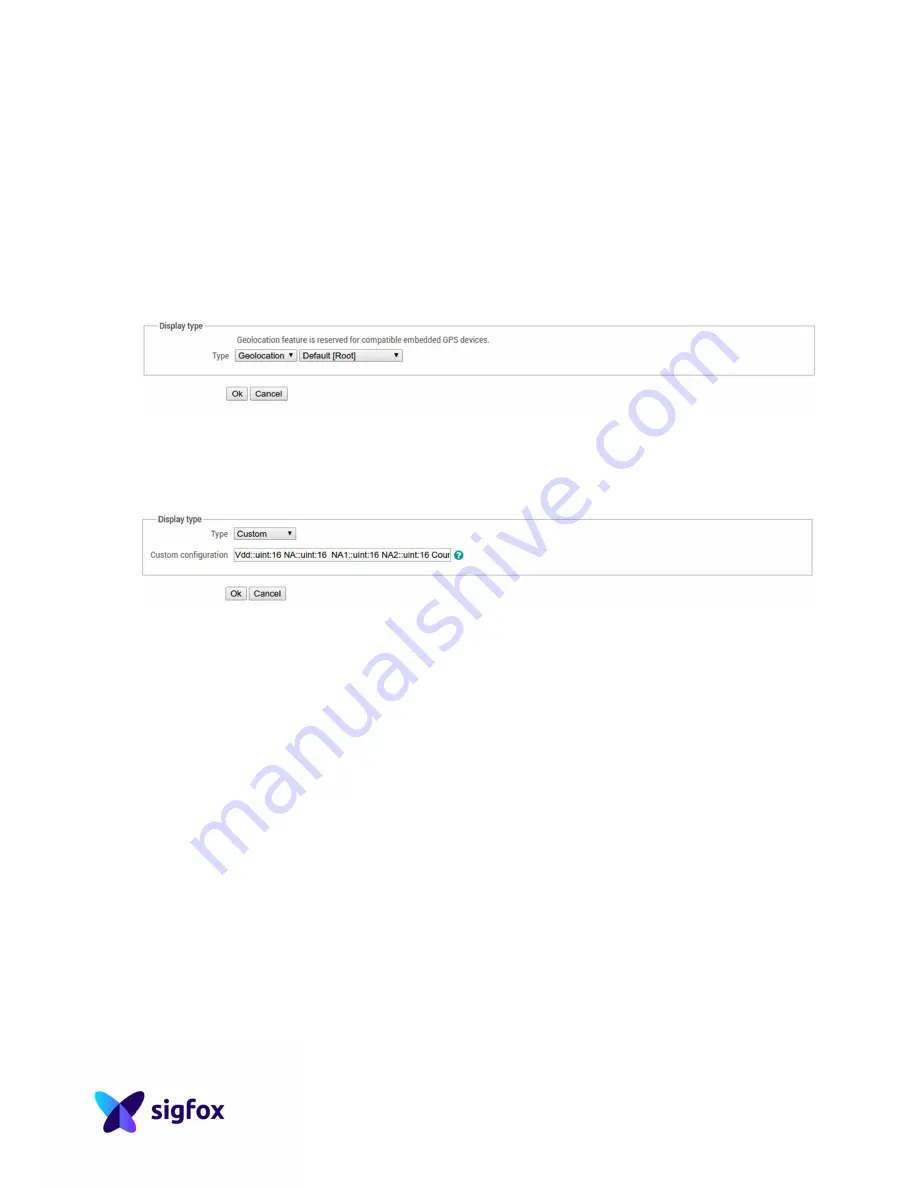
6
4.
Registration in the Backend
Each device needs to be registered in the OSS Portal (Backend interface).
In Device type configuration, you can configure the
display type
.
Depending on how you will use your SNT, you can configure it like this:
•
To have GPS location displayed in the Backend, select in Type: Geolocation
and Default [Root] :
•
To get information about battery and frame counter, select Type : Custom
and Custom configuration with :
Vdd::uint:16 NA::uint:16 NA1::uint:16 NA2::uint:16 CounterDL::uint:16
CounterUL::uint:16
III.
SNT operational modes
SNT has two operational modes: standalone and serial communication.
The device shall be used hand-held in upright position only. Alternatively the device
may be used when put on the desk or an supporting structure.
The device is not designed and must not be used nearby body like belt-worn, lanyard
around the neck or put into pocket.
1.
Standalone
Pressing the button for a few seconds will activate the device. The LED lights blue as
the device turns on. Then the device will execute the sequences described below.
SNT has two main options: monodirectional (uplink only) and bidirectional sequences
(uplink and downlink).
By default, SNT is set to Uplink mode.
These modes can be set by AT commands
(see next chapter).
These sequences are looped 10 times, then device shuts down automatically.





























