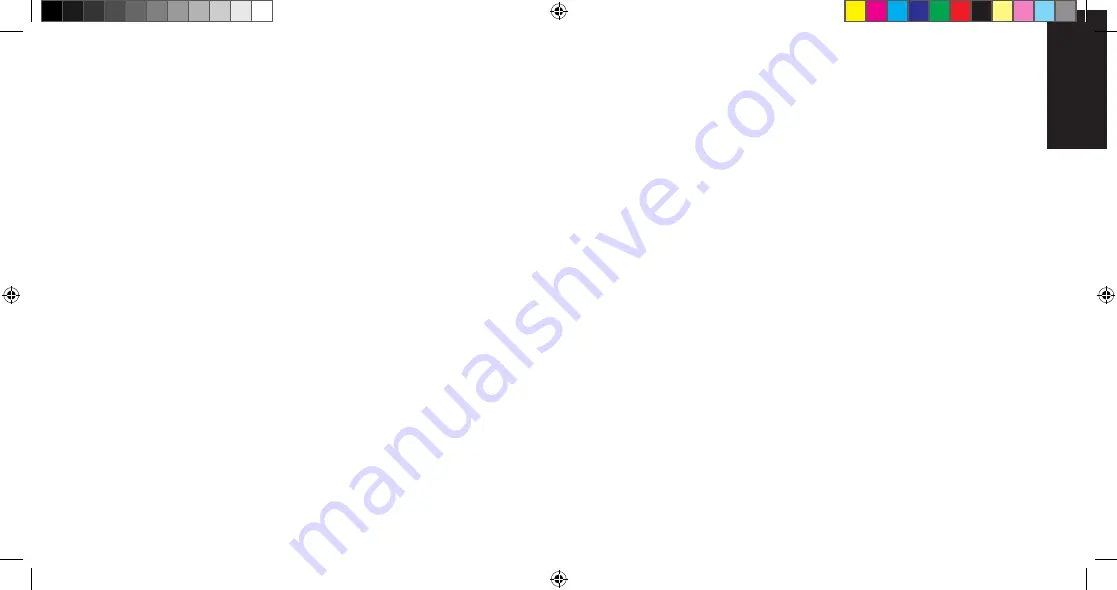
6
7
English
Activation Assistant
If your device is not activated, use the Activation Assistant:
3
Follow the instructions of your service provider to activate your device. Write down this
information that your service provider gives you (depending on your service provider,
some of the following items may not apply):
Activation code (MSL): _________________________________________________
USB 598 phone number (MDN): __________________________________________
MSID / IMSI_S (if not the same value as your MDN [above]): _____________________
To complete the activation process, enter the information (that you wrote down) into the
fields on the screen, and
click
Activate
.
Go through the rest of the Activation Assistant.
After your service provider sets up your account on the network, your device is
activated.
If a window appears, prompting you to enter your password, enter your Mac password,
and then click
OK
.
4
5
1
From the Extras item on the Watcher menu, choose
Activation
.
The Activation Assistant window is displayed.
2
Phone your service provider. Inform them that you are activating a Sierra Wireless
wireless device.
Connecting to the network
To connect to the network:
u
In Watcher, click
Connect
.
Once you’re connected to the network, Watcher shows the amount of time you’ve been
connected, and the amount of data received (Rx) and transmitted (Tx).
To end your network connection:
u
In Watcher, click
Disconnect
.
Need more information?
For more information about using Watcher, see the User Guide (in Finder, navigate to
Applications > Sierra Wireless Watcher > Docs
).
6
7
If the “New Port Configuration window” appears, click
Continue
to automatically
configure your computer to use your device.
You can now connect to your service provider’s network.
Helpful tips to optimize your data usage
•
Clos
e any unnecessary applications running in the background.
•
Set your web browser’s homepage to a website with minimal graphics (e.g. Google™).
•
Configure automatic software updates to notify you before installing them.
•
Configure Microsoft
®
Entourage
®
to retrieve e-mails less frequently or to manual retrieval.
•
Configure Microsoft
®
Entourage
®
to download e-mail headers only (i.e. not the full
e-mail).
•
Understand the different charges in your service provider’s rate plans (e.g. additional
usage, U.S. and International Roaming).
2131146_USB_598_QSG_Mac_Engl_And_French.indd 4
06/04/2009 16:02:59















