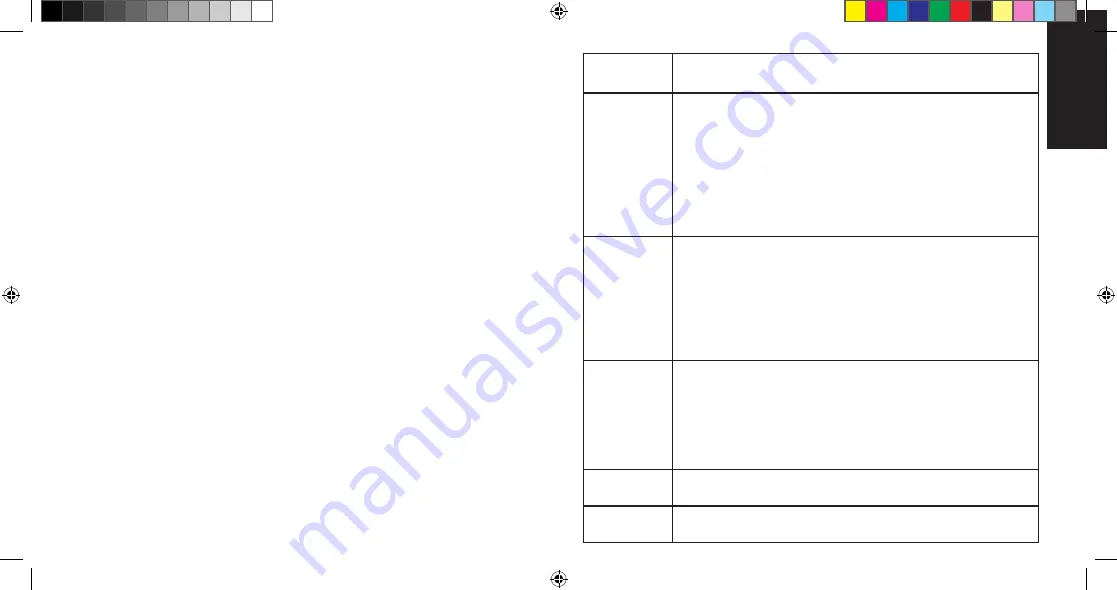
4
English
English
5
If the “Select a Destination” window is displayed, select a destination volume to install
the software, and click
Continue
.
If a window appears, prompting you to enter your password, enter your Mac password,
and then click
OK
.
9
8
6
In the window with the message that you will have to restart your computer, click
Continue Installation
.
In the “Installation completed successfully” window, click
Restart
.
10
In the “Standard Install on ...” window, click
Install
.
7
After your computer restarts, run Watcher: in Finder™, choose
Go > Applications >
Sierra Wireless Watcher
, and then double-click
Watcher
. Watcher should start.
11
12
If the New Port Detected window appears, click
Continue
.
13
Watcher displays a status message or an “Alert” window. Use the following table to
determine your next actions.
If a window appears, prompting you to enter your password, enter your Mac password,
and then click
OK
.
14
Text/window
displayed
Description/next action
“Device is
Locked”
Your device is preactivated. Unlock the device:
1. From the Extras item on the Watcher menu, choose
Unlock ... Device
.
2. In the Watcher window, enter the lock code (PIN), and click
OK
.
If you can’t recall your lock code, try using the last four digits of your device’s
phone number (“
About Watcher
”) or try 0000. If none of these work, contact
your service provider.
Once your device is unlocked, you are ready to connect to the network; see
“Connecting to the network” on page 7.
“Alert” window
(“Watcher is
attempting to
activate the
modem...”)
Your device is not activated.
1. Wait until the process is completed.
If activation is successful, Watcher displays only the name of the carrier,
after which you are ready to connect to the network; see “Connecting to the
network” on page 7.
2. If Watcher displays “Not activated”, use the Activation Assistant (see the next
page).
“Alert” window
(“This device is
not activated...”)
Your device is not activated.
1. In the Alert window, click
Yes
.
If an Alert window (“Watcher is attempting to activate the modem...”) is
displayed, see the above row.
2. If the Activation Assistant window is displayed, continue from step 2 in the
“Activation Assistant” section (see the next page).
“Not activated” /
Name of carrier
Your device is not activated. Use the Activation Assistant (see the next page).
Only the name of
carrier
Your device is preactivated. You are ready to connect to the network; see
“Connecting to the network” on page 7.
Read and accept the Software License Agreement.
5
2131146_USB_598_QSG_Mac_Engl_And_French.indd 3
06/04/2009 16:02:59















