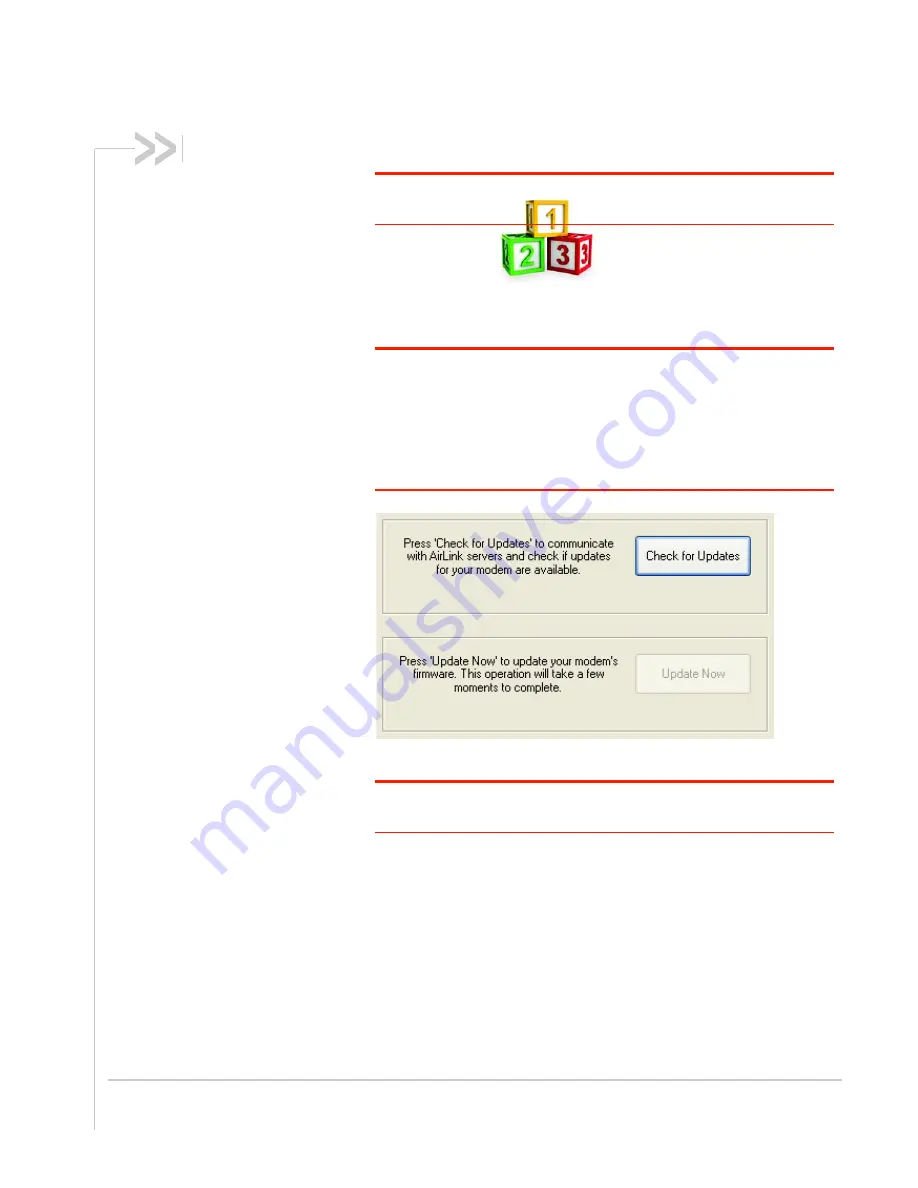
Rev 1.0 Mar.10
27
Note: Follow this step, only if Update Aleos option has been selected in the
task menu checkbox
On occasion, Sierra Wireless releases updates to the firmware for
your modem. These updates can include new features as well as bug
fixes. To make sure your modem is at optimal performance, it is
recommended to
Check for Updates
and
Update Now
if an update is
found.
Note: While checking for ALEOS Firmware updates, the Setup Wizard uses
the Internet connection on your computer to connect to the Sierra Wireless
server. Your Raven X is not connected to the wireless network for this
process. If you are using Ethernet to activate your Product Name and need
to remove the Ethernet cable from your modem to connect to your usual
Internet connection to
Check for Updates
, be sure to reconnect the Raven X
before you select
Update Now
.
Figure 0-6: ALEOS Update
Tip:
You can download current ALEOS firmware from the Sierra Wireless
web site and install it separately.
Click
Next
when you are finished updating or if you choose not to
update.
4.
Activate Modem
The steps and data required to activate your Raven X on the Alltel
network varies depending on the model. The Wizard is designed to
support older models as well as those currently shipping
To configure or provision your modem to work on the Alltel network,
you will need device activation information provided by Alltel.
Fill in the requested information and click
Next
on each screen.


















