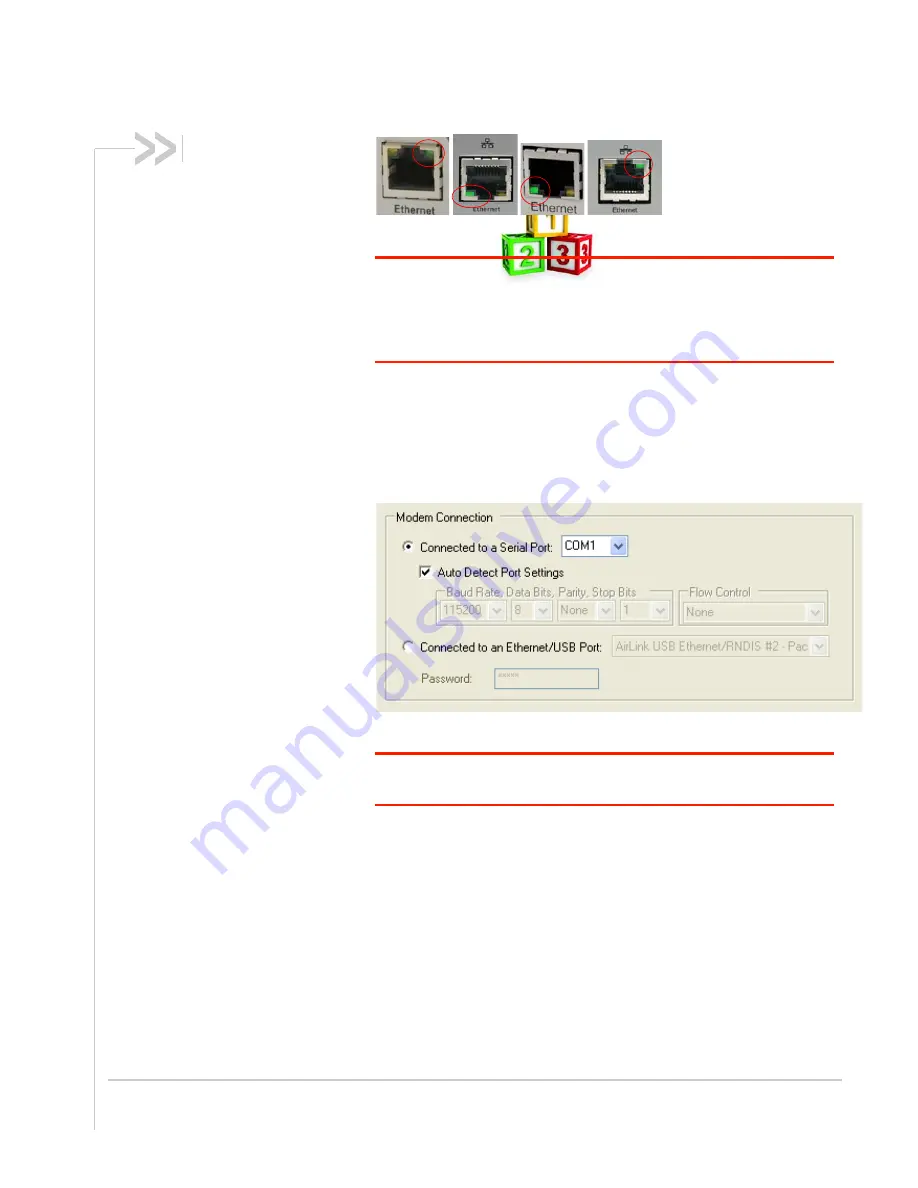
Rev 1.0 Mar.10
25
Figure 0-3: Ethernet Port
Tip:
If the Setup Wizard is unable to detect the Raven X, check the green
link LED on the Ethernet port of the modem to see if it is lit to indicate an
Ethernet connection with your computer. If you do not see this light or if your
computer shows a “Network Cable Unplugged” message or icon, try a
different Ethernet cable.
OR
If you connected your Raven X to the serial port on your computer,
select
Connected to a Serial Port
, check Auto Detect Port Settings or
select the port from the drop down menu. Click
Next
.
Figure 0-4: Setup Wizard : Serial Connection
Note: You cannot activate with serial and would need USB/net to use set up
wizard.
After the Setup Wizard connects to your Raven X, the details for your
specific model will be displayed. If the incorrect model is displayed,
your Raven X so the Wizard can attempt to connect again. Click
Next
.


















