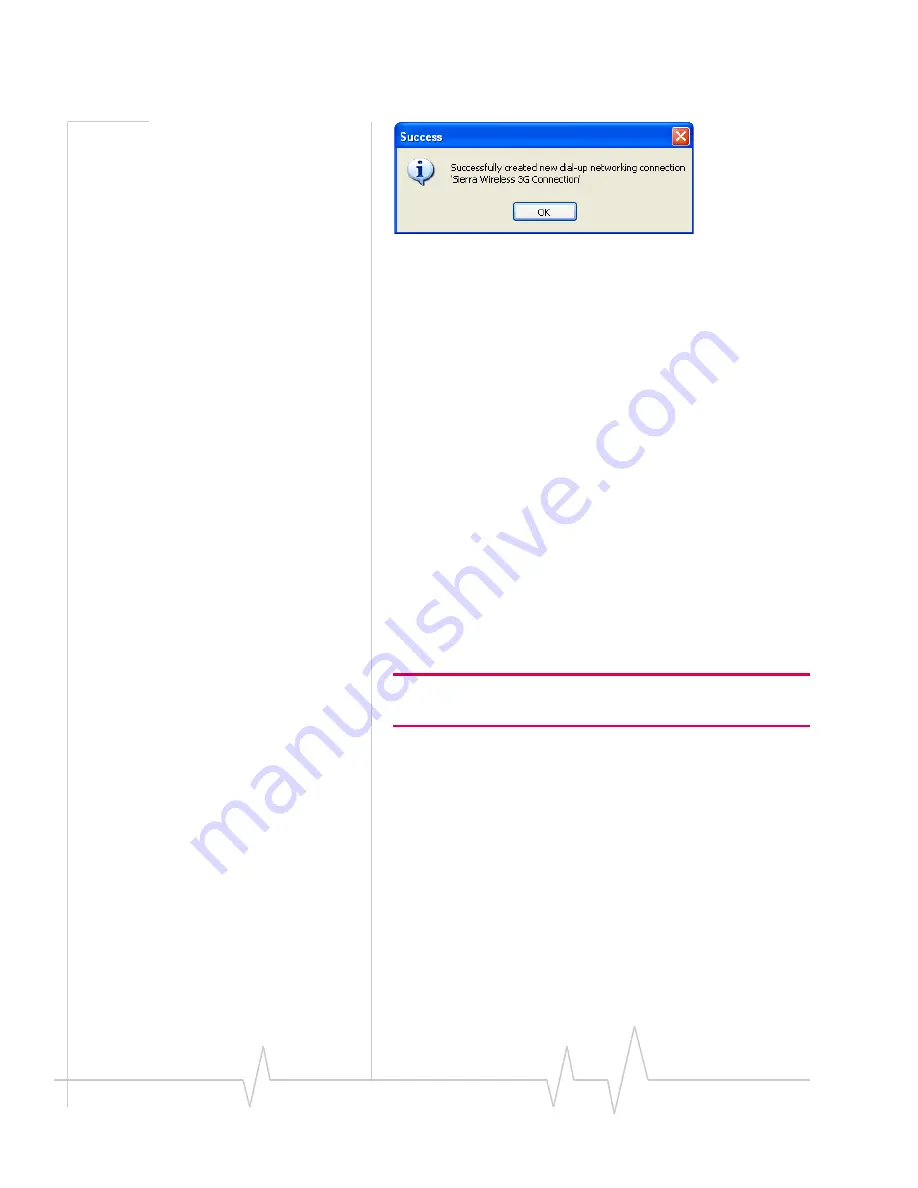
Raven 1x
28
20070914
Figure 3-14: Setup Wizard : DUN
At
the
completion
of
the
DUN
installation,
you
will
return
to
the
Dial
‐
up
Networking
Connection
screen.
The
AirLink
modem
should
now
be
listed
as
a
connection.
Your
modem
is
now
ready
to
be
used
as
a
DUN
device
for
any
applications
on
your
computer
needing
a
network
connection.
If
you
have
DUN
installed
for
more
than
one
modem,
you
will
need
to
specify
in
your
application
which
DUN
to
use.
Unless
it
is
the
only
DUN,
your
Raven
may
not
be
the
one
your
computer
sees
as
a
default.
Activating Using AT Commands
An
alternate
method
to
configure
and
activate
your
Raven
is
by
using
AT
commands
sent
directly
to
the
modem
with
a
terminal
application
(refer
to
the
troubleshooting
section).
This
method
is
recommended
only
in
situations
where
the
Setup
Wizard
is
not
available
and/or
when
the
configuration
for
the
Raven
is
unusual.
Caution: It is not possible to activate the Raven using either
AceManager or AceNet.
1.
Set
telnet
timeout
in
to
20
minutes.
AT*TELNETTIMEOUT=20
2.
Save
the
telnet
setting.
AT&W
3.
Verify
ALEOS
has
established
communication
to
the
internal
hardware.
ATI3
4.
Enter
the
activation
command
appropriate
for
your
type
of
account.
The
SID
and
NID
are
optional
and
only
required
if
your
account
type
uses
them.
·
If
you
have
the
same
number
for
the
MIN
and
MDN
or
MSID:
AT*PROVISION=MSL,MDN[,SID,NID]






























