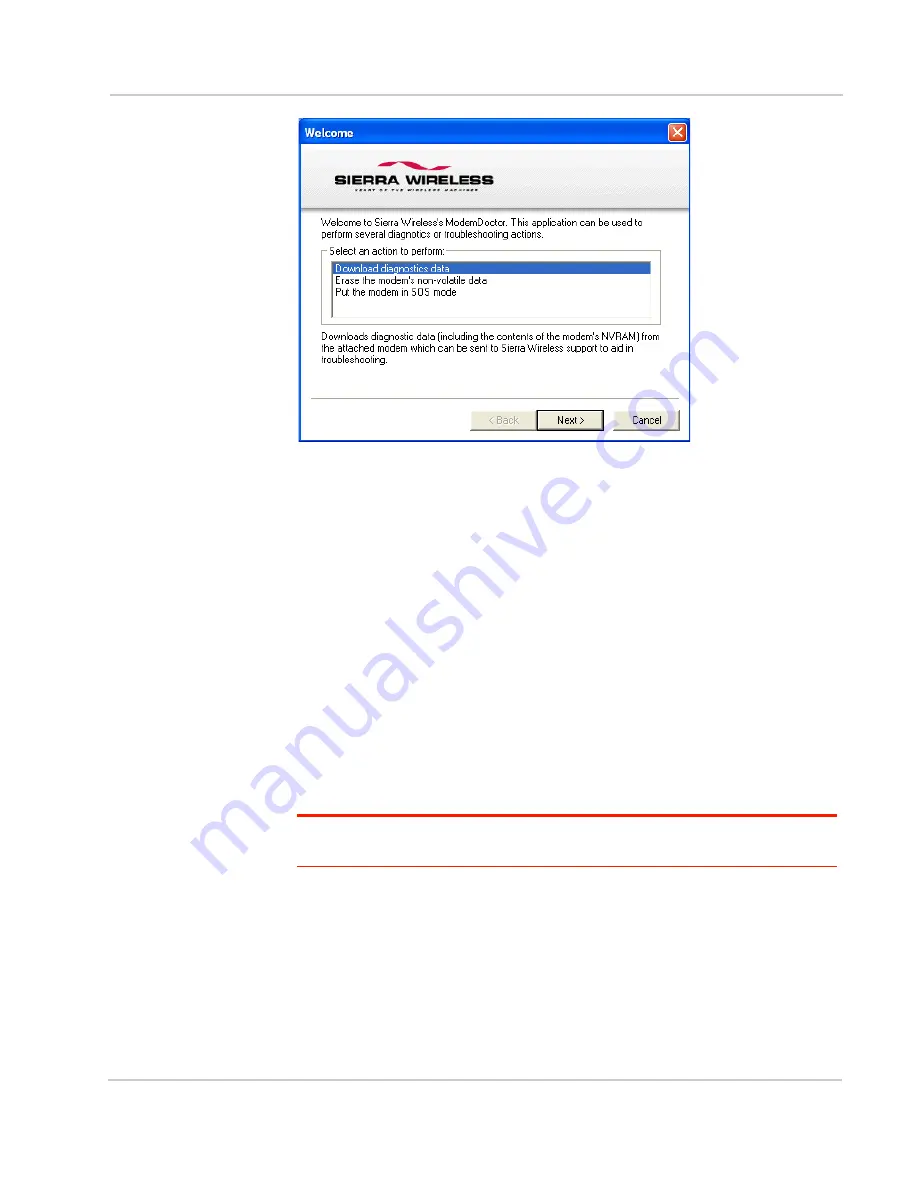
Introducing the MP Modem
Rev 1.0 Mar.10
9
Figure 1-2: Modem Doctor
Connection methods
You can connect the MP modem to a USB, Ethernet (RJ45), or serial (DB9) port
on a computer. When connected to a USB or Ethernet port, the MP modem
behaves like a network card. When connected to a serial port, the MP modem
behaves like a dial-up modem.
The MP modem also supports connections via IEEE802.11b/g if you are
implementing a WiFi version.
USB
The MP is equipped with a USB port which increases the methods by which you
can send and receive data from a connected computer. The USB port can be set
to work as either a virtual Ethernet port or a virtual serial port. A driver installation
is required to use the USB port in either mode.
Note: It is recommended that you use a USB 2.0 cable with your MP and connect directly
to your computer for best throughput.
Virtual serial port
The MP modem supports one virtual serial port over USB and one virtual serial
port over Ethernet. This VSP can be used, for example, to send AT commands, or
to run applications such as HyperTerminal
®
.
Summary of Contents for AirLink MP890
Page 1: ...AirLink MP890 User Guide...
Page 2: ......
Page 6: ...AirLink MP User Guide 6 2130795...
Page 12: ...AirLink MP User Guide 6 2130795...
Page 21: ...Introducing the MP Modem Rev 1 0 Mar 10 13...
Page 22: ...AirLink MP User Guide 14 2130795...
Page 26: ...AirLink MP User Guide 18 2130795...
Page 46: ...AirLink MP User Guide 38 2130795...
Page 50: ...AirLink MP User Guide 42 2130795...
Page 58: ...AirLink MP User Guide 50 2130795...
Page 66: ...AirLink MP User Guide 58 2130795...
Page 67: ......
















































