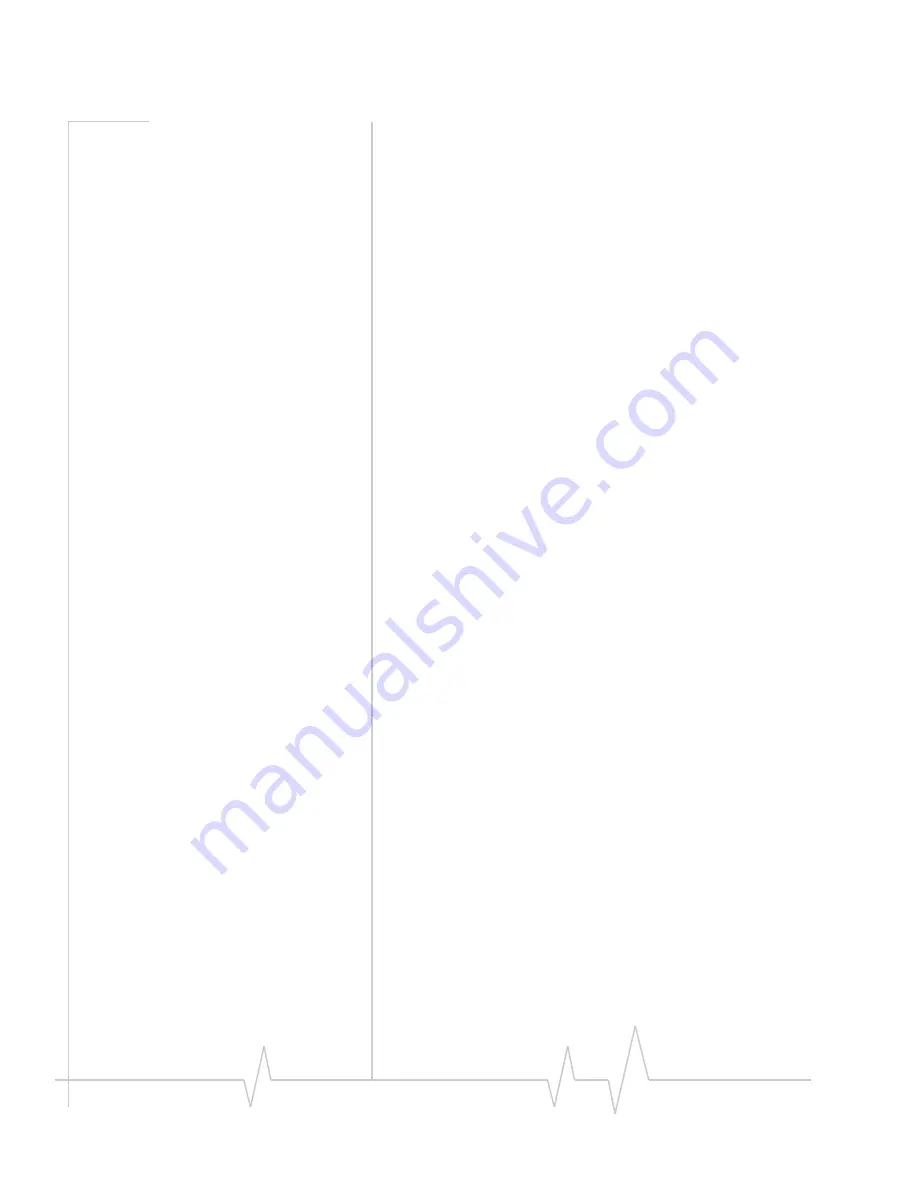
AirCard 800 Series Installation Guide
20
2130623
Stopping and ejecting the
AirCard modem
To
remove
the
AirCard
modem:
1.
Close
Watcher
if
it
is
open.
2.
Click
the
PC
Card
icon
in
the
status
area
to
display
the
option
to
stop
the
card.
3.
Click
the
appropriate
option,
depending
on
your
operating
system
and
the
model
of
AirCard
modem.
4.
If
a
dialog
box
appears
notifying
you
that
it
is
safe
to
remove
the
card,
click
OK
.
5.
Push
the
PC
Card
eject
button
beside
the
PC
/
Express
Card
slot
on
your
computer
to
eject
the
card.
6.
Grasp
the
AirCard
modem
and
remove
it
from
the
slot.
Removing a SIM card
The
procedure
for
removing
the
SIM
card
depends
on
the
model
of
AirCard
modem
you
have.
AirCard 850 and 860 modems
To
remove
the
SIM
card,
you
need
a
pen.
1.
Place
the
AirCard
modem
on
a
smooth,
hard
surface
such
as
a
tabletop.
2.
Position
the
pen
above
the
eject
hole,
which
is
on
the
top
surface
of
the
AirCard
modem
housing,
just
to
the
right
of
the
SIM
card
slot.
(See
Figure 4
‐
2
.)
3.
Press
down
gently
(without
excessive
force)
on
the
eject
hole.
The
SIM
card
should
pop
out
of
its
slot.
Summary of Contents for AirCard 850
Page 2: ......
Page 10: ...AirCard 800 Series Installation Guide 10 2130623...
Page 22: ...AirCard 800 Series Installation Guide 22 2130623...
Page 28: ...AirCard 800 Series Installation Guide 28 2130623...
Page 33: ......
Page 34: ......





























