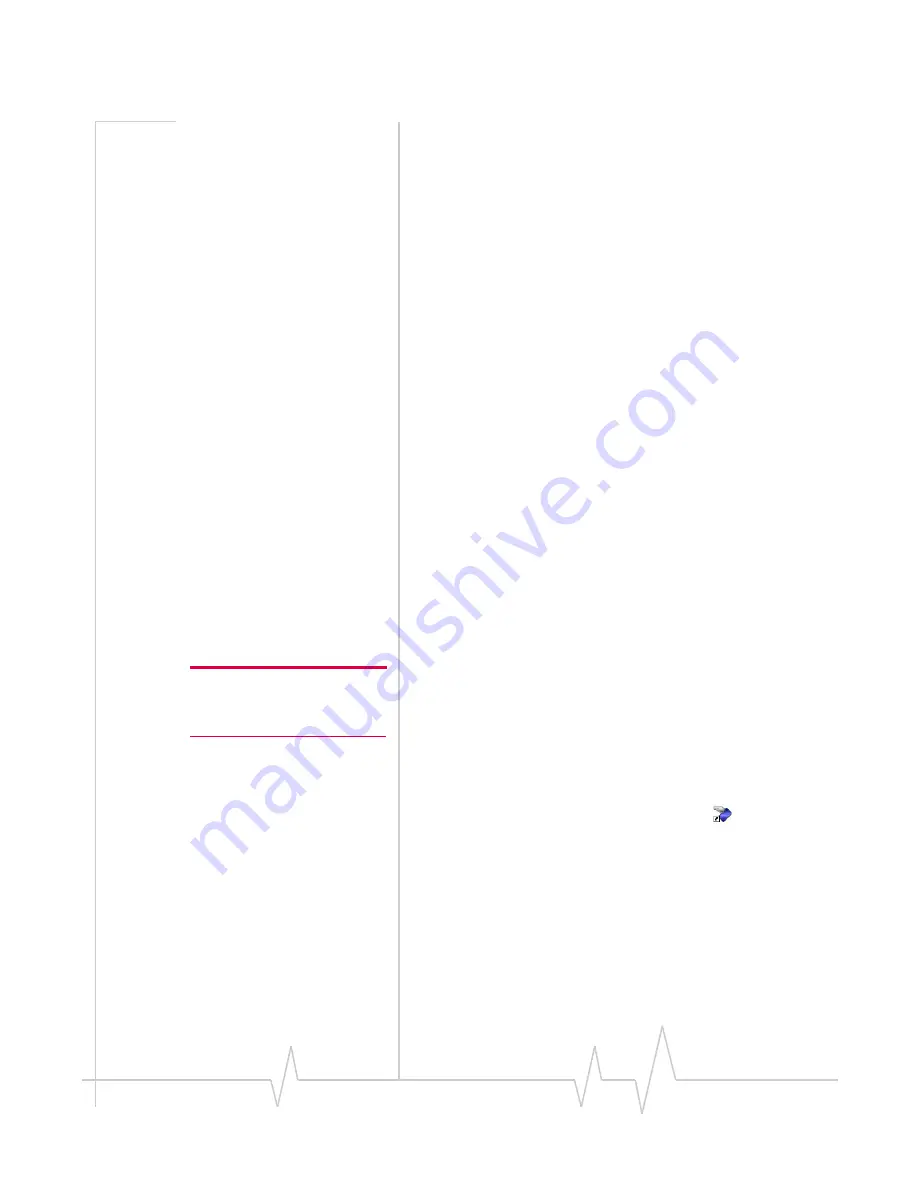
Setting up a profile
Rev 3.8 May.07
15
•
IP
(Internet
Protocol)
Address
(if
the
address
is
not
automatically
assigned
by
the
network)
•
Use
of
IP
header
compression
•
DNS
(Domain
Name
Server)
address
or
addresses
Your
service
provider
may
give
you
only
one
APN
in
which
case
you
require
only
one
profile.
Some
service
providers
assign
separate
APNs
for
separate
purposes.
For
example,
some
service
providers
supply
one
APN
to
use
for
Internet
browsing
and
a
different
APN
to
use
with
a
VPN.
In
this
case
you
must
set
up
multiple
profiles.
The
AirCard
modem
allows
for
up
to
sixteen
profiles.
Most
service
providers
have
one
or
two
standard
profiles
that
all
or
most
of
their
subscribers
are
expected
to
use.
Most
of
these
standard
profiles
have
been
pre
‐
defined
in
Watcher,
allowing
you
to
select
a
standard
profile,
rather
than
creating
it
manually.
One
of
your
profiles
must
be
set
as
the
“default”
profile.
This
is
the
one
that
is
used
if
you
select
the
Connect
button
without
selecting
a
profile.
The
default
profile
is
also
used
if
you
set
the
AirCard
modem
to
autoconnect.
If
you
are
using
the
AirCard
modem
to
access
a
network
that
requires
you
to
provide
a
password
each
time
you
connect,
you
must
set
the
connection
mode
for
your
profile
to
prompt
for
password
(in
which
case
you
must
connect
manually).
Setting up a profile
Note: You must install the
software before you can set up a
profile. (See
page 11
.)
1.
Insert
the
SIM
into
the
AirCard
modem
if
it
is
not
already
inserted.
2.
Insert
the
AirCard
modem
into
the
PC
/
Express
Card
slot
if
it
is
not
already
inserted.
(See
page 13
.)
3.
If
Watcher
is
not
running,
start
Watcher
by
selecting
Start > Programs > Sierra Wireless >3G Watcher > 3G Watcher
or
double
‐
clicking
the
desktop
shortcut
.
If
Watcher
detects
that
no
profile
has
been
set
up,
you
are
prompted,
“Would
you
like
to
configure
a
profile
now?”
Select
Yes
.
If
this
prompt
does
not
appear,
your
AirCard
modem
may
have
been
preconfigured.
You
can
verify
that
you
have
a
profile
by
selecting
Tools
>
Connections
to
access
the
AirCard
modem
tab
of
the
Connections
window,
which
lists
all
profiles.
Summary of Contents for AirCard 850
Page 2: ......
Page 10: ...AirCard 800 Series Installation Guide 10 2130623...
Page 22: ...AirCard 800 Series Installation Guide 22 2130623...
Page 28: ...AirCard 800 Series Installation Guide 28 2130623...
Page 33: ......
Page 34: ......






























