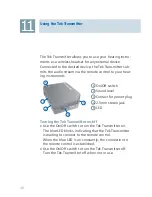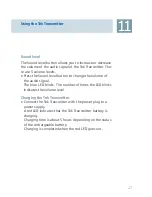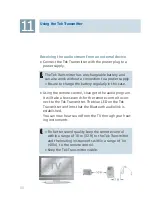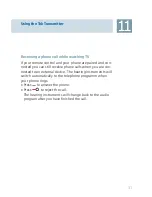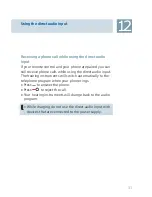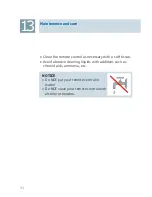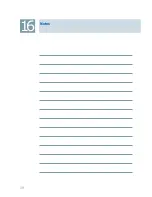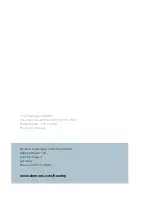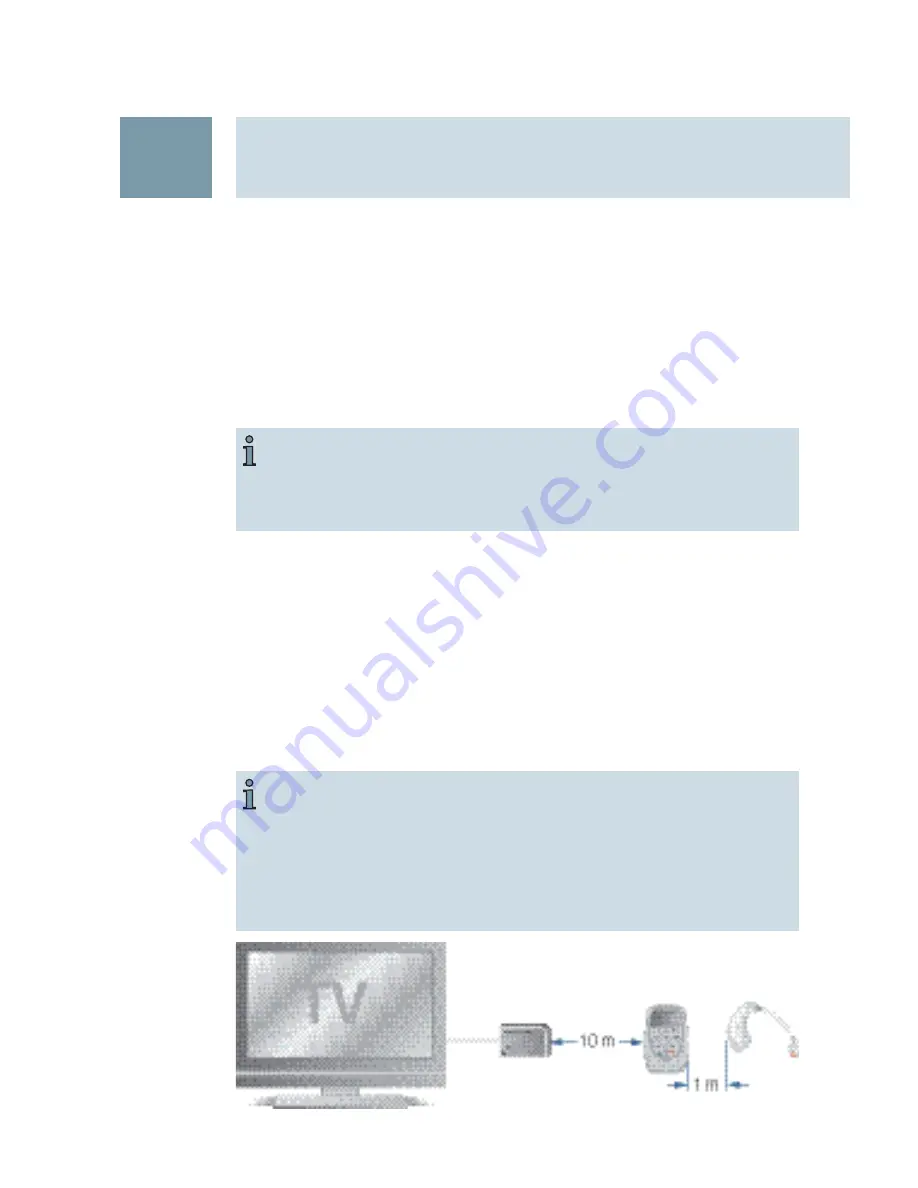
Using the Tek Transmitter
11
For better sound quality keep the remote control
X
within a range of 10 m (32 ft) to the Tek Transmitter
and the hearing instruments within a range of 1m
(40 in) to the remote control.
Keep the Tek Transmitter visible.
X
Receiving the audio stream from an external device
Connect the Tek Transmitter with the power plug to a
X
power supply.
Using the remote control, change to the audio program.
X
It will take a few seconds for the remote control to con-
nect to the Tek Transmitter. The blue LED on the Tek
Transmitter confirms that the Bluetooth audio link is
established.
You can now hear sound from the TV through your hear-
ing instruments.
The Tek Transmitter has a rechargeable battery and
can also work without a connection to a power supply.
Ensure to charge the battery regularly in this case.
X
30
Summary of Contents for Tek wireless enhancement
Page 1: ...1 Tek wireless enhancement User Guide ...
Page 2: ...2 ...
Page 29: ...Using the Tek Transmitter 11 Bluetooth Stereo Adapter TV 1 2 3 3 4 29 ...
Page 38: ...Notes 16 38 ...
Page 39: ...Notes 16 39 ...