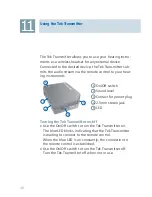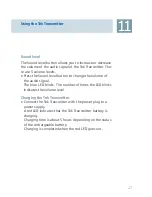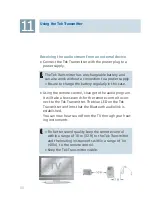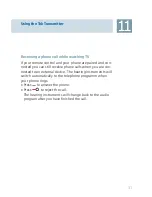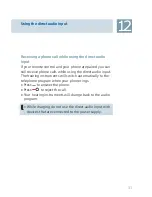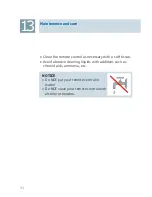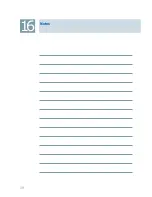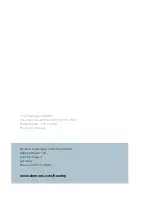Using the Tek Transmitter
11
Sound level
The Sound level button allows you to increase or decrease
the volume of the audio signal of the Tek Transmitter. The-
re are 5 volume levels.
Press the Sound level button to change the volume of
X
the audio signal.
The blue LED blinks. The number of times the LED blinks
indicates the volume level.
Charging the Tek Transmitter
Connect the Tek Transmitter with the power plug to a
X
power supply.
A red LED indicates that the Tek Transmitter battery is
charging.
Charging time is about 5 hours depending on the status
of the rechargeable battery.
Charging is completed when the red LED goes out.
27
Summary of Contents for Tek wireless enhancement
Page 1: ...1 Tek wireless enhancement User Guide ...
Page 2: ...2 ...
Page 29: ...Using the Tek Transmitter 11 Bluetooth Stereo Adapter TV 1 2 3 3 4 29 ...
Page 38: ...Notes 16 38 ...
Page 39: ...Notes 16 39 ...