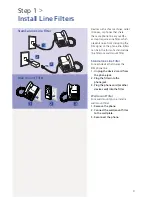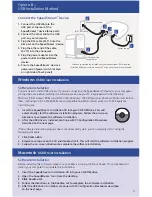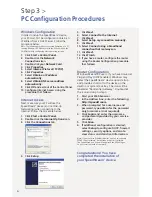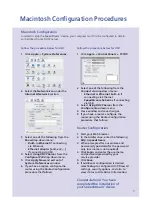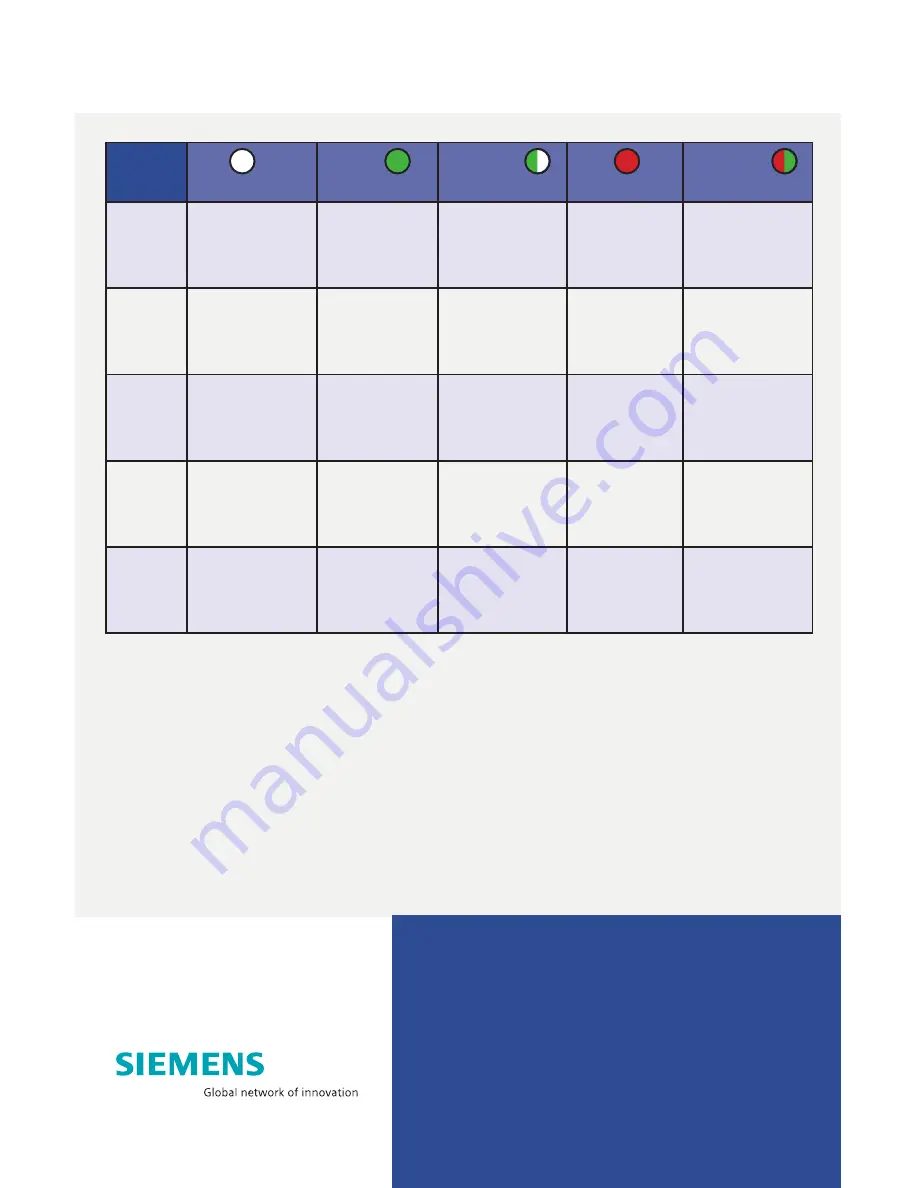
8
Siemens Subscriber Networks, Inc.
4849 Alpha Road
Dallas, TX 75244
(972) 852-1000
Fax (972) 852-1001
[email protected]
http://www.icn.siemens.com/subscriber
Copyright© 2004 SIEMENS SUBSCRIBER NETWORKS, INC. All rights reserved. Siemens and the Siemens logo
are trademarks of Siemens AG, Germany. All other trademarks are held by their respective companies. Siemens
reserves the right to make changes to product specifications at any time without notice.
Troubleshooting
LED
Off
Green
Blinking
Green
Red
Blinking
Red/Green
Power
- Power not
applied
Normal
system
operation
N/A
Self-test
failure if red
for more than
30 seconds
Flash write
in progress
Ethernet
- Power not
applied
- Ethernet link
not connected
Ethernet link
connected
Ethernet traffic
flowing in
either direction
N/A
N/A
DSL
- Power not
applied
- DSL signal
not detected
DSL line is
trained and
ready for
traffic
DSL is training
N/A
N/A
USB
- Power not
applied
- No USB
connection
USB
Connected
USB user traffic
flowing in
either direction
N/A
N/A
Activity
- Power not
applied
- No LAN
data activity
N/A
LAN user traffic
flowing in
either direction
N/A
N/A