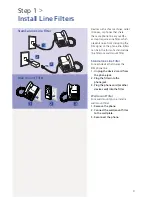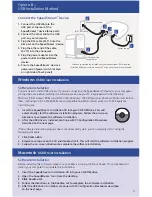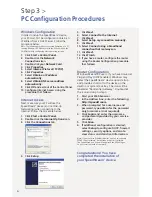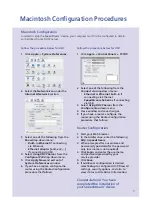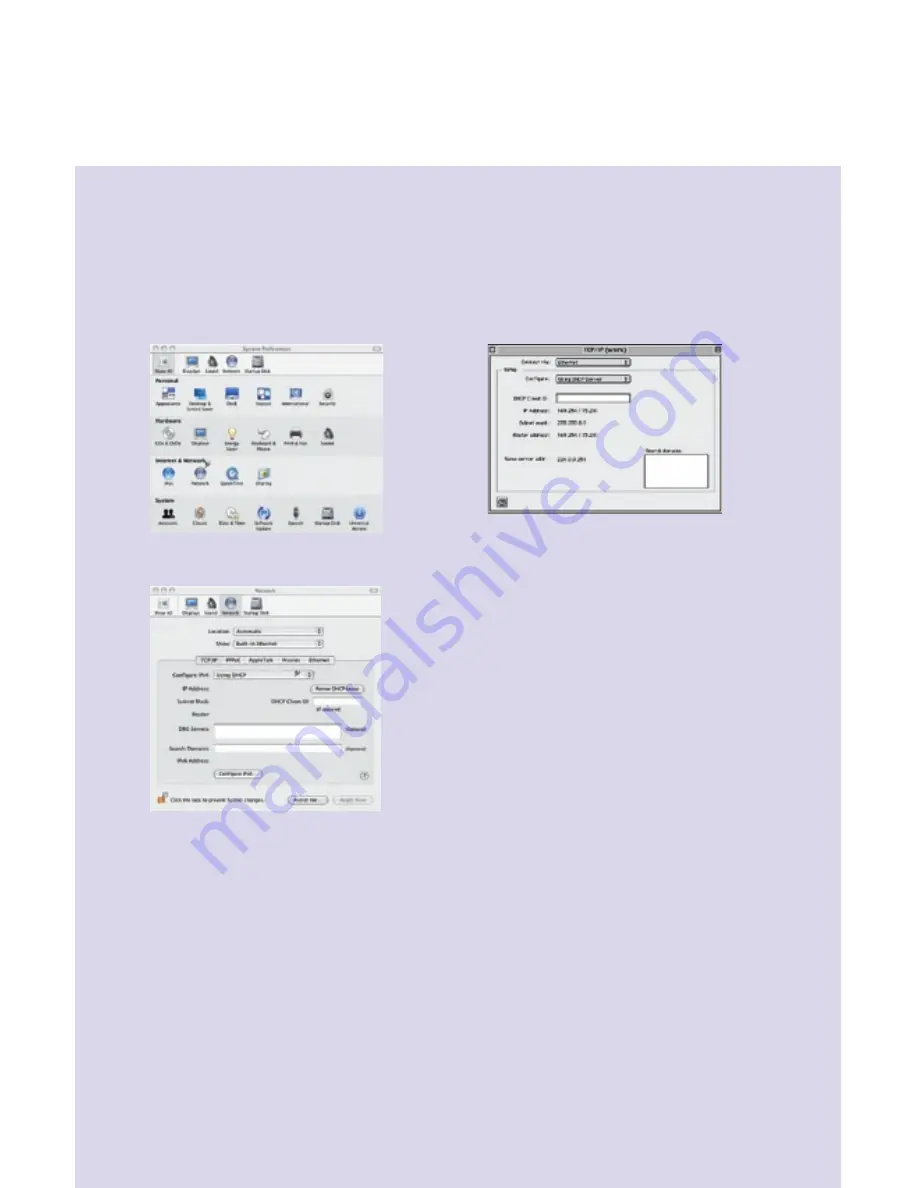
Macintosh Configuration Procedures
Follow the procedure below for OSX:
1. Click
Apple
->
System Preferences
.
2. Select the
Network
icon under the
Internet & Network
section.
3. Select one of the following from the
Show
drop-down menu:
•
Built–in Ethernet
if connecting
via Ethernet.
•
Ethernet Adaptor [en0, en1,...]
if connecting
via USB.
4. Select
Using DHCP Server
from the
Configure IPv4
drop-down menu.
5. Click
Apply Now
and exit out of
System Preferences
window.
6. If you have a router, configure the
router using the Router Configuration
procedure that follows.
Follow the procedure below for OS9:
1. Click
Apple
->
Control Panels
->
TCP/IP
.
2. Select one of the following from the
Connect via
drop-down menu:
•
Ethernet
or
Ethernet
built–in
if
connecting via Ethernet.
•
SpeedStream 5x Series
if connecting
via USB.
3. Select
Using DHCP
Server
from the
Configure
drop-down menu.
4. Close window and save changes.
5. If you have a router, configure the
router using the Router Configuration
procedure that follows.
Router Configuration
1. Start your Web browser.
2. In the Address box, enter the following:
http://speedstream
3. When prompted for a username and
password, type
admin
for the password
only (username is not required).
4. Click
Login
and enter the username
and password provided by your
service provider.
5. Click
Save
.
6. If additional configuration is desired,
select
Setup
to configure DHCP, firewall
settings, security options, and also to
view status and statistical information.
Macintosh Configuration
In order to setup the SpeedStream
®
device, your computer must first be configured to obtain
an IP address from a DHCP server.
Congratulations! You have
completed the installation of
your SpeedStream
®
device.
7