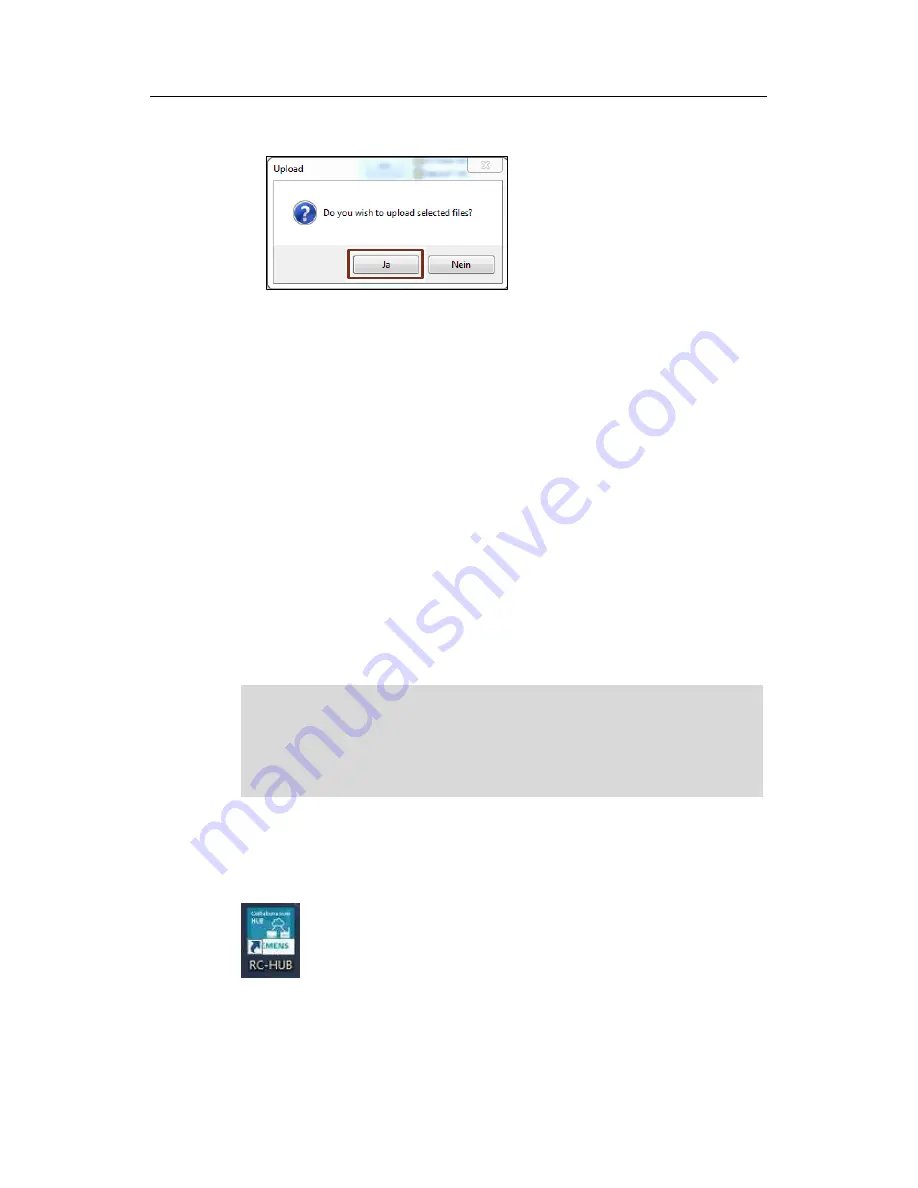
6 Establish Remote connection
Operating Manual SIPIX SD100
12/2017
22
S
ie
m
e
n
s
A
G
2017
A
ll r
ig
h
ts
r
e
s
e
rv
e
d
5.
Confirm the message "Do you wish to upload selected files?" using the “Yes”
button.
The files are copied to the local PC. Copying files from the local PC to the Tablet
PC works in exactly the same way.
6.1.3
Collaboration HUB - via Chrome
The collaboration hub is based on Web Real Time Communication (WebRTC).
This allows popular web browsers, in this case Google Chrome, Voice, Video, and
Application Sharing to transfer in real time connections from browser to browser.
This means you can use "WebRTC ad hoc" without additional plug-ins or programs
to communicate with other users directly via the Internet.
To achieve a high level of protection of the communication line, the common
Remote Service Platform (cRSP) is used.
Requirements
Log-in through the Common Remote Service Platform
Tablet PC is connected to the Internet
Audio/Video Collaboration Software "SIPIX RC" is opened on the Tablet
The common Remote Service Platform is run via the "Google chrome" browser
Note
Enable the setting "allow pop-
ups” in your browser so that the collaboration
session in the browser can be automatically called up.
If the pop-up Blocker is still active, a message in the right pane of the address
input field of your browser will appear. Click on the message and manually
invoke the blocked page.
To start "Collaboration HUB via Chrome" the Audio / Video Collaboration Software
"SIPIX RC" is opened on the Tablet PC.
The on-
site technician opens the software by double clicking on the icon “RC-HUB"
on the home screen of the Tablet PC.






























