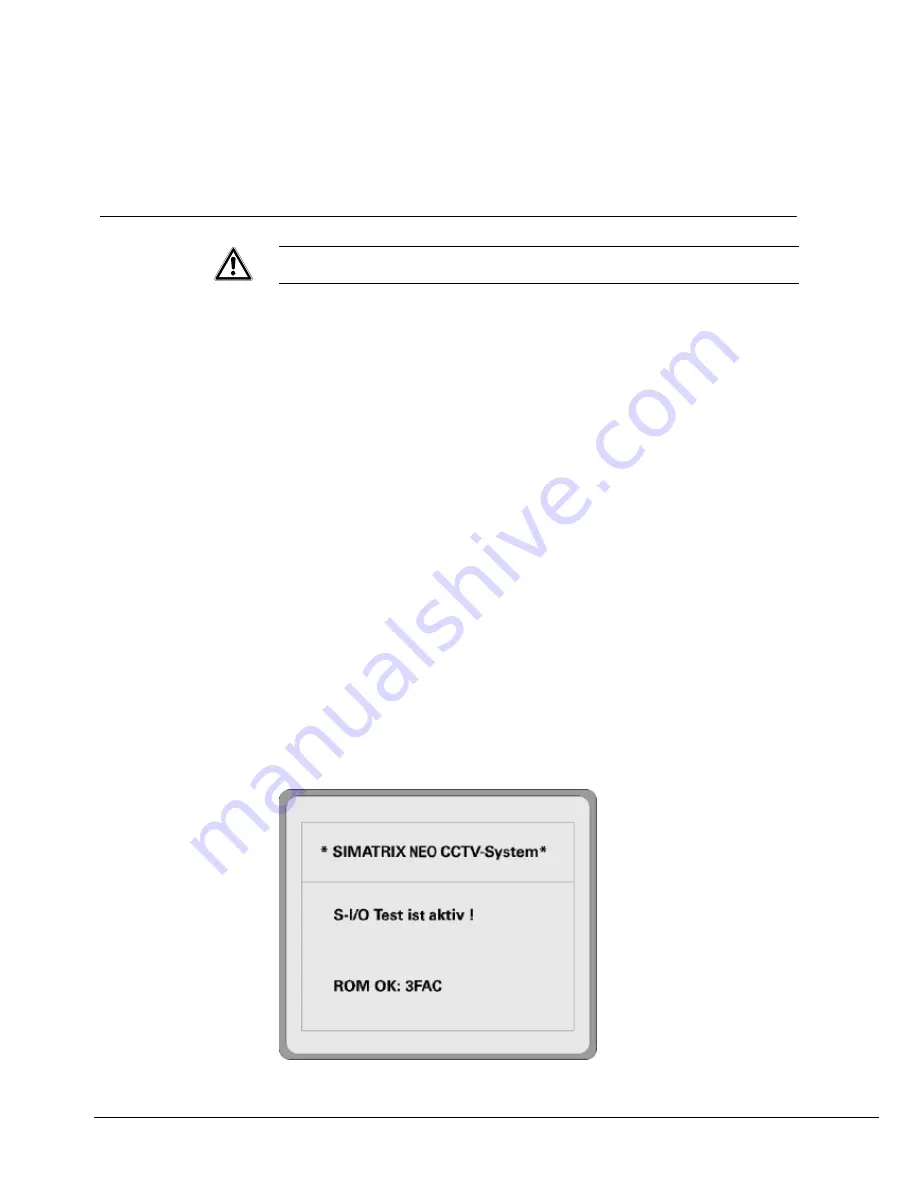
Set-up
7 Set-up
7.1
Hardware
Requirement
TN network (to VDE 0100, section 300 or EN 60950)
Voltage range: 115 - 230 VAC (+10% / -15 %)
1.
After unpacking, check the device to ensure it is not damaged, then connect
the SIMATRIX NEO to the electrical supply to test it.
Once the system has been connected to the electrical supply, and assuming
the device is in good operating order, the following messages will appear in
the front display;
waiting for CPU
(start-up message) followed by
active
. If
the system's real-time clock has been deactivated (factory setting),
No Time!
will also appear.
If the system's real-time clock is active, the system time will be displayed.
2.
To continue installation, you must now unplug the unit at the mains.
3.
Connect the cameras
4.
Connect the monitors
5.
Connect the keyboards
6.
Connect any other devices
Or, if applicable, connect system extensions and any other devices.
7.
Connect the control PC
Connect the control PC to COM2 or COM4 using the null-modem cable.
8.
Or connect the NEO V2 to the PC using a switch / LAN crossover cable.
9.
Connect the SIMATRIX NEO V2 to the electrical supply
10.
Switch on the SIMATRIX NEO; the device will now run through a self-test
sequence.
The following two messages will appear in sequence on all the monitors that
have been connected:
Fig. 19
First message following a system start
34
Siemens AB
Security Products





























