Reviews:
No comments
Related manuals for SIMATIC RF650M
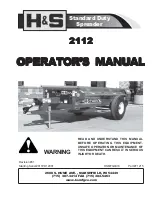
2112
Brand: H&S Pages: 30

tDynamo
Brand: Magtek Pages: 39

3156
Brand: H&S Pages: 36

RA1001 Series
Brand: RAL Pages: 59

0065030887755
Brand: StarTech.com Pages: 2

DVS-2125
Brand: Prology Pages: 17

HDC-401
Brand: IEI Technology Pages: 16

PV-WN353G
Brand: PROLiNK Pages: 64

ISFM21
Brand: iSimple Pages: 7

Library KM0288
Brand: Krüger & Matz Pages: 40

H1
Brand: Canon Pages: 112

CQ-R121EW
Brand: Panasonic Pages: 4

CQ-HX2083N
Brand: Panasonic Pages: 2

CQ-R223WA
Brand: Panasonic Pages: 15

CQ-R121 Operating
Brand: Panasonic Pages: 16

CQ-FX323W
Brand: Panasonic Pages: 13

CQ-R223W
Brand: Panasonic Pages: 35

CQ-E01EN
Brand: Panasonic Pages: 19































