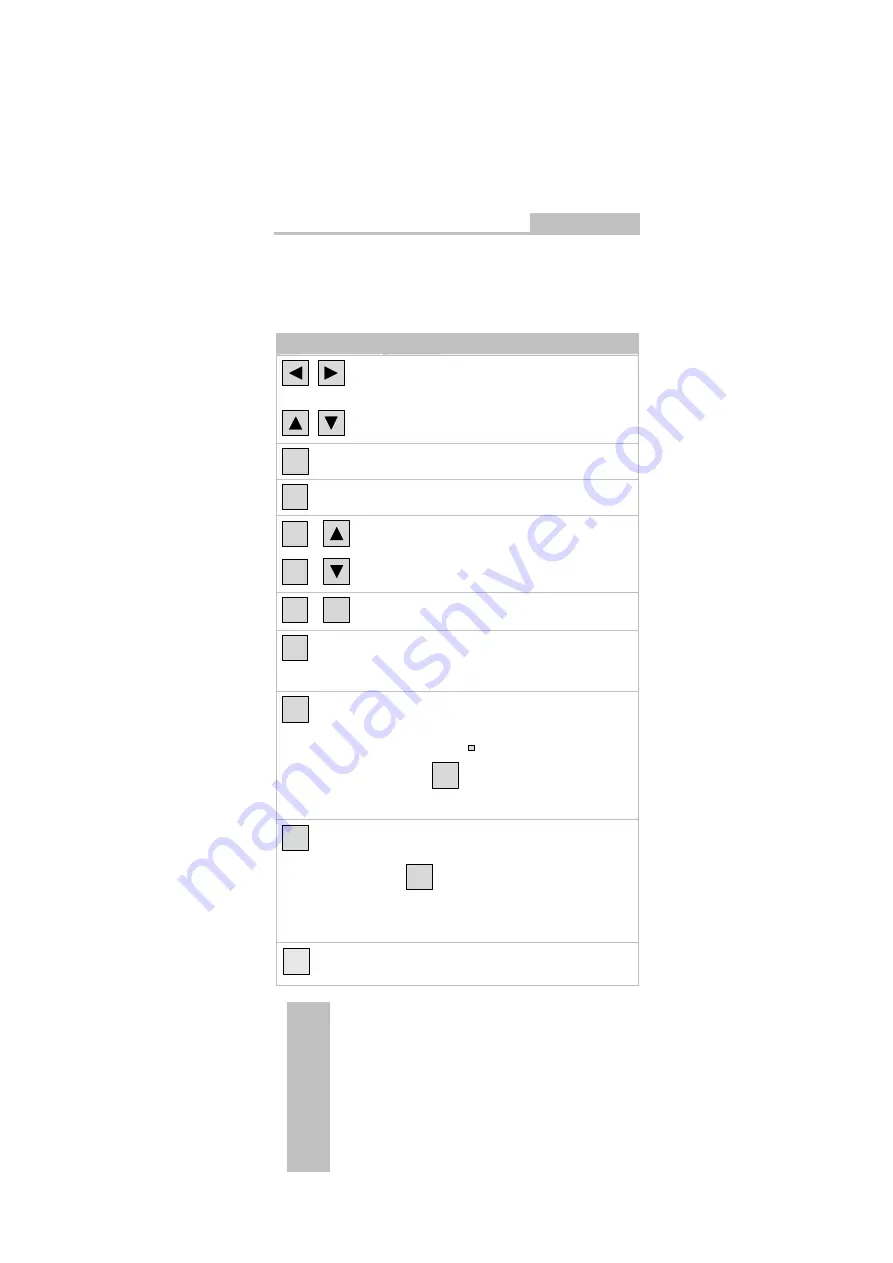
2SHUDWLQJWKH23%
Release 03/2004
Operating Instructions (Compact) OP 77B
5–8
6AV6691-1EA01-0AB0
System keys
Table 5-1
Overview of control keys
Key
Effect of pressing
,
The cursor keys have a repeat function.
In the case of I/O fields, selects the next field in
horizontal direction.
,
In the case of I/O fields, selects the next field in
vertical direction.
TAB
The following field is selected in the sequence
defined in the project (Tab Order).
SHIFT
The second function of another key is released for
use.
SHIFT
+
SHIFT
+
When used with the cursor keys, scroll in the
selection fields; refer to Chapter 5.4.3 and 5.4.5.
SHIFT
+
TAB
The Tab Order is reversed
INS
DEL
In character "String" input fields, the character at the
current cursor position is deleted.
All the following characters move one position to the
left.
HELP
Calls in a window containing operator notes on the
selected object. Condition:
Operator notes are only available on the selected
object when the
HELP
LED lights up.
Pressing
ENTER
enables toggling between operator
notes for a screen and an object; toggling for an I/O
field for example.
ESC
•
Undo
An entry can be undone by pressing this key
before the
ENTER
key is pressed to confirm the input.
•
Close the System Event window, if configured
•
Cancel the display of an operator note to return to
the previous display.
ACK
Acknowledges the alarm current displayed or marked,
or all alarms in an acknowledgment group, depending
on the configuration; refer to Chapter 6.2
















































