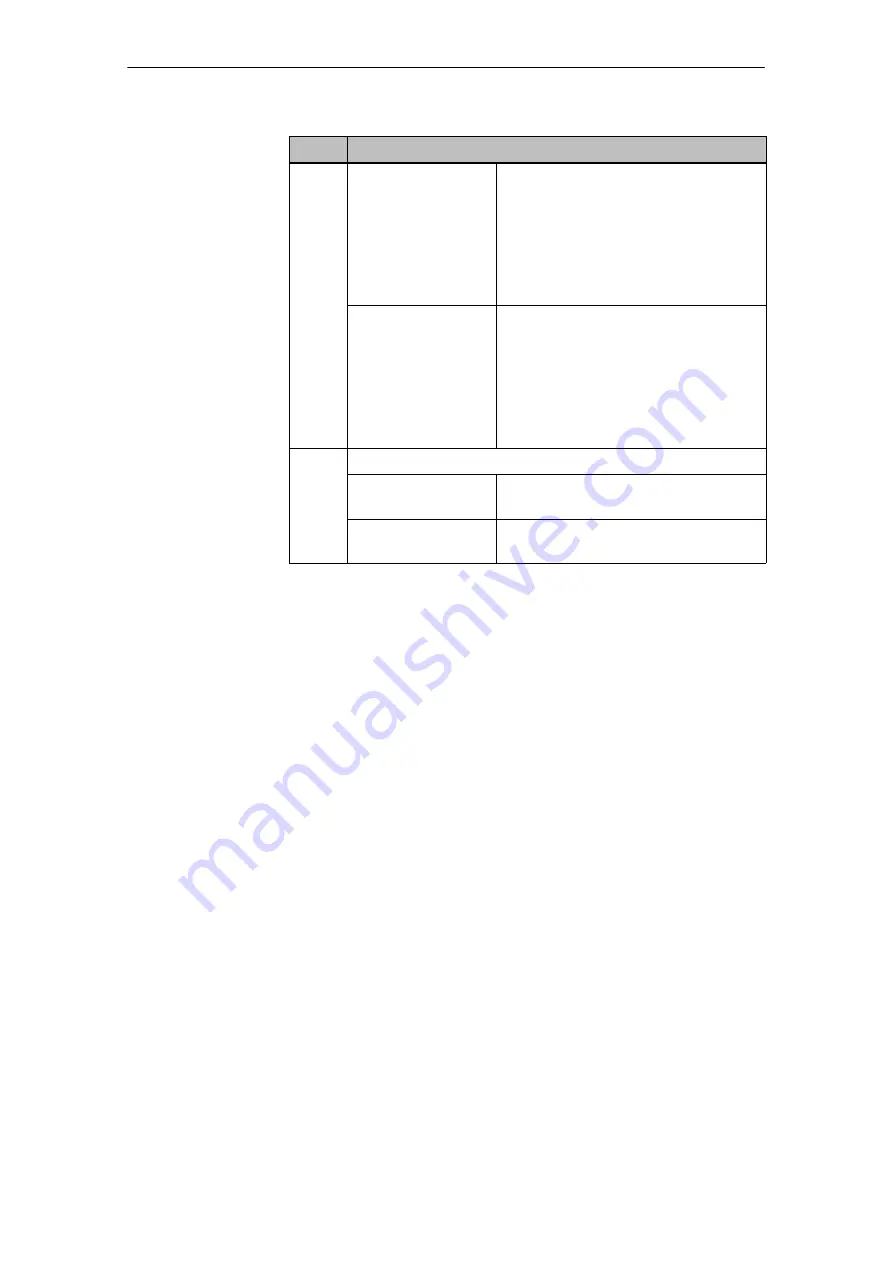
2-8
OEM Push Button Panel Equipment Manual
Release 08/98
Step
COM-PROFIBUS
(SIMATIC S5)
Copy:
1. all the files from directory
GSD
on the
disk to subdirectory
GSD
in the COM-
PROFIBUS installation, and
2. all the files from directory
BITMAPS
on the disk to subdirectory
BITMAPS
in the COM-PROFIBUS installation.
HW-CONFIG
(SIMATIC S7)
Copy:
1. all the files from directory
GSD
on the
disk to the path
S7DATA/GSD
in the
STEP 7 installation, and
2. all the files from directory
BITMAPS
on the disk to the path
S7DATA/
NSBMP
in the STEP 7 installation.
3
Update the GSD files available in the system.
COM-PROFIBUS
(SIMATIC S5)
Select the command Update DDB Files
from the menu File.
HW-CONFIG
(SIMATIC S7)
Select the command Update DDB Files
from the menu Options.
After the GSD files have been correctly integrated in the system, the Push
Button Panel can be used in your configuration.
Starting Up the Push Button Panel
Summary of Contents for SIMATIC OEM PP32
Page 6: ...iv OEM Push Button Panel Equipment Manual Release 08 98 Preface ...
Page 8: ...vi OEM Push Button Panel Equipment Manual Release 08 98 Contents ...
Page 18: ...1 10 OEM Push Button Panel Equipment Manual Release 08 98 Product Description ...
Page 32: ...2 14 OEM Push Button Panel Equipment Manual Release 08 98 Starting Up the Push Button Panel ...
Page 36: ...3 4 OEM Push Button Panel Equipment Manual Release 08 98 Control Bit Assignment ...
Page 46: ...6 4 OEM Push Button Panel Equipment Manual Release 08 98 Unit Description OEM PP32 OP17 ...
Page 50: ...8 2 OEM Push Button Panel Equipment Manual Release 08 98 Spare Parts ...






























