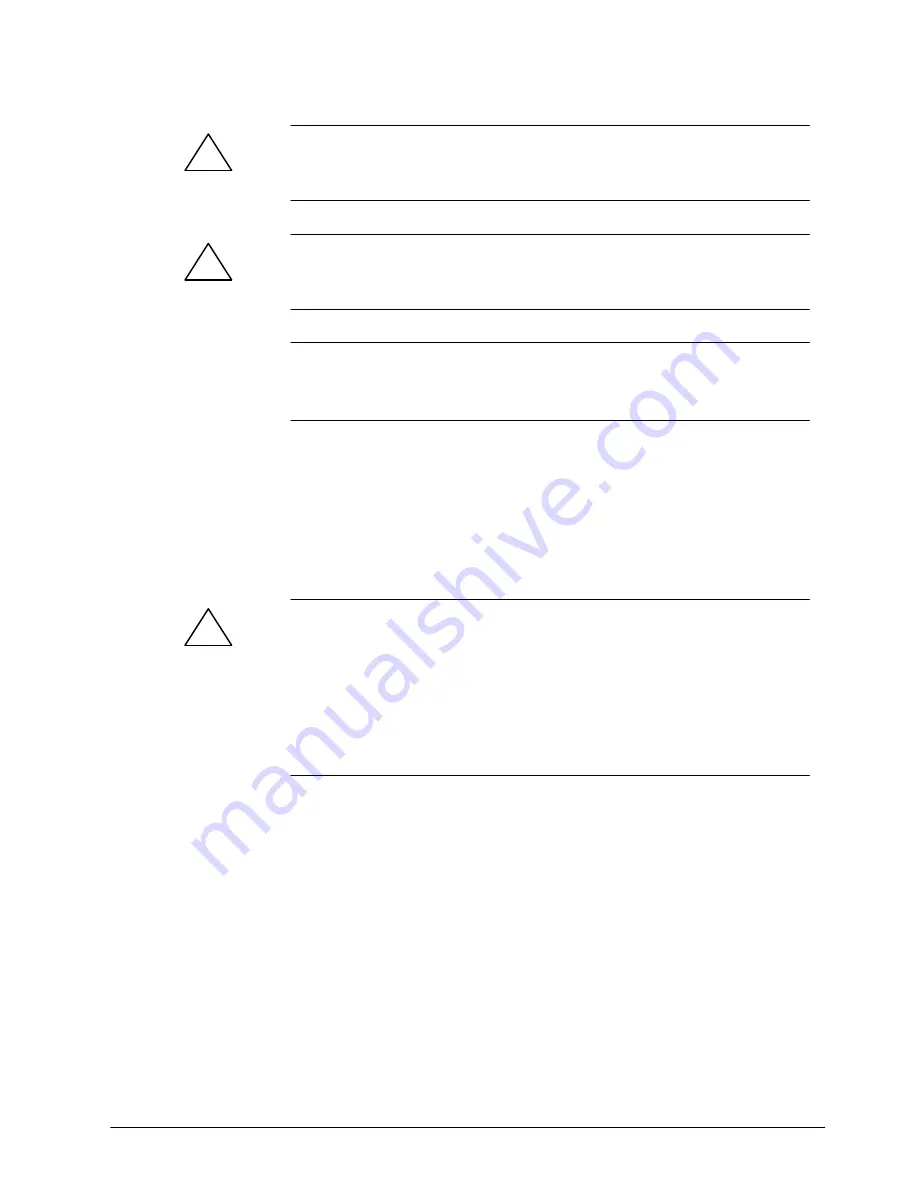
ii
Equipment Manual TP37
Release 04/97
This manual contains notices which you should observe to ensure your own personal safety, as
well as to protect the product and connected equipment. These notices are highlighted in the
manual by a warning triangle and are marked as follows according to the level of danger:
!
Warning
indicates that death, severe personal injury or substantial property damage can result if proper
precautions are not taken.
!
Caution
indicates that minor personal injury or property damage can result if proper precautions are not
taken.
Note
draws your attention to particularly important information on the product, handling the product,
or to a particular part of the documentation.
Equipment may be commissioned and operated only by qualified personnel. Qualified person-
nel within the meaning of the safety notices in this manual are persons who are authorized to
commission, ground and identify equipment, systems and circuits in accordance with safety
engineering standards.
Note the following:
!
Warning
The equipment may be used only for the applications stipulated in the catalog and in the tech-
nical description and only in conjunction with other equipment and components recommended
or approved by Siemens.
Startup must not take place until it is established that the machine, which is to accommodate
this component, is in conformity with the guideline 89/392/EEC.
Faultless and safe operation of the product presupposes proper transportation, proper storage,
erection and installation as well as careful operation and maintenance.
SIMATIC
R
is a registered trademark of Siemens AG.
Some of the other designations used in these documents are also registered trademarks; the
owner’s rights may be violated if they are used be third parties for their own purposes.
Editor and Publisher: A&D PT1
We have checked the contents of this manual for agreement with
the hardware and software described. Since deviations cannot be
precluded entirely, we cannot guarantee full agreement. However,
the data in this manual are reviewed regularly and any necessary
corrections included in subsequent editions. Suggestions for im-
provement are welcomed.
Technical data subject to change.
E
Siemens AG 1998
Disclaimer of Liability
Copyright
E
Siemens AG 1998 All rights reserved
The reproduction, transmission or use of this document or its
contents is not permitted without express written authority.
Offenders will be liable for damages. All rights, including rights
created by patent grant or registration of a utility model or design,
are reserved.
Siemens AG,
Bereich Automatisierungstechnik,
Bedienen und Beobachten
Postfach 4848, D-90327 Nuernberg
Siemens Aktiengesellschaft
Order No. 6AV3991–1XB00–0AB0
Safety Guidelines
Qualified Personnel
Correct Usage
Trademarks
Impressum
Summary of Contents for SIMATIC OEM PP32
Page 6: ...iv OEM Push Button Panel Equipment Manual Release 08 98 Preface ...
Page 8: ...vi OEM Push Button Panel Equipment Manual Release 08 98 Contents ...
Page 18: ...1 10 OEM Push Button Panel Equipment Manual Release 08 98 Product Description ...
Page 32: ...2 14 OEM Push Button Panel Equipment Manual Release 08 98 Starting Up the Push Button Panel ...
Page 36: ...3 4 OEM Push Button Panel Equipment Manual Release 08 98 Control Bit Assignment ...
Page 46: ...6 4 OEM Push Button Panel Equipment Manual Release 08 98 Unit Description OEM PP32 OP17 ...
Page 50: ...8 2 OEM Push Button Panel Equipment Manual Release 08 98 Spare Parts ...



































