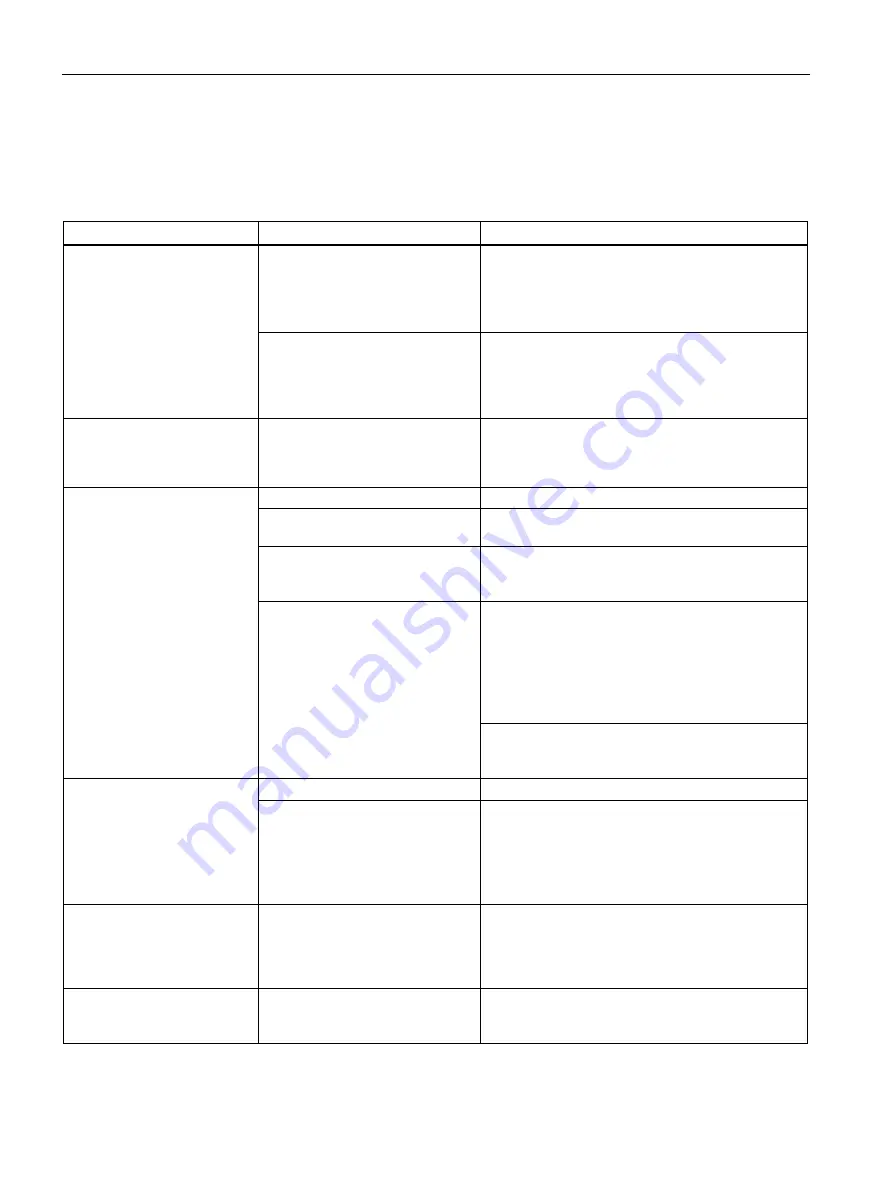
Technical support
A.2 Troubleshooting
SIMATIC IPC677D
174
Operating Instructions, 09/2014, A5E32995420-AC
A.2
Troubleshooting
This chapter provides you with tips on how to localize and troubleshoot frequently occurring
problems.
Problem
Possible cause
Remedy
The device is not operational There is no power supply to the
device.
•
Check the power supply, the network cable and
the power plug.
•
Check if the On/Off switch is in the correct
position.
Device is being operated outside
the specified ambient. conditions
•
Check the ambient conditions.
•
After transport in cold weather, wait
approximately 12 hours before switching on the
device.
Windows no longer boots
Settings in the BIOS Setup are
incorrect
•
Check the settings in the BIOS Setup "SATA
Configuration" submenu
•
Check the setting in the BIOS Setup Boot menu.
The external monitor remains
dark.
The monitor is switched off.
Switch on the monitor.
The monitor is in "power save"
mode.
Press any key on the keyboard.
The brightness button has been set
to dark.
Increase the screen brightness. For detailed
information, refer to the monitor operating
instructions.
The power cord or the monitor
cable is not connected.
•
Check whether the power cord has been properly
connected to the monitor and to the system unit
or to the grounded shockproof outlet.
•
Check whether the monitor cable has been
properly connected to the system unit and to the
monitor.
If the monitor screen still remains dark after you
have performed these checks, please contact your
technical support team.
The mouse pointer does not
appear on the screen.
The mouse driver is not loaded.
Check if the mouse driver is correctly installed.
The mouse is not connected.
Check whether the mouse lead is connected to the
system unit. If you are using an adapter or extension
for the mouse lead, check the connectors.
Should the mouse cursor still not be visible on-
screen after completing these checks and measures,
contact technical support.
Wrong time and/or date on the
PC.
1.
Open the BIOS selection menu (see Technical
specifications, section "BIOS description").
2.
Select BIOS setup, "Main" menu.
3.
Set the time and date.
Although the BIOS setting is
OK, the time and data are still
wrong.
The backup battery is dead.
Replace the backup battery.






























