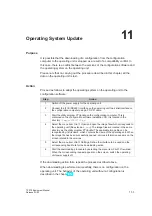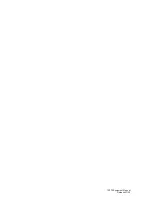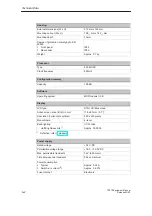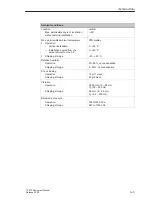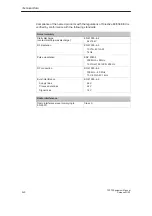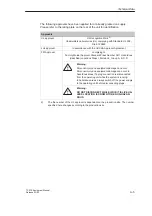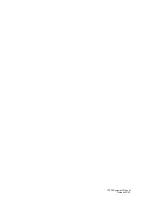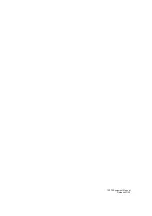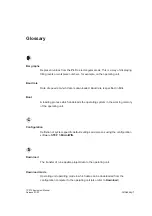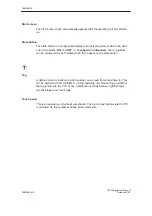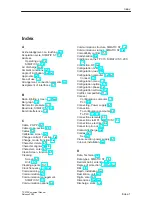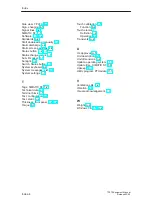ESD Guidelines
C-2
TP 070 Equipment Manual
Release 03/00
Handling ESD assemblies
A general rule is that assemblies should be touched only when this cannot be
avoided owing to the work that has to performed on them. Under no circumstances
should you handle printed-circuit boards by touching device pins or circuitry.
You should touch devices only if
you are grounded by permanently wearing an ESD wrist strap or
you are wearing ESD shoes or ESD shoe-grounding protection straps in
conjunction with an ESD floor.
Before you touch an electronic assembly, your body must be discharged. The
simplest way of doing this is to touch a conductive, grounded object immediately
beforehand – for example, bare metal parts of a cabinet, water pipe etc.
Assemblies should not be brought into contact with charge-susceptible and highly
insulating materials such as plastic films, insulating table tops and items of clothing
etc. containing synthetic fibers.
Assemblies should be deposited only on conductive surfaces (tables with an ESD
coating, conductive ESD cellular material, ESD bags, ESD shipping containers).
Do not place assemblies near visual display units, monitors or television sets
(minimum distance to screen > 10 cm).
Measuring and modifying ESD assemblies
Perform measurements on ESD assemblies only when
the measuring instrument is grounded – for example, by means of a protective
conductor – or
the measuring head has been briefly discharged before measurements are
made with a potential-free measuring instrument – for example, by touching a
bare metal control cabinet.
When soldering, use only grounded soldering irons.
Shipping ESD assemblies
Always store and ship assemblies and devices in conductive packing – for
example, metallized plastic boxes and tin cans.
If packing is not conductive, assemblies must be conductively wrapped before they
are packed. You can use, for example, conductive foam rubber, ESD bags,
domestic aluminum foil or paper (never use plastic bags or foils).
With assemblies containing fitted batteries, make sure that the conductive packing
does not come into contact with or short-circuit battery connectors. If necessary,
cover the connectors beforehand with insulating tape or insulating material.
Summary of Contents for SIMATIC HMI TP 070
Page 14: ...Functionality 2 2 TP 070 Equipment Manual Release03 00 ...
Page 18: ...Commissioning 3 4 TP 070 Equipment Manual Release03 00 ...
Page 34: ...System Settings 6 6 TP 070 Equipment Manual Release03 00 ...
Page 40: ...Communication Management for SIMATIC S7 7 6 TP 070 Equipment Manual Release03 00 ...
Page 54: ...Maintenance Upkeep 10 2 TP 070 Equipment Manual Release03 00 ...
Page 56: ...Operating System Update 11 2 TP 070 Equipment Manual Release03 00 ...
Page 57: ...APPENDIX A Technical Data B Interface Assignment C ESD Guidelines D SIMATIC HMI Documentation ...
Page 58: ...APPENDIX K 2 TP 070 Equipment Manual Release03 00 ...
Page 64: ...Technical Data A 6 TP 070 Equipment Manual Release03 00 ...
Page 66: ...Interface Assignment B 2 TP 070 Equipment Manual Release03 00 ...