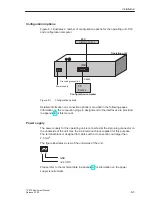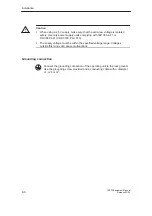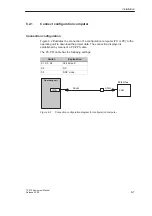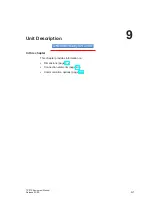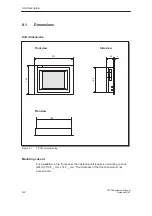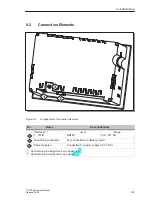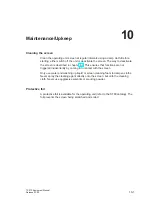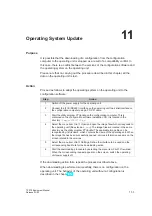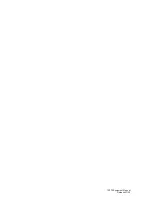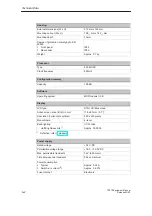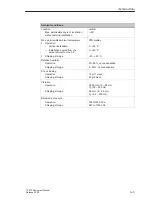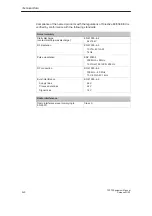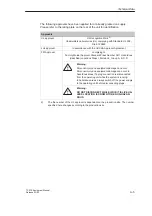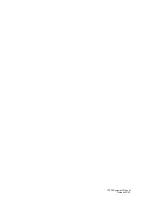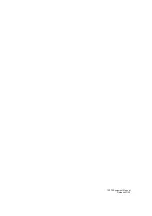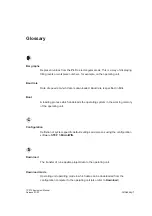Summary of Contents for SIMATIC HMI TP 070
Page 14: ...Functionality 2 2 TP 070 Equipment Manual Release03 00 ...
Page 18: ...Commissioning 3 4 TP 070 Equipment Manual Release03 00 ...
Page 34: ...System Settings 6 6 TP 070 Equipment Manual Release03 00 ...
Page 40: ...Communication Management for SIMATIC S7 7 6 TP 070 Equipment Manual Release03 00 ...
Page 54: ...Maintenance Upkeep 10 2 TP 070 Equipment Manual Release03 00 ...
Page 56: ...Operating System Update 11 2 TP 070 Equipment Manual Release03 00 ...
Page 57: ...APPENDIX A Technical Data B Interface Assignment C ESD Guidelines D SIMATIC HMI Documentation ...
Page 58: ...APPENDIX K 2 TP 070 Equipment Manual Release03 00 ...
Page 64: ...Technical Data A 6 TP 070 Equipment Manual Release03 00 ...
Page 66: ...Interface Assignment B 2 TP 070 Equipment Manual Release03 00 ...