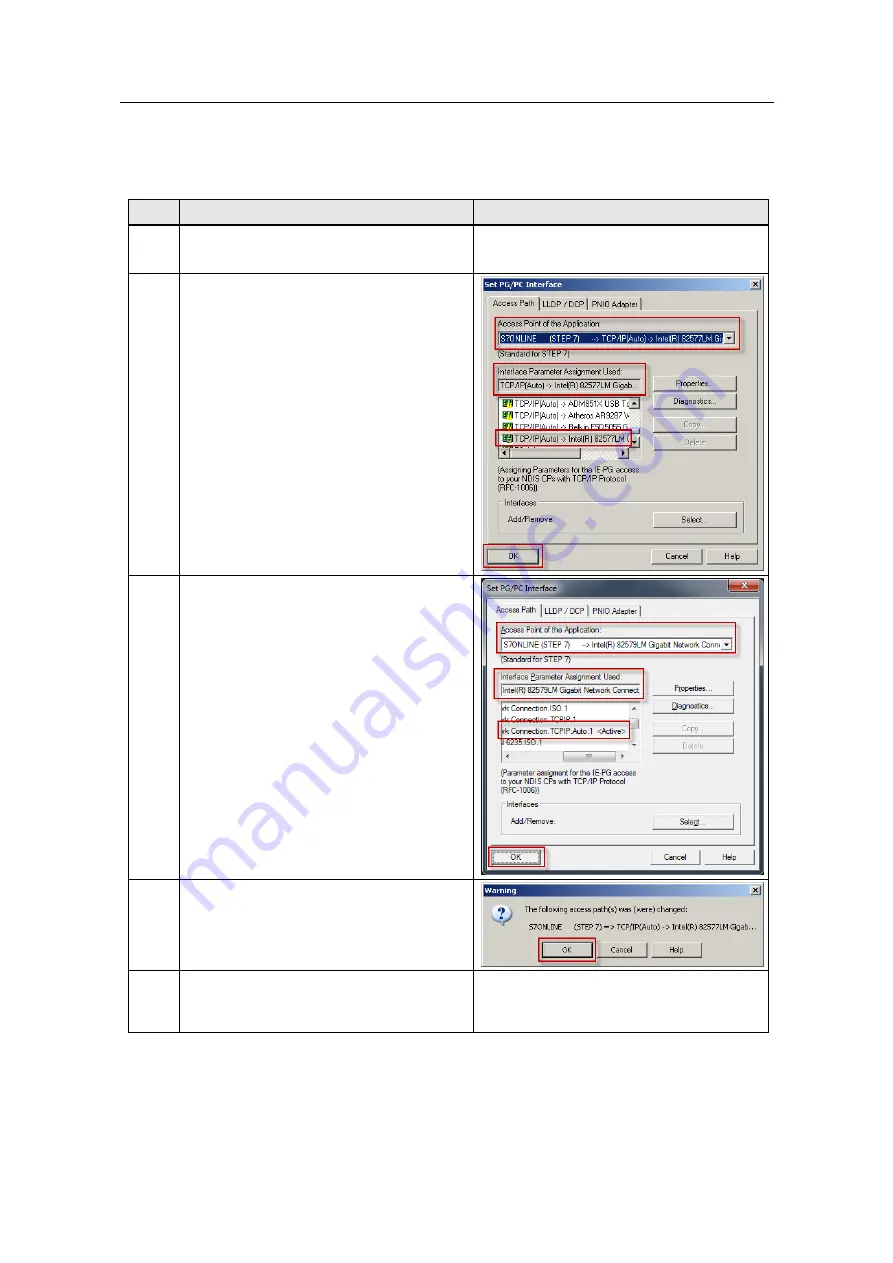
4 Installation and Commissioning
House Control and Weather Sensors - LOGO! Set 11
Entry ID: 68585346, V2.1, 09/2018
19
S
iem
e
n
s A
G
2
0
1
8
A
ll r
igh
ts
re
se
rv
e
d
4.3.2
Settings in the operating system
Table 4-5
No.
Action/response
PC screen
1.
In the operating system, navigate to:
"Start > Settings > Control Panel > Set PG/PC
Interface”.
2.
In "Interface Parameter Assignment Used
”,
select "TCP/IP(Auto) -> Name of your network
card or your USB Ethernet adapter
” (without
the yellow warning sign) for the Ethernet
communication with LOGO!.
In this example: TCP/IP(Auto)->Intel(R)
82577LM Gigab. network card)
Make sure that in the dropdown menu
"
Access Point of the Application”
"S7ONLINE
(STEP7) -> TCP/IP(Auto) -> Name of your
network card or your USB Ethernet adapter
”
has been selected.
Click on OK to confirm the selection.
3.
Alternatively the "Interface Parameter
Assignment Used
” is displayed at "Control
Panel -> Set PG/PC Interface
” for certain
operating systems.
As in the previous step 2, also select the
interface here and make sure that "Access
Point of the Application”
"S7ONLINE (STEP7)
-> TCP/IP(Auto) -> Name of your network
card or your USB Ethernet adapter”
has been
selected in the drop-down list.
Click on OK to confirm the selection.
4.
Acknowledge the warning prompt that
appears in certain operating systems with OK
to complete the selection.
5.
The settings in the operating system required
for controlling the application example with the
Basic Panel or with the PC screen are now
complete.






























