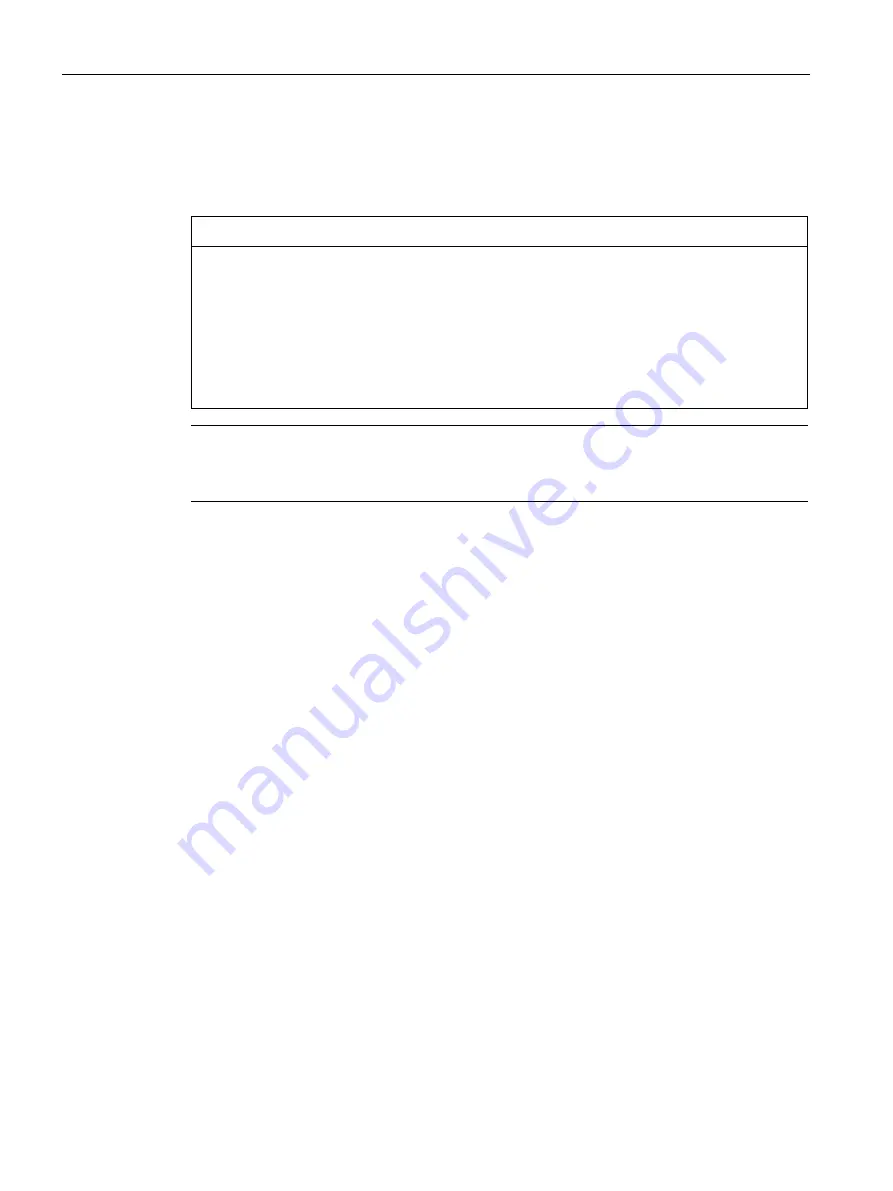
Commissioning a project
5.7 Updating the operating system
Comfort Panels
168
Operating Instructions, 07/2017, A5E36770603-AB
5.7.2
Updating the operating system of the HMI device
If possible, use the interface with the highest bandwidth, such as Ethernet, to make the
connection.
NOTICE
Updating the operating system deletes all data on the HMI device
If you update the operating system, data on the target system is deleted. Therefore, first
back up the following data:
•
User administration
•
Recipes
A reset to the factory settings also deletes the license keys. Back up the license keys as
well before restoring the factory settings.
Note
Calibrating the touch screen
After the update, you may have to recalibrate the touch screen.
Requirement
●
The HMI device is connected to the configuration PC.
●
The PG/PC interface is set.
●
The HMI device is selected in the project tree.
●
The HMI device is switched on.
Updating the operating system
The configuration settings from "Devices & Networks" are used to establish a connection
between the HMI device and the configuration PC.
To update the operating system, follow these steps:
1.
Select the "Update operating system" command in the "Online > HMI device
maintenance" menu.
The "SIMATIC ProSave [OS-Update]" dialog box opens. The path to the image of the
operating system is already set.
2.
If needed, select another path for the operating system image that you wish to transfer to
the HMI device.
3.
Click "Update OS".
This starts the update. The update operation can take time, depending on the connection
selected.
















































