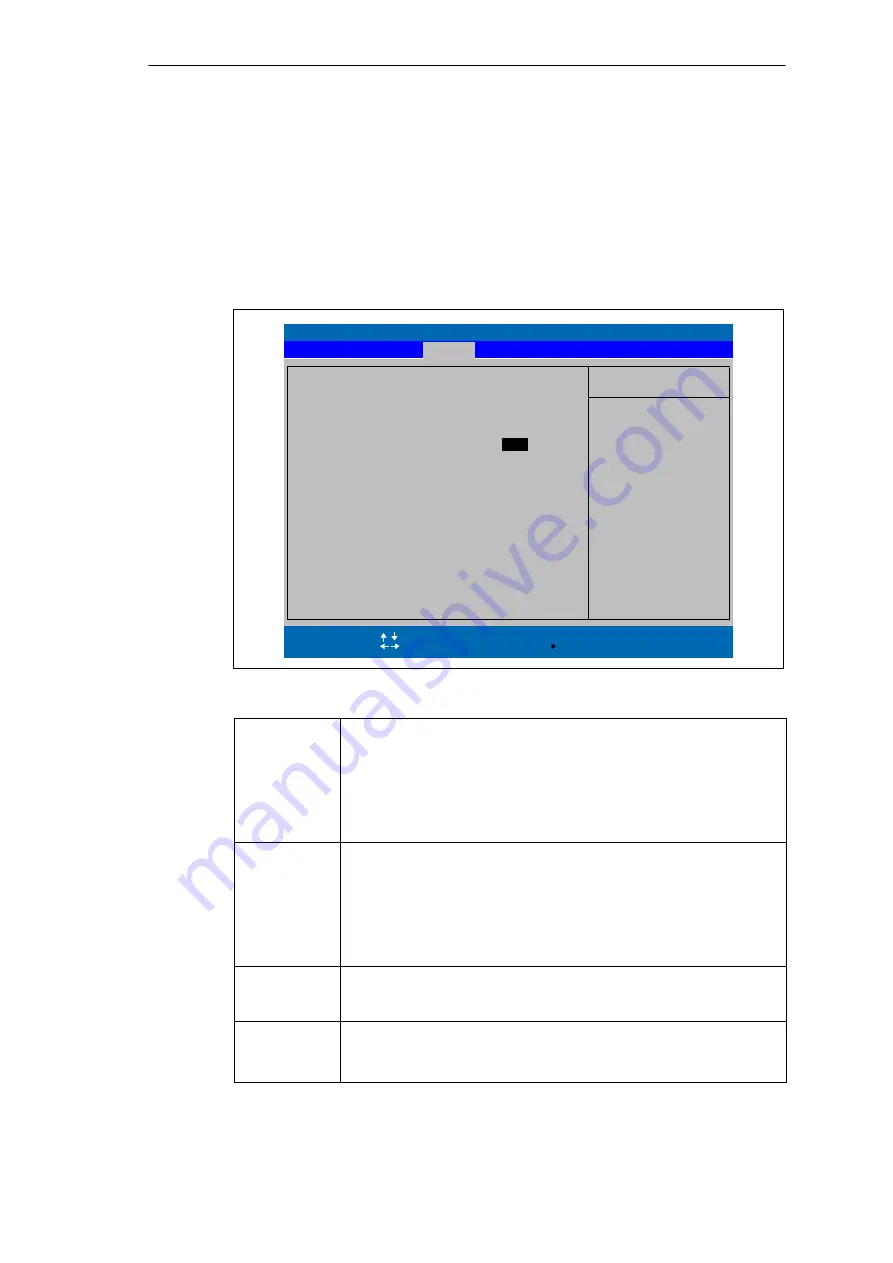
Configuring the SIMATIC Box PC 620
5-22
SIMATIC Box PC 620 Manual
A5E00131465-03
5.1.3
The Security Menu
Summary
You can only edit the fields enclosed in square brackets. You can assign two
passwords to protect your PC from unauthorized use. With the supervisor
password, the setup access can be restricted or denied to normal users.
PhoenixBIOS Setup Utility
Item Specific Help
Set Supervisor Password
ESC
Exit
Set User Password
Select Item
Select Menu
+ / –
Select
Change Values
Sub-Menu
F9
F10
Setup Defaults
Save and Exit
Password on boot:
[Disabled]
[ Enter ]
Select the operating
system installed
on your system which
you will use most
commonly.
Note: An incorrect
setting can cause
some operating
systems to display
unexpected behavior.
Enter
Help
F1
Power
Boot Sequence
Version
Exit
Main
[
Enter
]
Fixed disk boot sector:
[Normal]
Diskette access:
[Supervisor]
Advanced
Security
Supervisor Password is
Disabled
User Password is
Disabled
Figure 5-16
”Security” Menu
Supervisor
Password is
[Disabled]
Password not set. All setup entries can be processed
without a password.
[Enabled]
Passwort is enabled. The BIOS setup can only be
processed after entering a password. This password
has a higher priority than a User Password.
The input field automatically changes from [Disabled] to [Enabled] when
the password is entered.
User Password
is
[Disabled]
No User Password is assigned. If a Supervisor
Password is assigned, only the Supervisor can operate
the setup.
[Enabled]
User Password is active. A user is thus given the
right to process some setup fields.
The input field automatically changes from [Disabled] to [Enabled] when
the password is entered.
Set User
Password
This field opens the dialog box for entering a password. Once it has been
entered correctly, the user password can be changed or deleted by
pressing ”Return” and thus deactivated.
Password on
boot
[Disabled]
No password required for system boot.
[Enabled]
Supervisor or user password must be entered for system
boot.
Aotewell Ltd
www.aotewell.com
Industry Automation
HongKong|UK|China
+86-755-8660-6182
















































