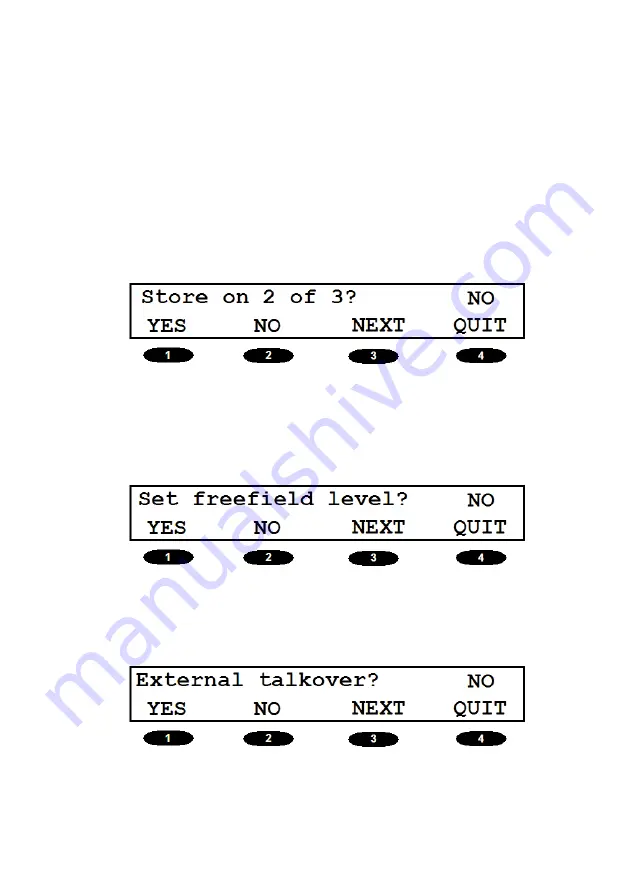
19
Store on 2 of 3?:
Automatically stores a threshold if the
responses made to two out of three
test signals are at the same hearing
level.
Set freefield levels?:
This option provides access to the
freefield calibration function; refer to
Appendix 2 for details.
External Talkover?:
Select NO to use the internal micro-
phone and YES to use the MIC 1 input.






























