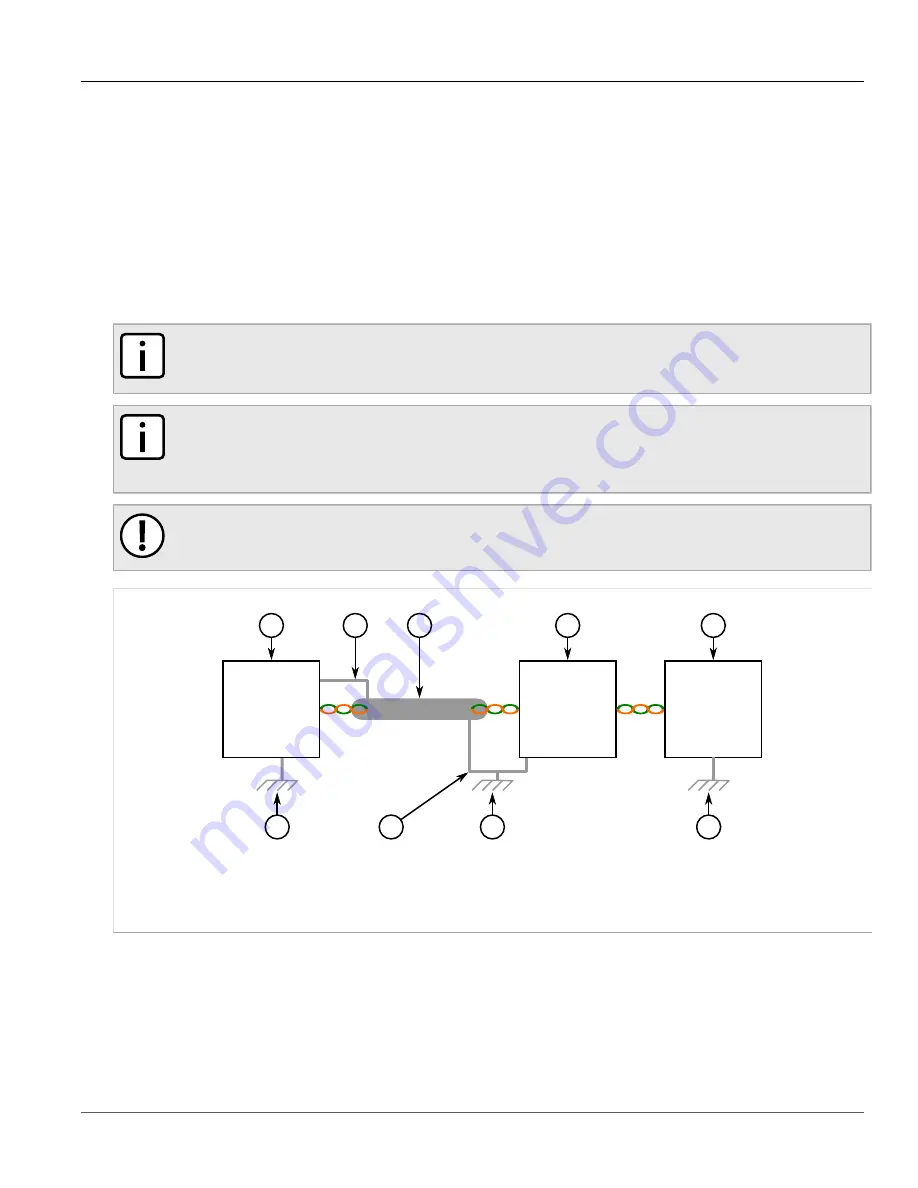
Chapter 2
Installing the Device
RUGGEDCOM WIN5137
Installation Guide
18
Connecting to a RUGGEDCOM RP100 or RP110 (AC
Only)
Section 2.5
Connecting to a RUGGEDCOM RP100 or RP110
(AC Only)
The RUGGEDCOM RP100 and RP110 are optional power injectors that can be ordered to power the
RUGGEDCOM WIN5137 (AC Only). The RUGGEDCOM RP100 and RP110 meet a wider temperature and
voltage range than the WIN1010.
When the CPE is connected to a RUGGEDCOM RP100 or RP110, make sure there is a solid connection
between the lightning protector and the CPE. The following illustration details a typical installation:
NOTE
A shielded cable must be used and connected to local ground at both the RUGGEDCOM WIN5137
and CPE.
NOTE
The lightning protector must meet the necessary requirements of IEC/UL/CSA 60950-1. The clamping
voltage must also be less than 60 V and the protector must not activate when the voltage is less than
56 V. For more information, contact Siemens Customer Support.
IMPORTANT!
Install the lightning protector and the RUGGEDCOM RP100/RP110 as close as possible.
1
3
3
3
4
5
2
6
3
Figure 17: Typical Outdoor Installation
1.
RUGGEDCOM WIN5137
2.
Shielded Cable
3.
Ground Connection
4.
Lightning Protector
5.
RUGGEDCOM RP100/RP110
6.
Drain Wire (Shielded)
For more information about the RUGGEDCOM RP100 or RP110, refer to either the
RUGGEDCOM RP100
Installation Guide
or the
RUGGEDCOM RP110 Installation Guide
.















































