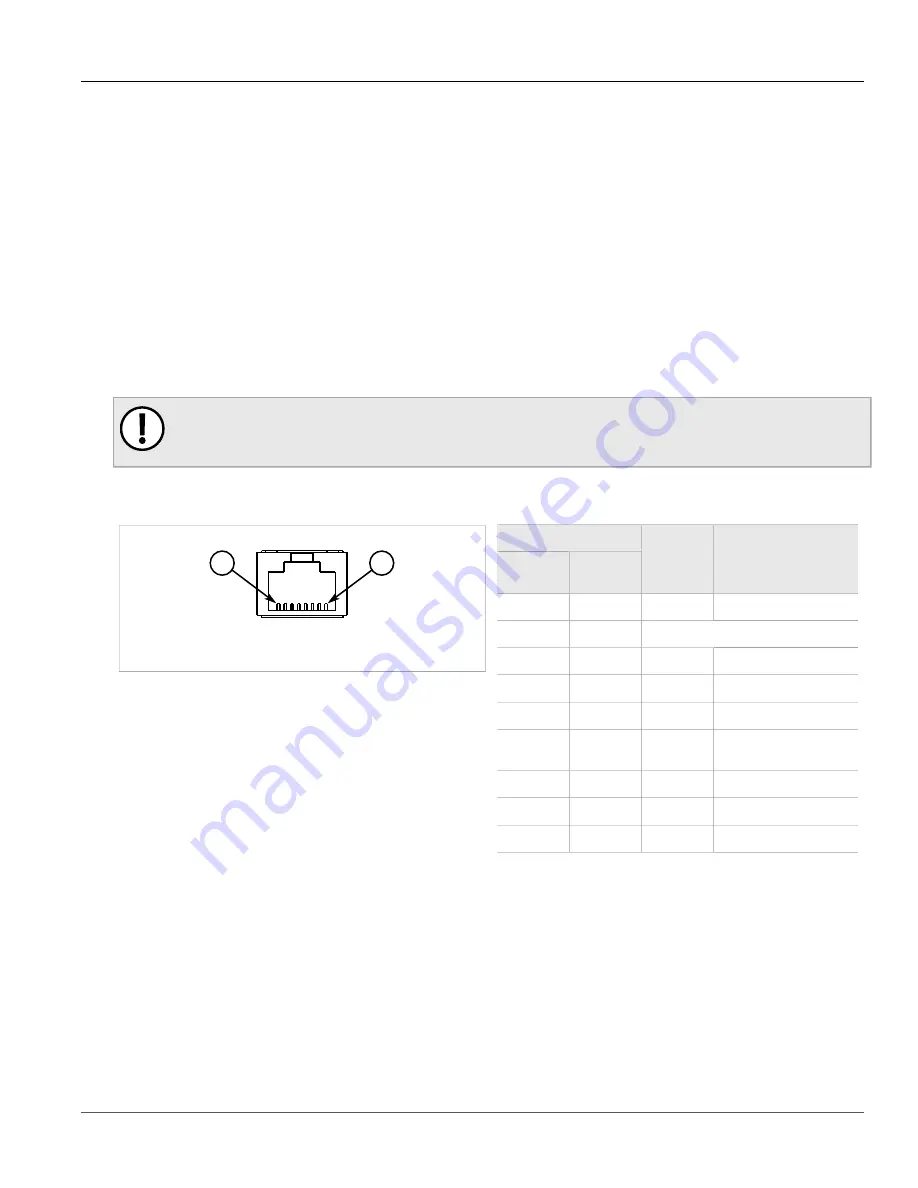
Chapter 2
Installing the Device
RUGGEDCOM RX1100P
Installation Guide
16
Connecting to the Device
Siemens also does not recommend using copper Ethernet ports to interface with devices in the field across
distances that could produce high levels of ground potential rise (i.e. greater than 2500 V), during line-to-ground
fault conditions.
Section 2.6
Connecting to the Device
The following describes the various methods for accessing the ROX console and Web interfaces on the device.
For more detailed instructions, refer to the
ROX User Guide
for the RX1100P.
RS232 Console Port
Connect a PC or terminal directly to the RS232 console port to access the boot-time control and ROX interfaces.
The console port provides access to ROX's console and Web interfaces.
IMPORTANT!
The console port is intended to be used only as a temporary connection during initial configuration or
troubleshooting.
Connection to the console port is made using an RJ45-to-DB9 console cable. The following is the pin-out for the
console port:
1
8
Figure 14: RJ45 Console Port Pin Configuration
Pin
RJ45 Male
DB9
Female
Name
Description
1
6
DSR
a
Data Set Ready
2
1
Reserved (Do Not Connect)
3
4
DTR
a
Data Terminal Ready
4
5
GND
Signal Ground
5
2
RxD
Receive Data (to DTE)
6
3
TxD
Transmit Data
(from DTE)
7
8
CTS
b
Clear to Send
8
7
RTS
b
Read to Send
1
9
RI
c
Ring Indicator
a
The DSR, DCD and DTR pins are connected together internally.
b
The CTS and RTS pins are connected together internally.
c
RI is not connected.
Communication Ports
Connect any of the available Ethernet ports on the device to a management switch and access the ROX console
and Web interfaces via the device's IP address. For more information about available ports, refer to
.
















































