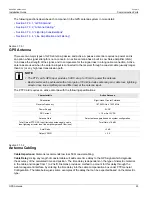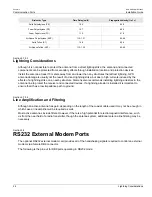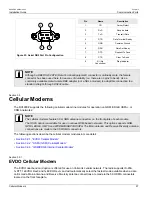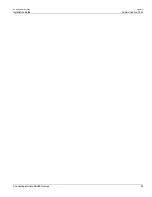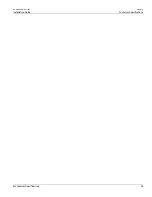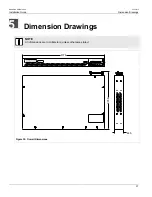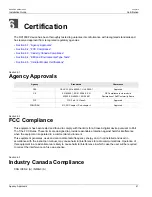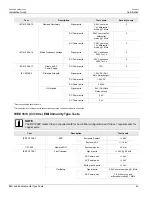Reviews:
No comments
Related manuals for RUGGEDCOM RX1000P

KX-UDS124
Brand: Panasonic Pages: 24

i-Pro WV-SP302
Brand: Panasonic Pages: 2

BB-HCM381A - Network Camera
Brand: Panasonic Pages: 28

BB-HCM381A - Network Camera
Brand: Panasonic Pages: 2

SMART NODE 4950-NCE
Brand: Patton electronics Pages: 8

NetLink 2960 RAS
Brand: Patton electronics Pages: 2

3101RC
Brand: Patton electronics Pages: 2

iSR6200
Brand: Qlogic Pages: 20

NCA-2510
Brand: Lanner Pages: 2

ETR9360
Brand: EnGenius Pages: 3

WR5502
Brand: Abocom Pages: 63

NOVA300 AML02304U1
Brand: Nexxt Pages: 75

IPNVR004BPOE
Brand: Comelit Pages: 19

LMP-1202M-SFP Series
Brand: ANTAIRA Pages: 2

150-1342-01
Brand: CopperOptics Pages: 12

APG200
Brand: Axtrinet Pages: 49

NetWay8GL
Brand: Altronix Pages: 8

VR-300 Series
Brand: Planet Pages: 136