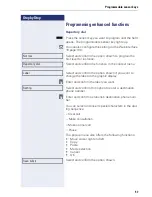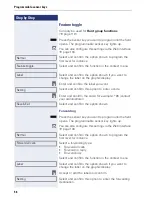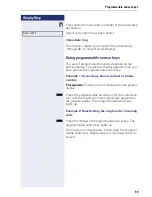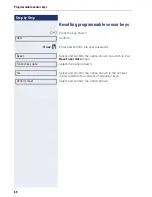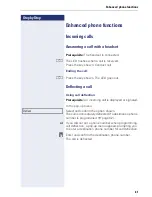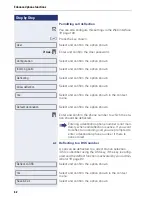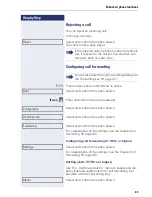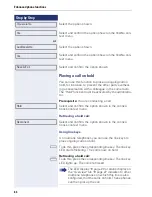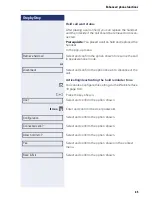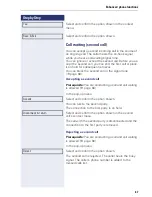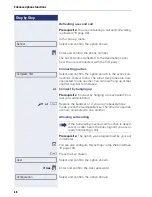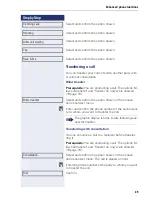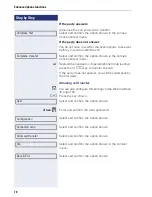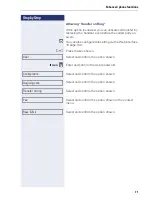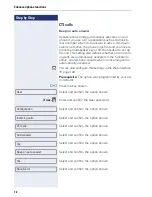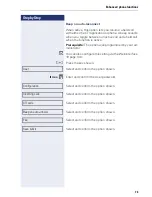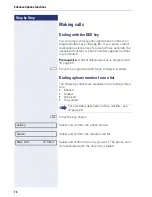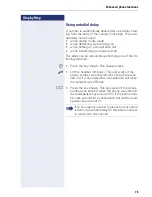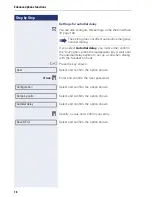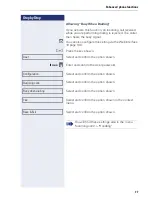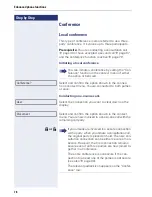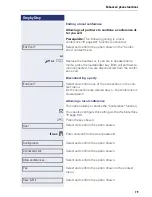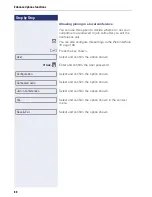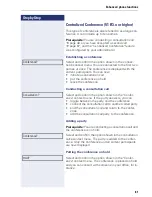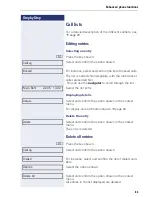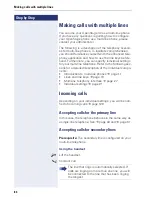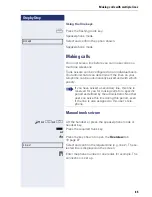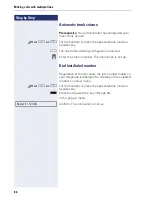Enhanced phone functions
71
Step by Step
Allowing "Transfer on Ring"
If this option is allowed, you can activate call transfer by
replacing the handset even before the called party an-
swers.
z
You can also configure this setting via the Web interface
Æ
page 136.
N
Press the key shown.
Select and confirm the option shown.
if nec.
j
Enter and confirm the User password.
Select and confirm the option shown.
Select and confirm the option shown.
Select and confirm the option shown.
Select and confirm the option shown in the context
menu.
Select and confirm the option shown.
User
Configuration
Outgoing calls
Transfer on ring
Yes
Save & Exit