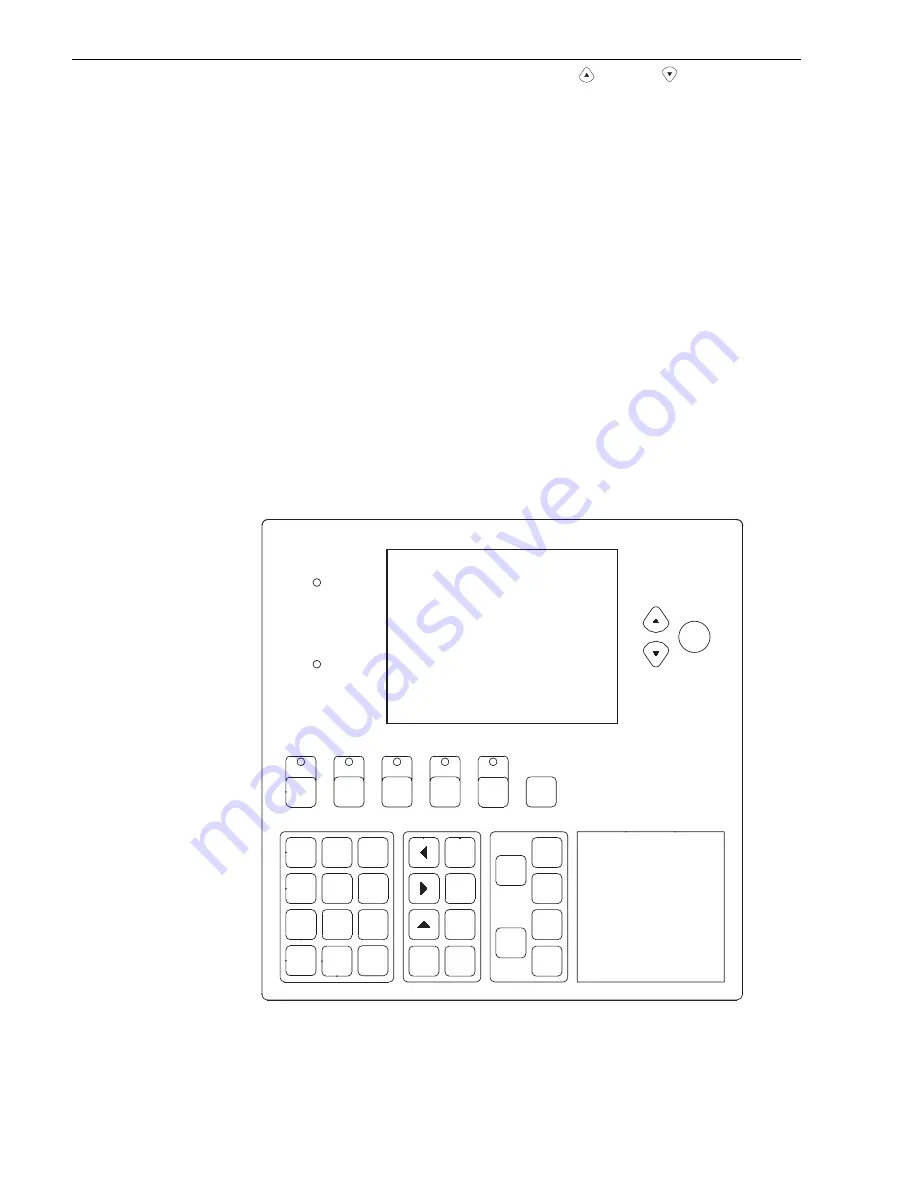
Siemens Building Technologies
Fire Safety
P/N 315-048692-2
4
DISPLAY KEYS
The Multi-Line Display has three display keys,
UP
(
),
DOWN
(
) and
MORE INFO
,
which are located on the MKB, as shown in Figure 4.
Press the
DOWN
key to scroll down the items in the list one event at a time. The
DOWN key only works when scrolling the first eight lines of the display, it does not
scroll to the fixed event on line nine. This key enables the user to view the list of
events that are off-screen. The screen will stop moving down once the end of the list
is reached.
Press the
UP
to scroll back up to the top of the list of events. The UP key only works
when scrolling the first eight lines of the display, it does not scroll to the fixed event
on line nine. This key enables the user to view the list of events that are off-screen.
The screen will stop moving up once the top of the list is reached.
Press the
MORE INFO
key after highlighting an event using the UP and DOWN keys
to display the basic event information on the screen, including the event number,
address, time/date, and device type or trouble type. When used together with the
numerical keypad, the MORE INFO key can be used to jump to the top of any event
queue. For example, to reach the first event in the Alarm queue, press and hold
MORE INFO and then press 1 on the numeric keypad. (1= Alarm, 2=Supervisory,
3=Trouble, 4=Security.)
ACC
SURV.
SUPV
ACK
ALIMENTATION
ACK
ALARME
ALARM
ACC
SIL
SIL
AUD
AUD
HORS SERVICE
SYSTÈME
PARTIELLEMENT
DISABLED
PARTIAL SYSTEM
`
POWER
RÉENCL.
ACC
ACK
ACC
PANNE
TRBL
ACK
SEC
SEC
RESET
ALT 1
FONCTION
FUNCTION/
FONCTION
FUNCTION/
ALT 2
FUNCTION/
FONCTION
MORE
INFO
PLUS
D'INFO
4
*
7
PQRS
GHI
8
9
0
#
5
TUV
JKL
6
WXYZ
MNO
1
2
ABC
3
DEF
ALT
ENTRER
ENTER/
EFFACER
CLEAR/
SPACE/
ESPACE
PRINT/
IMP.
ALT
2
F4
1
F3
F2
AIDE
HELP/
F1
Figure 4
The MKB Keyboard/Multi-Line Display Panel
(Canadian Model is Shown Here)





































