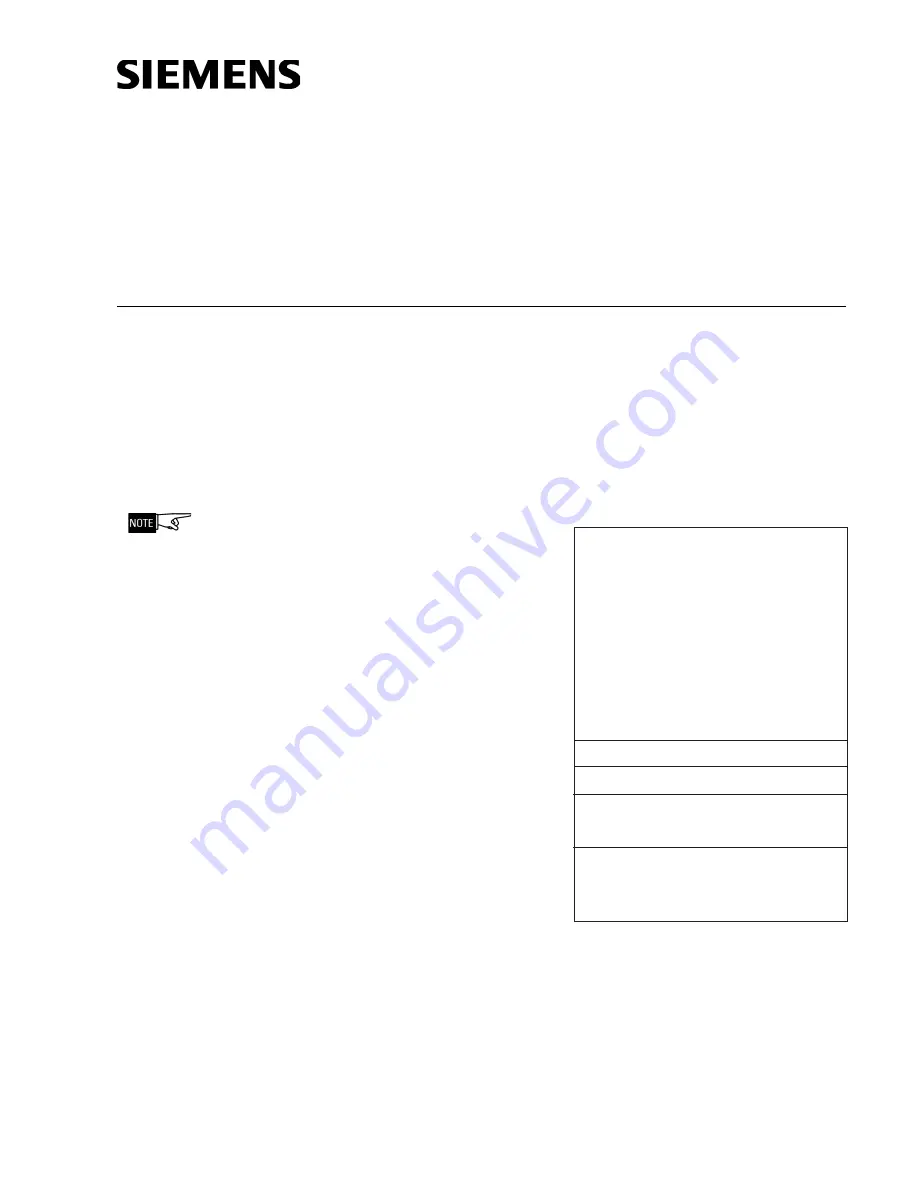
Siemens Building
Siemens Building
Siemens Building
Siemens Building
Siemens Building T
TT
TTec
ec
ec
ec
echnologies
hnologies
hnologies
hnologies
hnologies
Fire S
Fire S
Fire S
Fire S
Fire Safety
afety
afety
afety
afety
INTRODUCTION
When the MXL Keyboard/Display Panel is installed in a control panel, the compo-
nents are behind a locked door. Unlock and open the door to gain access to the keys
and controls.
THE DISPLAY
The ¼ VGA display allows the user to view up to 8 lines of events and 1 complete
system status line at the same time. The ninth line of the screen is a fixed line that is
located below the 8 listed events that are visible, and holds the highest priority
unACKowledged event. What is shown on the display depends on the current state
of the System.
If your system is set for Canada, the
oldest event appears in the first line
of the display.
If your system is set for the United
States, the most recent event
appears in the first line of the
display.
Line 10 contains the system status
information which is grouped by
event type.
Lines 11 and 12 normally display the
System messages, date and time.
This area on the display functions
like the MKB-1/-2/-3/-4 two-line
display. Press ENTER to activate the
MXL menu options.
Lines 13, 14 and 15 are used to
display more information on a
particular event when the user
presses the MORE INFO key.
The System has several displays.
When the System is first powered
on it displays a screen similar to the
one shown in Figure 1.
Local Mode Operation
Operating Instructions
MXL Multi-Line Keyboard/Display Panel
P/N 315-048692-2
1
2
3
4
5
6
7
8
9
10
11
12
13
14
15
SIEMENS FIRE SAFETY
APP : RX.X.X
Example shown is Canadian Display
Figure 1
MXL Keyboard/Display in Start-up Mode
















